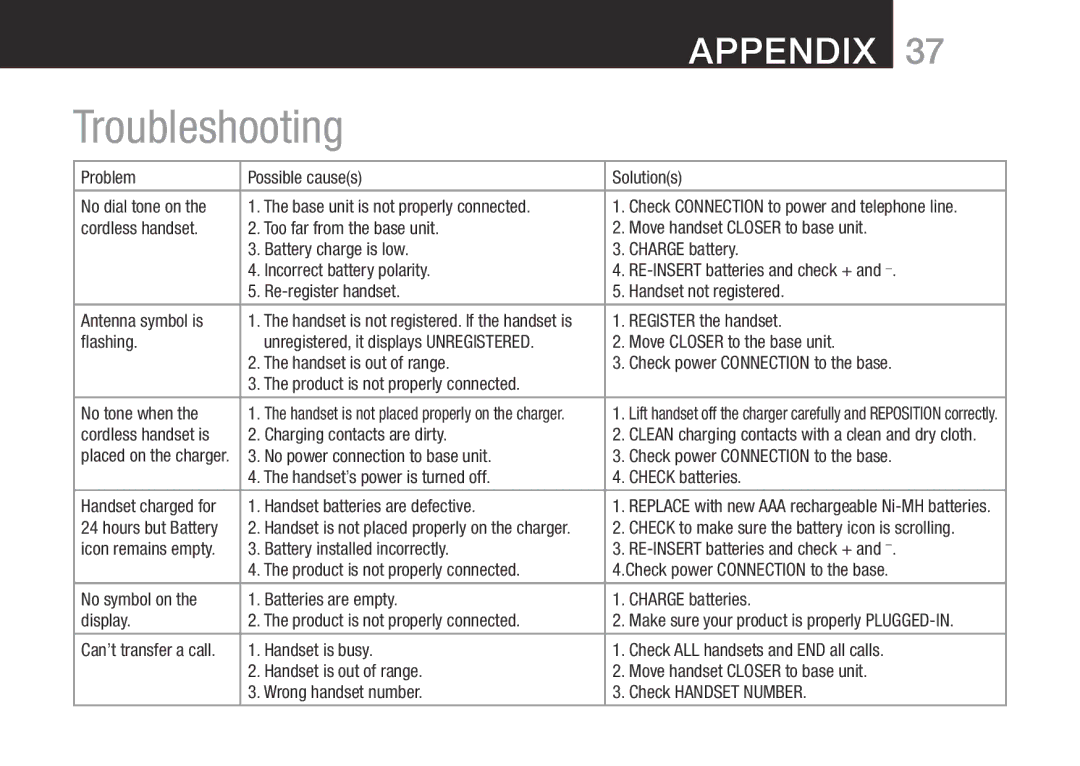Appendix 37
Troubleshooting
Problem | Possible cause(s) | Solution(s) | ||
No dial tone on the | 1. The base unit is not properly connected. | 1. Check CONNECTION to power and telephone line. | ||
cordless handset. | 2. Too far from the base unit. | 2. Move handset CLOSER to base unit. | ||
| 3. | Battery charge is low. | 3. | CHARGE battery. |
| 4. | Incorrect battery polarity. | 4. | |
| 5. | 5. | Handset not registered. | |
Antenna symbol is | 1. The handset is not registered. If the handset is | 1. | REGISTER the handset. | |
flashing. |
| unregistered, it displays UNREGISTERED. | 2. Move CLOSER to the base unit. | |
| 2. The handset is out of range. | 3. Check power CONNECTION to the base. | ||
| 3. The product is not properly connected. |
|
| |
|
|
|
|
|
No tone when the | 1. | The handset is not placed properly on the charger. | 1. | Lift handset off the charger carefully and REPOSITION correctly. |
cordless handset is | 2. | Charging contacts are dirty. | 2. | CLEAN charging contacts with a clean and dry cloth. |
placed on the charger. | 3. No power connection to base unit. | 3. Check power CONNECTION to the base. | ||
| 4. The handset’s power is turned off. | 4. | CHECK batteries. | |
|
|
|
| |
Handset charged for | 1. | Handset batteries are defective. | 1. REPLACE with new AAA rechargeable | |
24 hours but Battery | 2. | Handset is not placed properly on the charger. | 2. | CHECK to make sure the battery icon is scrolling. |
icon remains empty. | 3. | Battery installed incorrectly. | 3. | |
| 4. The product is not properly connected. | 4.Check power CONNECTION to the base. | ||
|
|
|
|
|
No symbol on the | 1. | Batteries are empty. | 1. | CHARGE batteries. |
display. | 2. The product is not properly connected. | 2. | Make sure your product is properly | |
Can’t transfer a call. | 1. | Handset is busy. | 1. | Check ALL handsets and END all calls. |
| 2. | Handset is out of range. | 2. Move handset CLOSER to base unit. | |
| 3. Wrong handset number. | 3. Check HANDSET NUMBER. | ||