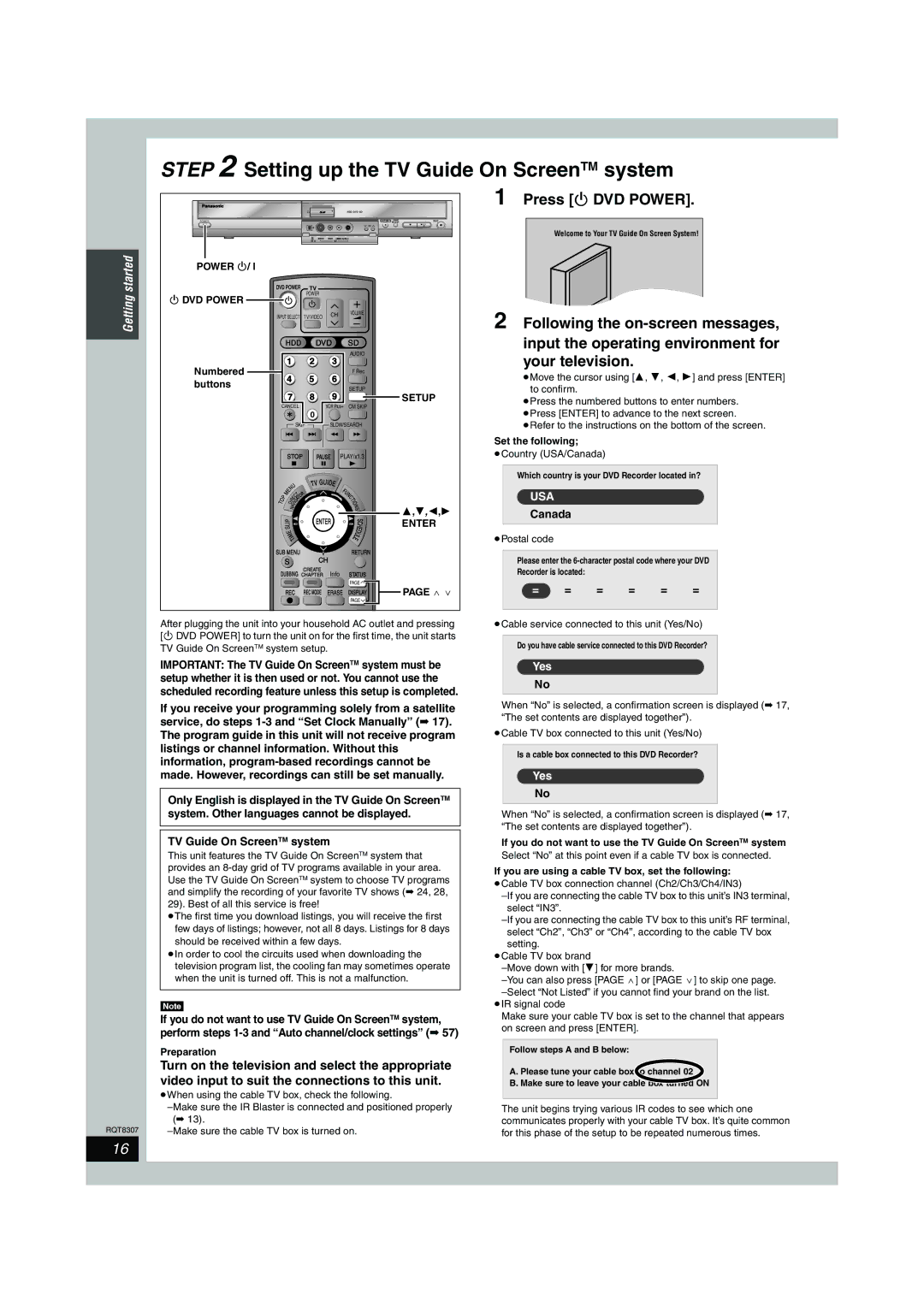| STEP 2 Setting up the TV Guide On ScreenTM system |
| ||||||||||||||||||||
|
|
|
|
|
|
|
|
|
|
|
|
|
|
|
|
| 1 Press [Í DVD POWER]. | |||||
|
|
|
|
|
|
|
|
|
|
|
|
|
| HDD DVD SD |
|
|
|
|
|
|
| |
| POWER |
|
|
|
|
|
|
|
|
|
|
|
|
| OPEN/CLOSE DRIVE | REC |
|
|
|
|
|
|
|
|
|
|
|
|
|
|
|
|
|
|
|
| SELECT |
|
|
|
|
|
| ||
|
|
|
|
|
|
|
|
|
|
|
|
|
|
| C H | /x1.3 |
|
|
|
|
|
|
|
|
|
|
|
|
|
|
|
|
|
|
|
|
|
|
|
|
|
|
|
| |
|
|
|
|
|
|
|
|
|
|
| S VIDEO VIDEO |
|
|
| Welcome to Your TV Guide On Screen System! | |||||||
|
|
|
|
|
|
|
|
|
|
|
|
|
|
|
|
|
|
| ||||
|
|
|
|
|
|
|
|
|
|
| DV I N | I N 2 |
|
|
|
|
|
|
|
|
| |
started | POWER Í/ l |
|
|
|
|
|
|
|
|
|
|
|
|
|
|
|
|
|
|
|
|
|
DVD POWER | TV |
|
|
|
|
|
|
|
|
|
|
| ||||||||||
Getting | Í DVD POWER |
|
|
|
|
|
|
|
|
| POWER |
|
|
|
|
|
|
|
|
|
|
|
|
|
|
|
|
|
|
|
| Í |
|
|
|
|
|
|
|
|
|
|
| ||
|
|
|
|
|
|
|
|
|
|
|
|
|
|
| 2 Following the | |||||||
INPUT SELECT | TV/VIDEO | CH | VOLUME |
| ||||||||||||||||||
|
|
| ||||||||||||||||||||
|
|
|
|
| ||||||||||||||||||
|
|
|
|
|
|
|
|
|
|
|
|
|
|
|
| |||||||
|
|
| HDD | DVD |
| SD |
| input the operating environment for | ||||||||||||||
|
|
|
| 1 |
|
|
|
|
|
| 2 | 3 | AUDIO |
| your television. |
|
| |||||
| Numbered |
|
|
|
|
|
|
|
| F Rec |
|
|
| |||||||||
|
|
| 4 |
|
|
|
|
|
| 5 | 6 |
| ≥Move the cursor using [3, 4, 2, 1] and press [ENTER] | |||||||||
| buttons |
|
|
|
|
|
|
|
|
|
|
| ||||||||||
|
|
|
|
|
|
|
|
|
|
|
|
| SETUP |
| to confirm. |
|
|
|
| |||
|
|
|
| 7 |
|
|
|
|
| 8 | 9 | SETUP |
|
|
|
| ||||||
|
|
|
|
|
|
|
|
|
|
| ≥Press the numbered buttons to enter numbers. | |||||||||||
|
| CANCEL |
|
| VCR Plus+ | CM SKIP |
| |||||||||||||||
|
|
| 0 |
| ≥Press [ENTER] to advance to the next screen. | |||||||||||||||||
|
|
|
|
|
|
|
|
|
|
|
|
|
|
|
| |||||||
|
|
|
|
|
|
|
| SKIP | SLOW/SEARCH |
| ≥Refer to the instructions on the bottom of the screen. | |||||||||||
|
|
|
|
|
|
|
|
|
|
|
|
|
|
|
|
| Set the following; |
|
|
|
| |
|
|
|
| STOP | PAUSE | PLAY/x1.3 |
| ≥Country (USA/Canada) |
|
|
| |||||||||||
|
|
|
|
|
|
|
|
|
|
| TV GUIDE |
|
|
|
| Which country is your DVD Recorder located in? | ||||||
|
|
|
| U |
|
|
|
|
|
|
|
|
|
|
|
|
| |||||
|
|
|
| N |
|
|
|
|
|
|
| F |
|
|
|
|
|
|
|
|
| |
|
|
|
| E |
|
|
|
|
|
|
|
|
|
|
| USA |
|
|
|
|
| |
|
|
| M |
|
|
|
| T | R |
|
| N |
|
|
|
|
|
|
| |||
|
|
|
|
|
|
| O |
|
|
|
|
|
|
|
|
|
| |||||
|
|
| P |
|
| C |
|
|
|
| C |
|
|
|
|
|
|
| ||||
|
|
|
| R | E |
|
| T |
|
|
| T |
|
|
|
|
|
|
| |||
| T | O | I | I | G | A |
|
|
|
| I |
|
|
|
|
|
|
| ||||
|
|
| D |
| V |
|
|
|
|
|
|
| N |
|
|
|
|
|
|
| ||
|
|
|
|
| A |
|
|
|
|
|
|
| S | 3,4,2,1 |
|
|
|
|
|
| ||
|
|
|
| N |
|
|
|
|
|
|
|
| Canada |
|
|
|
| |||||
|
|
| P |
|
|
|
|
|
|
|
|
|
| S |
|
|
|
| ||||
|
|
|
|
|
|
|
|
| ENTER |
|
| C | ENTER |
|
|
|
|
|
| |||
|
|
| I |
|
|
|
|
|
|
|
|
|
|
|
|
|
| |||||
|
|
| L |
|
|
|
|
|
|
|
|
|
|
|
|
|
| |||||
|
|
| S |
|
|
|
|
|
|
|
|
|
| H |
|
|
|
|
|
| ||
|
|
|
|
|
|
|
|
|
|
|
|
|
|
| E |
|
|
|
|
|
|
|
|
|
| E |
|
|
|
|
|
|
|
|
| D |
|
|
|
|
|
|
| ||
|
|
|
| M |
|
|
|
|
|
|
|
| U |
|
|
|
|
|
|
| ||
|
|
|
| I |
|
|
|
|
|
|
| L |
| ≥Postal code |
|
|
|
|
| |||
|
|
|
| T |
|
|
|
|
| E |
|
|
|
|
|
|
| |||||
|
|
|
|
|
|
|
|
|
|
|
|
|
|
|
|
|
|
|
|
|
| |
| SUB MENU |
|
|
| RETURN |
| Please enter the | |||||||||||||||
|
|
| S |
|
|
|
|
|
| CH |
|
|
|
| ||||||||
| DUBBING |
| CREATE | Info | STATUS |
| Recorder is located: |
|
|
|
| |||||||||||
| CHAPTER |
|
|
|
|
| ||||||||||||||||
|
|
|
|
|
|
|
|
|
|
|
|
|
| PAGE |
| = | = | = | = | = | = | |
|
|
| REC |
|
|
| REC MODE | ERASE | DISPLAY | PAGE W X | ||||||||||||
|
|
|
|
|
|
|
|
|
|
|
|
|
| PAGE |
|
|
|
|
|
|
| |
After plugging the unit into your household AC outlet and pressing [Í DVD POWER] to turn the unit on for the first time, the unit starts TV Guide On ScreenTM system setup.
IMPORTANT: The TV Guide On ScreenTM system must be setup whether it is then used or not. You cannot use the scheduled recording feature unless this setup is completed.
If you receive your programming solely from a satellite service, do steps
The program guide in this unit will not receive program listings or channel information. Without this information,
| Only English is displayed in the TV Guide On ScreenTM |
| system. Other languages cannot be displayed. |
|
|
|
|
| TV Guide On ScreenTM system |
| This unit features the TV Guide On ScreenTM system that |
| provides an |
| Use the TV Guide On ScreenTM system to choose TV programs |
| and simplify the recording of your favorite TV shows (➡ 24, 28, |
| 29). Best of all this service is free! |
| ≥The first time you download listings, you will receive the first |
| few days of listings; however, not all 8 days. Listings for 8 days |
| should be received within a few days. |
| ≥In order to cool the circuits used when downloading the |
| television program list, the cooling fan may sometimes operate |
| when the unit is turned off. This is not a malfunction. |
|
|
| [Note] |
| If you do not want to use TV Guide On ScreenTM system, |
| perform steps |
| Preparation |
| Turn on the television and select the appropriate |
| video input to suit the connections to this unit. |
| ≥When using the cable TV box, check the following. |
| |
| (➡ 13). |
RQT8307 |
≥Cable service connected to this unit (Yes/No)
Do you have cable service connected to this DVD Recorder?
Yes
No
When “No” is selected, a confirmation screen is displayed (➡ 17, “The set contents are displayed together”).
≥Cable TV box connected to this unit (Yes/No)
Is a cable box connected to this DVD Recorder?
Yes
No
When “No” is selected, a confirmation screen is displayed (➡ 17, “The set contents are displayed together”).
If you do not want to use the TV Guide On ScreenTM system
Select “No” at this point even if a cable TV box is connected.
If you are using a cable TV box, set the following:
≥Cable TV box connection channel (Ch2/Ch3/Ch4/IN3)
≥Cable TV box brand
≥IR signal code
Make sure your cable TV box is set to the channel that appears on screen and press [ENTER].
Follow steps A and B below:
A. Please tune your cable box to channel 02
B. Make sure to leave your cable box turned ON
The unit begins trying various IR codes to see which one communicates properly with your cable TV box. It’s quite common for this phase of the setup to be repeated numerous times.
16