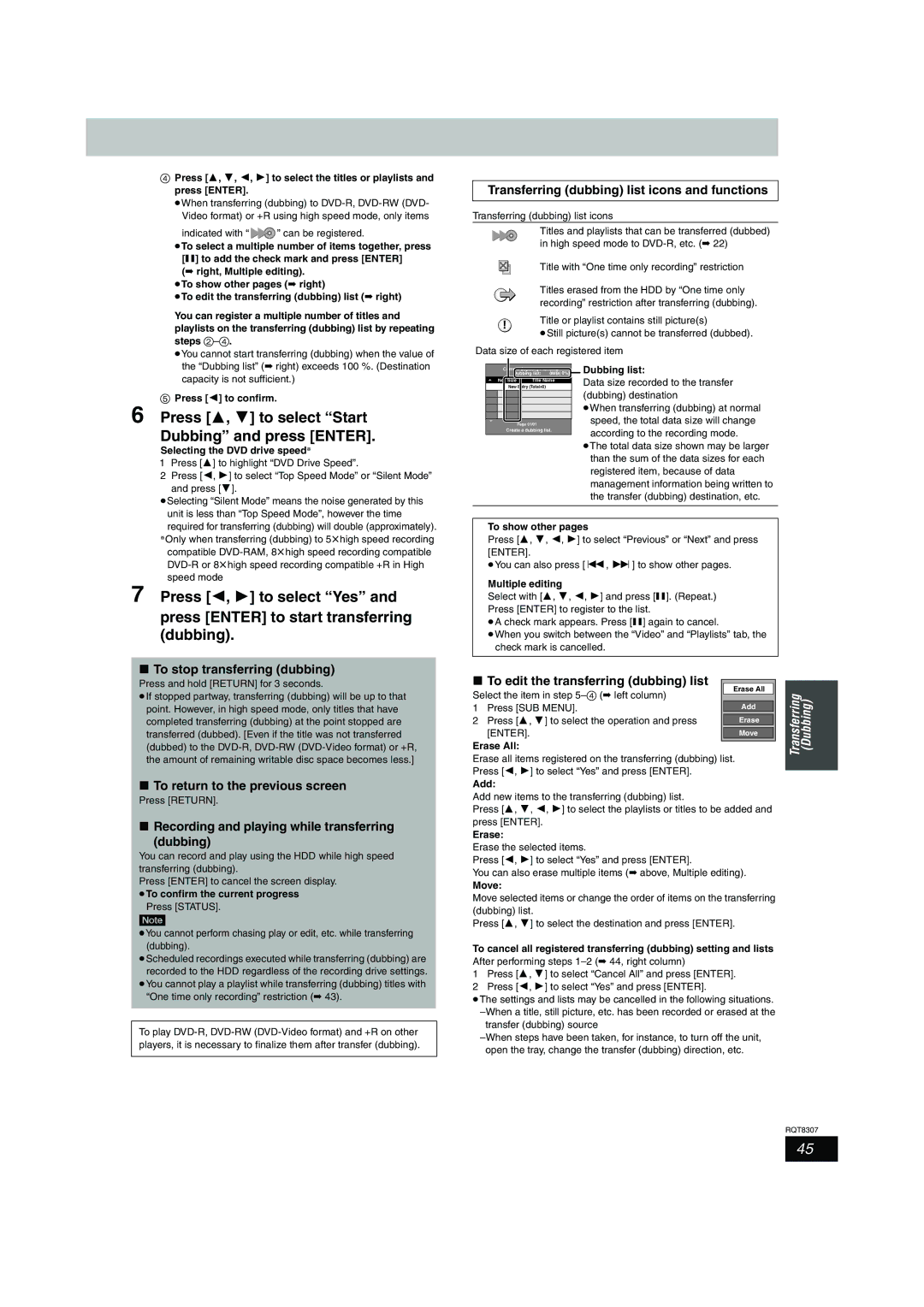4Press [3, 4, 2, 1] to select the titles or playlists and press [ENTER].
≥When transferring (dubbing) to
indicated with “ 
 ” can be registered.
” can be registered.
≥To select a multiple number of items together, press [;] to add the check mark and press [ENTER]
(➡ right, Multiple editing). ≥To show other pages (➡ right)
≥To edit the transferring (dubbing) list (➡ right)
You can register a multiple number of titles and playlists on the transferring (dubbing) list by repeating steps
≥You cannot start transferring (dubbing) when the value of the “Dubbing list” (➡ right) exceeds 100 %. (Destination
Transferring (dubbing) list icons and functions
Transferring (dubbing) list icons
Titles and playlists that can be transferred (dubbed) in high speed mode to
Title with “One time only recording” restriction
Titles erased from the HDD by “One time only recording” restriction after transferring (dubbing).
Title or playlist contains still picture(s)
≥Still picture(s) cannot be transferred (dubbed).
Data size of each registered item
Current Capacity: 4343MB( 0%) Dubbing list:
Dubbing list: 0MB
capacity is not sufficient.)
5Press [2] to confirm.
6 Press [3, 4] to select “Start
Dubbing” and press [ENTER].
Selecting the DVD drive speed§
1 Press [3] to highlight “DVD Drive Speed”.
2 Press [2, 1] to select “Top Speed Mode” or “Silent Mode” and press [4].
≥Selecting “Silent Mode” means the noise generated by this unit is less than “Top Speed Mode”, however the time
No. Size | Title Name |
New | Entry (Total=0) |
Page 01/01
Create a dubbing list.
Data size recorded to the transfer (dubbing) destination
≥When transferring (dubbing) at normal speed, the total data size will change according to the recording mode.
≥The total data size shown may be larger than the sum of the data sizes for each registered item, because of data management information being written to the transfer (dubbing) destination, etc.
required for transferring (dubbing) will double (approximately). §Only when transferring (dubbing) to 5thigh speed recording compatible
speed mode
7 Press [2, 1] to select “Yes” and press [ENTER] to start transferring (dubbing).
∫To stop transferring (dubbing)
Press and hold [RETURN] for 3 seconds.
≥If stopped partway, transferring (dubbing) will be up to that point. However, in high speed mode, only titles that have completed transferring (dubbing) at the point stopped are transferred (dubbed). [Even if the title was not transferred (dubbed) to the
∫To return to the previous screen
Press [RETURN].
∫Recording and playing while transferring
(dubbing)
You can record and play using the HDD while high speed transferring (dubbing).
Press [ENTER] to cancel the screen display. ≥To confirm the current progress
Press [STATUS].
[Note]
≥You cannot perform chasing play or edit, etc. while transferring (dubbing).
≥Scheduled recordings executed while transferring (dubbing) are recorded to the HDD regardless of the recording drive settings.
≥You cannot play a playlist while transferring (dubbing) titles with “One time only recording” restriction (➡ 43).
To play
To show other pages
Press [3, 4, 2, 1] to select “Previous” or “Next” and press [ENTER].
≥You can also press [:, 9] to show other pages.
Multiple editing
Select with [3, 4, 2, 1] and press [;]. (Repeat.) Press [ENTER] to register to the list.
≥A check mark appears. Press [;] again to cancel.
≥When you switch between the “Video” and “Playlists” tab, the check mark is cancelled.
∫ To edit the transferring (dubbing) list |
|
| ||
Erase All |
| |||
Select the item in step | Transferring (Dubbing) | |||
| ||||
1 | Press [SUB MENU]. | Add | ||
2 | Press [3, 4] to select the operation and press |
|
| |
Erase |
| |||
| [ENTER]. |
|
| |
| Move |
| ||
|
|
|
| |
Erase All:
Erase all items registered on the transferring (dubbing) list. Press [2, 1] to select “Yes” and press [ENTER].
Add:
Add new items to the transferring (dubbing) list.
Press [3, 4, 2, 1] to select the playlists or titles to be added and press [ENTER].
Erase:
Erase the selected items.
Press [2, 1] to select “Yes” and press [ENTER].
You can also erase multiple items (➡ above, Multiple editing).
Move:
Move selected items or change the order of items on the transferring (dubbing) list.
Press [3, 4] to select the destination and press [ENTER].
To cancel all registered transferring (dubbing) setting and lists
After performing steps
1Press [3, 4] to select “Cancel All” and press [ENTER].
2Press [2, 1] to select “Yes” and press [ENTER].
≥The settings and lists may be cancelled in the following situations.
transfer (dubbing) source
RQT8307
45