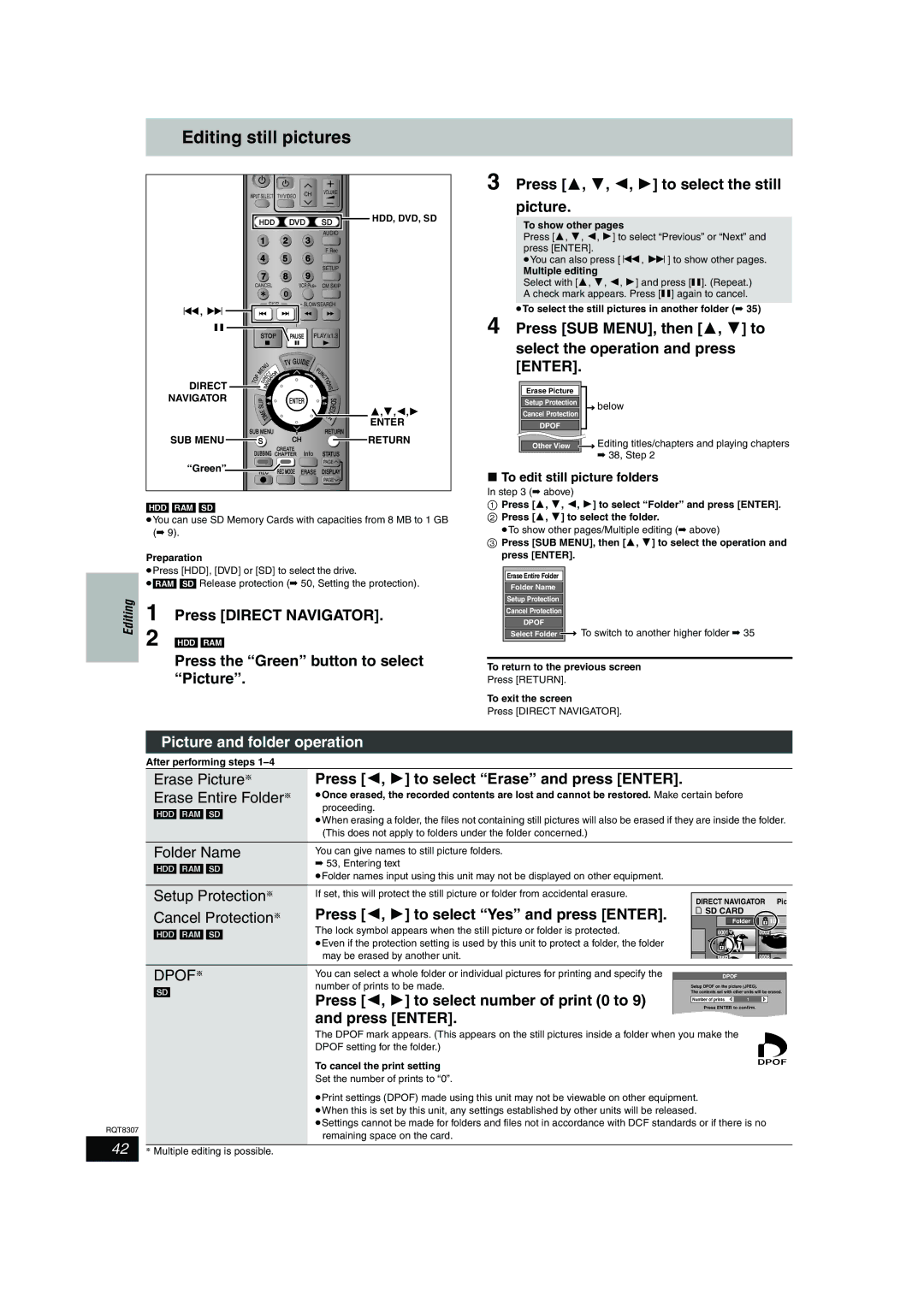Editing still pictures
POWER
Í
CH VOLUME
INPUT SELECT TV/VIDEO
|
|
| HDD | DVD |
| SD | HDD, DVD, SD | |||||||
|
|
|
|
| ||||||||||
|
|
|
| 1 |
|
|
|
| 2 |
| 3 | AUDIO |
| |
|
|
|
|
|
|
|
|
|
|
| ||||
|
|
|
| 4 |
|
|
|
| 5 |
| 6 | F Rec |
| |
|
|
|
|
|
|
|
|
|
|
| ||||
|
|
|
| 7 |
|
|
| 8 |
| 9 | SETUP |
| ||
|
|
|
|
|
|
|
|
|
| |||||
|
| CANCEL |
| 0 | VCR Plus+ | CM SKIP |
| |||||||
|
|
|
|
|
|
|
|
|
|
|
|
|
| |
:, 9 |
|
|
|
|
|
| SKIP |
| SLOW/SEARCH |
| ||||
|
|
|
|
|
|
|
|
|
|
|
|
|
| |
; |
|
|
|
|
|
|
|
|
|
|
|
|
|
|
|
|
|
| STOP | PAUSE | PLAY/x1.3 |
| |||||||
|
|
|
|
| U |
|
|
| TV GUIDE |
|
| |||
|
|
|
| N |
|
|
|
|
|
|
| U |
| |
|
|
|
| E |
|
|
|
|
|
|
|
|
| |
|
|
| M |
|
|
|
|
|
|
|
| F |
| |
|
|
|
|
|
| T | R |
|
|
| N |
| ||
|
|
|
|
| C |
| O |
|
|
| C |
| ||
|
|
| P |
| R | E |
| T |
|
|
| T |
| |
| T | O |
| I | V | G | A |
|
|
|
| I |
| |
|
|
|
|
|
|
|
| O |
| |||||
DIRECT |
|
| D |
|
|
|
|
|
|
| N |
| ||
|
|
|
| N |
|
|
|
|
|
| S |
| ||
NAVIGATOR |
|
|
|
|
| A |
|
|
|
|
|
|
| |
|
| I |
|
|
|
|
| ENTER |
| S |
| |||
|
|
| L |
|
|
|
|
|
| C |
| |||
|
|
| P |
|
|
|
|
|
|
|
| H |
| |
|
|
| S |
|
|
|
|
|
|
|
|
| ||
|
|
|
| I |
|
|
|
|
|
| E | 3,4,2,1 | ||
|
|
|
|
|
|
|
|
|
| LU | ||||
|
|
| E |
|
|
|
|
|
|
| D |
| ||
|
|
|
|
| T |
|
|
|
|
| E |
| ||
|
|
|
| M |
|
|
|
|
|
|
| ENTER | ||
|
|
|
|
|
|
|
|
|
|
|
|
|
| |
SUB MENU | SUB MENU |
|
|
| RETURN | RETURN | ||||||||
|
| S |
|
|
|
|
| CH |
|
| ||||
| DUBBING | CREATE | Info | STATUS |
| |||||||||
| CHAPTER |
| ||||||||||||
“Green” |
|
|
|
|
|
|
|
|
|
|
|
| PAGE |
|
|
| REC |
|
| REC MODE | ERASE | DISPLAY |
| ||||||
PAGE![]()
[HDD] [RAM] [SD]
≥You can use SD Memory Cards with capacities from 8 MB to 1 GB
| (➡ 9). | ||
| Preparation | ||
| ≥Press [HDD], [DVD] or [SD] to select the drive. | ||
Editing | ≥[RAM] [SD] Release protection (➡ 50, Setting the protection). | ||
1 | Press [DIRECT NAVIGATOR]. | ||
| |||
| 2 | [HDD] [RAM] | |
|
| Press the “Green” button to select | |
|
| ||
|
| “Picture”. | |
3 Press [3, 4, 2, 1] to select the still
picture.
To show other pages
Press [3, 4, 2, 1] to select “Previous” or “Next” and press [ENTER].
≥You can also press [:, 9] to show other pages.
Multiple editing
Select with [3, 4, 2, 1] and press [;]. (Repeat.) A check mark appears. Press [;] again to cancel.
≥To select the still pictures in another folder (➡ 35)
4 Press [SUB MENU], then [3, 4] to
select the operation and press [ENTER].
Erase Picture |
| |
Setup Protection | below | |
Cancel Protection | ||
| ||
DPOF |
| |
Other View | Editing titles/chapters and playing chapters |
➡38, Step 2
∫To edit still picture folders
In step 3 (➡ above)
1Press [3, 4, 2, 1] to select “Folder” and press [ENTER].
2 Press [3, 4] to select the folder.
≥To show other pages/Multiple editing (➡ above)
3 Press [SUB MENU], then [3, 4] to select the operation and press [ENTER].
Erase Entire Folder
Folder Name
Setup Protection
Cancel Protection
DPOF
Select Folder ![]()
![]() To switch to another higher folder ➡ 35
To switch to another higher folder ➡ 35
To return to the previous screen
Press [RETURN].
To exit the screen
Press [DIRECT NAVIGATOR].
RQT8307
42
Picture and folder operation
After performing steps
Erase Picture§ | Press [2, 1] to select “Erase” and press [ENTER]. |
|
|
|
|
|
| |
Erase Entire Folder§ ≥Once erased, the recorded contents are lost and cannot be restored. Make certain before |
|
| ||||||
[HDD] [RAM] [SD] | proceeding. |
|
|
|
|
|
| |
≥When erasing a folder, the files not containing still pictures will also be erased if they are inside the folder. | ||||||||
| ||||||||
| (This does not apply to folders under the folder concerned.) |
|
|
|
|
|
| |
|
|
|
|
|
|
|
| |
Folder Name | You can give names to still picture folders. |
|
|
|
|
|
| |
[HDD] [RAM] [SD] | ➡ 53, Entering text |
|
|
|
|
|
| |
≥Folder names input using this unit may not be displayed on other equipment. |
|
|
|
|
|
| ||
|
|
|
|
|
|
| ||
|
|
|
|
|
|
|
| |
Setup Protection§ | If set, this will protect the still picture or folder from accidental erasure. |
|
|
|
|
|
| |
DIRECT NAVIGATOR | Pic |
| ||||||
Cancel Protection§ | Press [2, 1] to select “Yes” and press [ENTER]. | SD CARD |
|
| ||||
|
|
|
| 103__ |
| |||
| Folder |
|
|
| ||||
[HDD] [RAM] [SD] | The lock symbol appears when the still picture or folder is protected. | 0001 | 0002 |
≥Even if the protection setting is used by this unit to protect a folder, the folder |
|
| |
|
|
| |
| may be erased by another unit. | 0005 | 0006 |
DPOF§ | You can select a whole folder or individual pictures for printing and specify the |
|
|
|
|
|
|
| DPOF |
|
|
| |||
number of prints to be made. |
| Setup DPOF on the picture (JPEG). | |||||
[SD] |
| ||||||
Press [2, 1] to select number of print (0 to 9) |
| The contents set with other units will be erased. | |||||
|
| Press ENTER | to confirm. |
|
| ||
|
|
| Number of prints |
| 1 |
|
|
| and press [ENTER]. |
| SELECT |
|
|
| |
|
|
|
|
|
|
|
|
The DPOF mark appears. (This appears on the still pictures inside a folder when you make the
DPOF setting for the folder.)
To cancel the print setting
Set the number of prints to “0”.
≥Print settings (DPOF) made using this unit may not be viewable on other equipment. ≥When this is set by this unit, any settings established by other units will be released.
≥Settings cannot be made for folders and files not in accordance with DCF standards or if there is no remaining space on the card.
§Multiple editing is possible.