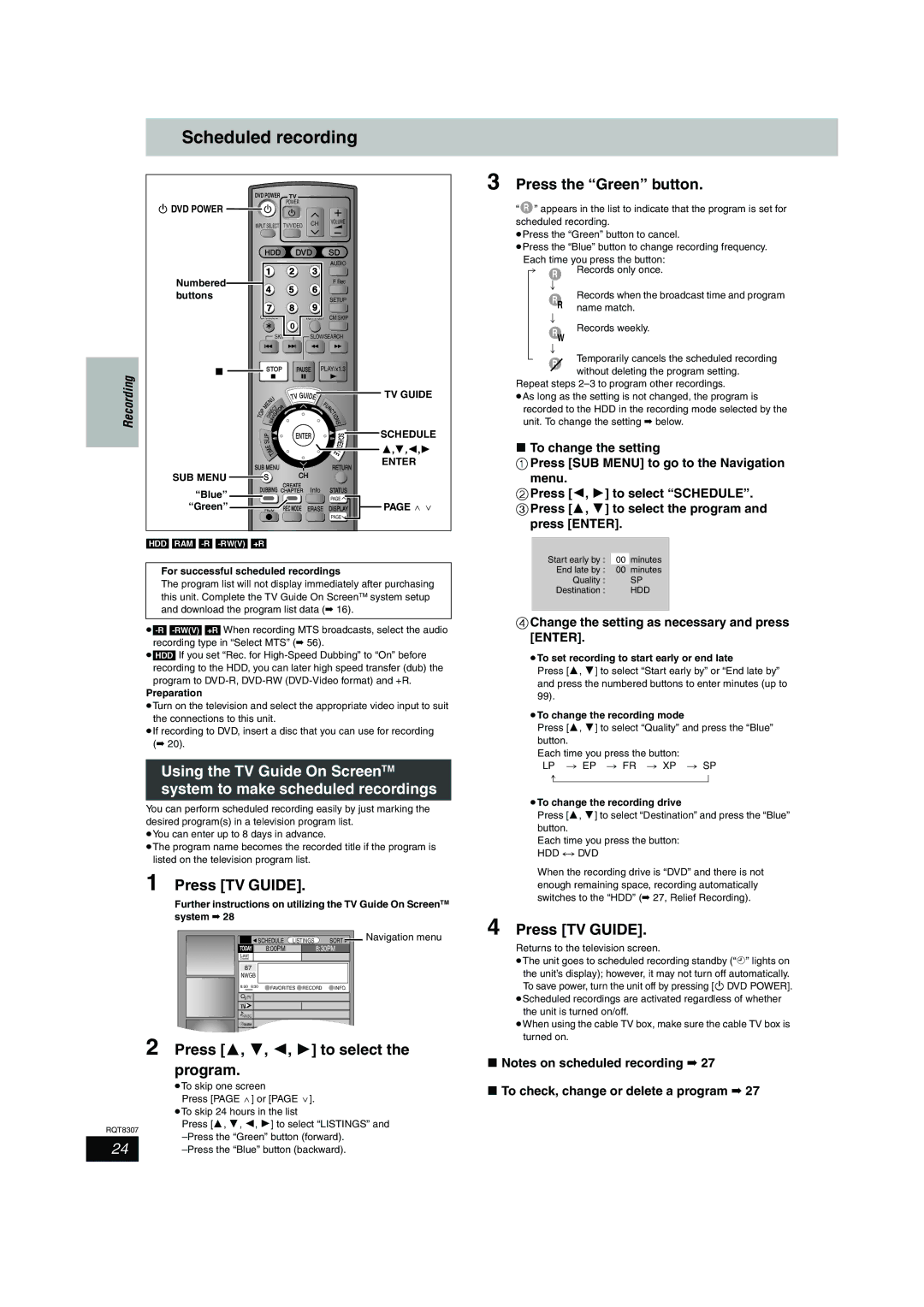Scheduled recording
3 Press the “Green” button.
Recording
| DVD POWER | TV |
|
|
| |||||||||
Í DVD POWER |
|
|
|
|
|
|
|
|
|
| POWER |
|
|
|
|
|
|
|
|
|
|
|
|
| Í |
|
|
| |
| INPUT SELECT | TV/VIDEO | CH | VOLUME | ||||||||||
|
|
| ||||||||||||
|
|
|
| |||||||||||
|
|
| HDD | DVD | SD | |||||||||
|
|
|
| 1 |
|
|
|
|
| 2 | 3 | AUDIO | ||
Numbered |
|
|
|
|
|
|
|
|
|
| ||||
|
|
| 4 |
|
|
|
|
| 5 | 6 | F Rec | |||
buttons |
|
|
|
|
|
|
|
|
|
| ||||
|
|
|
|
|
|
|
|
|
|
|
| SETUP | ||
|
|
|
| 7 |
|
|
|
| 8 | 9 | ||||
|
|
|
|
|
|
|
|
|
| |||||
|
| CANCEL |
| 0 | VCR Plus+ | CM SKIP | ||||||||
|
|
|
|
|
|
|
|
|
|
|
|
|
| |
|
|
|
|
|
|
|
| SKIP | SLOW/SEARCH | |||||
∫ |
|
|
| STOP | PAUSE PLAY/x1.3 | |||||||||
|
|
|
|
| U |
|
| TV GUIDE |
|
| ||||
|
|
|
| N |
|
|
|
|
|
| U |
| ||
|
|
|
| E |
|
|
|
|
|
|
|
|
| |
|
|
| M |
|
|
|
|
|
|
|
| F |
| |
|
|
|
|
|
|
| T | R |
| N |
| |||
|
|
|
|
| E | C |
| O |
|
| C |
| ||
|
|
| P |
| R |
|
| T |
|
| T |
| ||
| T | O |
| I |
| V | I G | A |
|
|
| I |
| |
|
|
|
|
|
|
|
| O | ||||||
|
|
| D |
|
|
|
|
|
|
| N | |||
|
|
|
|
|
| A |
|
|
|
|
| S | ||
|
|
|
|
| N |
|
|
|
|
|
| |||
|
|
| L |
|
|
|
|
|
| ENTER |
| S | ||
|
|
|
|
|
|
|
|
|
| C | ||||
|
|
| P |
|
|
|
|
|
|
|
|
|
| |
|
|
| I |
|
|
|
|
|
|
|
|
| H | |
|
|
| S |
|
|
|
|
|
|
|
|
| ||
|
|
|
|
|
|
|
|
|
|
|
|
|
| E |
|
|
| E |
|
|
|
|
|
|
| D | |||
|
|
|
| M |
|
|
|
|
|
| U | |||
|
|
|
| I |
|
|
|
|
| L | ||||
|
|
|
|
| T |
|
|
|
| E |
| |||
SUB MENU | SUB MENU |
|
| RETURN | ||||||||||
|
| S |
|
|
|
|
|
| CH |
|
| |||
|
|
|
|
|
|
|
|
|
|
| CREATE | Info | STATUS | |
“Blue” | DUBBING CHAPTER | |||||||||||||
|
|
|
|
|
|
|
|
|
|
|
| PAGE | ||
“Green” |
|
|
|
|
|
|
|
|
|
|
|
| ||
|
| REC |
|
| REC MODE | ERASE | DISPLAY | |||||||
PAGE![]()
TV GUIDE
SCHEDULE
3,4,2,1
ENTER
PAGE W X
“R ” appears in the list to indicate that the program is set for scheduled recording.
≥Press the “Green” button to cancel.
≥Press the “Blue” button to change recording frequency.
Each time you press the button:
[. | R | Records only once. |
l |
| |
; |
| |
l |
| Records when the broadcast time and program |
l | RR name match. | |
l;
lRecords weekly.
RW
l;
{Temporarily cancels the scheduled recording
R
without deleting the program setting. Repeat steps
≥As long as the setting is not changed, the program is recorded to the HDD in the recording mode selected by the unit. To change the setting ➡ below.
∫To change the setting
1Press [SUB MENU] to go to the Navigation menu.
2Press [2, 1] to select “SCHEDULE”.
3 Press [3, 4] to select the program and press [ENTER].
[HDD] [RAM]
For successful scheduled recordings
The program list will not display immediately after purchasing this unit. Complete the TV Guide On ScreenTM system setup and download the program list data (➡ 16).
≥[HDD] If you set “Rec. for
Preparation
≥Turn on the television and select the appropriate video input to suit the connections to this unit.
≥If recording to DVD, insert a disc that you can use for recording (➡ 20).
Using the TV Guide On ScreenTM system to make scheduled recordings
You can perform scheduled recording easily by just marking the desired program(s) in a television program list.
≥You can enter up to 8 days in advance.
≥The program name becomes the recorded title if the program is listed on the television program list.
1 Press [TV GUIDE].
Further instructions on utilizing the TV Guide On ScreenTM system ➡ 28
|
| SCHEDULE | LISTINGS | SORT | Navigation menu | |
TODAY |
| 8:00PM | 8:30PM |
| ||
Last |
|
|
|
|
|
|
Channel |
|
|
|
|
|
|
87 |
|
|
|
|
| |
NWGB |
|
|
|
|
| |
8:00 | 8:30 | FAVORITES RECORD | INFO. |
| ||
|
|
|
| |||
pTV |
|
|
|
|
| |
TV |
|
|
|
|
|
|
NWBG |
|
|
|
|
| |
ducation |
|
|
|
|
| |
2 Press [3, 4, 2, 1] to select the | ||||||
program.
≥To skip one screen
Press [PAGE W] or [PAGE X]. ≥To skip 24 hours in the list
Start early by : 00 minutes
End late by : 00 minutes
Quality : SP
Destination : HDD
4Change the setting as necessary and press [ENTER].
≥To set recording to start early or end late
Press [3, 4] to select “Start early by” or “End late by” and press the numbered buttons to enter minutes (up to 99).
≥To change the recording mode
Press [3, 4] to select “Quality” and press the “Blue” button.
Each time you press the button:
LP # EP # FR # XP # SP ^==============}
≥To change the recording drive
Press [3, 4] to select “Destination” and press the “Blue” button.
Each time you press the button:
When the recording drive is “DVD” and there is not enough remaining space, recording automatically switches to the “HDD” (➡ 27, Relief Recording).
4 Press [TV GUIDE].
Returns to the television screen.
≥The unit goes to scheduled recording standby (“F” lights on the unit’s display); however, it may not turn off automatically. To save power, turn the unit off by pressing [Í DVD POWER].
≥Scheduled recordings are activated regardless of whether the unit is turned on/off.
≥When using the cable TV box, make sure the cable TV box is turned on.
∫Notes on scheduled recording ➡ 27
∫To check, change or delete a program ➡ 27
RQT8307
Press [3, 4, 2, 1] to select “LISTINGS” and
24 |