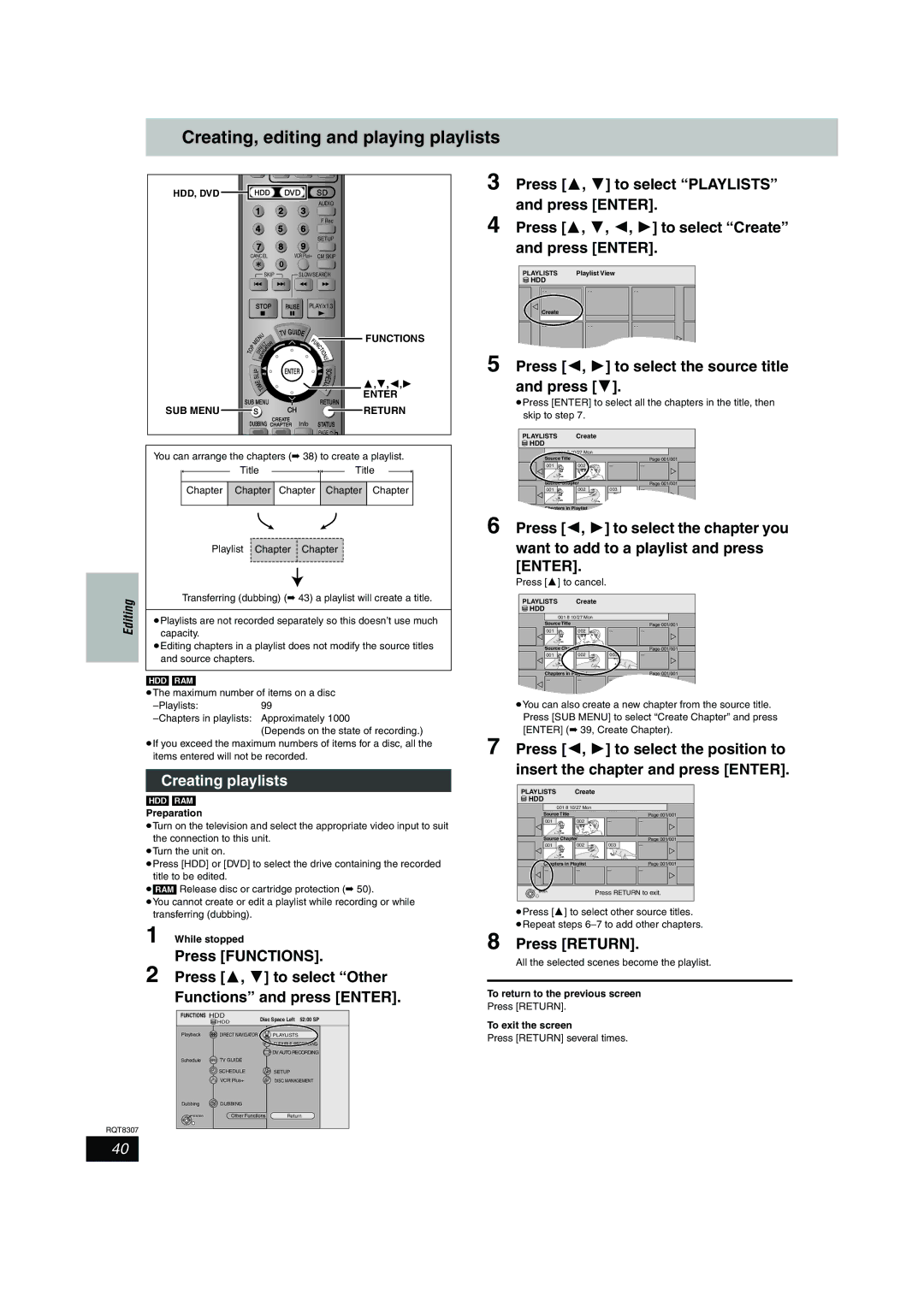Creating, editing and playing playlists
Editing
HDD, DVD |
| HDD | DVD | SD |
| |||||||
|
|
|
|
|
|
|
|
|
| AUDIO |
| |
|
|
| 1 |
|
|
|
| 2 | 3 |
|
| |
|
|
|
|
|
|
|
|
|
| F Rec |
| |
|
|
| 4 |
|
|
|
| 5 | 6 |
|
| |
|
|
|
|
|
|
|
|
|
| SETUP |
| |
|
|
| 7 |
|
|
| 8 | 9 |
|
| ||
| CANCEL |
| VCR Plus+ CM SKIP |
| ||||||||
|
|
|
|
|
|
|
|
| 0 |
|
|
|
|
|
|
|
|
| SKIP | SLOW/SEARCH |
| ||||
|
|
| STOP | PAUSE | PLAY/x1.3 |
| ||||||
|
|
|
| U |
|
|
| TV GUIDE |
| FUNCTIONS | ||
|
|
| E |
|
|
|
|
|
| U |
| |
|
| M | N |
|
|
|
|
| F |
|
| |
|
|
|
|
| T | R |
| N |
|
| ||
|
|
|
| C |
| O |
| C |
|
| ||
|
| P |
| R | E |
| T |
| T |
|
| |
T | O |
| I | V | G | A |
|
| I |
|
| |
|
|
|
|
| O |
| ||||||
|
| D |
|
|
|
|
| N |
| |||
|
|
|
|
| A |
|
|
|
| S |
| |
|
|
|
| N |
|
|
|
|
| |||
|
| L |
|
|
|
|
| ENTER |
| S |
| |
|
|
|
|
|
|
|
| C |
| |||
|
| P |
|
|
|
|
|
|
|
|
| |
|
| I |
|
|
|
|
|
|
| H |
| |
|
| S |
|
|
|
|
|
|
|
| ||
|
|
|
|
|
|
|
|
|
|
| E |
|
|
| E |
|
|
|
|
|
| D | 3 4 2 1 | ||
|
|
| I |
|
|
|
| L | ||||
|
|
| M |
|
|
|
| E | U | , , , | ||
|
|
|
| T |
|
|
|
| ||||
SUB MENU |
| RETURN | ENTER | |||||||||
|
| |||||||||||
SUB MENU |
| S |
|
|
|
|
| CH |
|
| RETURN | |
CREATE
DUBBING CHAPTER Info STATUS
PAGE![]()
You can arrange the chapters (➡ 38) to create a playlist.
Title ![]()
![]() Title
Title
Chapter Chapter Chapter Chapter Chapter
Playlist Chapter ![]() Chapter
Chapter
Transferring (dubbing) (➡ 43) a playlist will create a title.
≥Playlists are not recorded separately so this doesn’t use much capacity.
≥Editing chapters in a playlist does not modify the source titles and source chapters.
[HDD] [RAM]
≥The maximum number of items on a disc
(Depends on the state of recording.)
≥If you exceed the maximum numbers of items for a disc, all the items entered will not be recorded.
3
4
5
6
7
Press [3, 4] to select “PLAYLISTS” and press [ENTER].
Press [3, 4, 2, 1] to select “Create” and press [ENTER].
PLAYLISTS | Playlist View |
|
HDD |
|
|
- - | - - | - - |
Create |
|
|
- - | - - | - - |
Press [2, 1] to select the source title and press [4].
≥Press [ENTER] to select all the chapters in the title, then skip to step 7.
PLAYLISTS Create
![]() HDD
HDD
001 8 10/27 Mon
Source Title | Page 001/001 |
001 | 002 | ||
Source Chapter |
| Page 001/001 | |
001 | 002 | 003 | |
Chapters in Playlist | Page 001/001 |
Press [2, 1] to select the chapter you want to add to a playlist and press [ENTER].
Press [3] to cancel.
PLAYLISTS Create
![]() HDD
HDD
001 8 10/27 Mon
Source Title | Page 001/001 |
001 | 002 | ||
Source Chapter |
| Page 001/001 | |
001 | 002 | 003 | |
Chapters in Playlist |
| Page 001/001 | |
≥You can also create a new chapter from the source title. Press [SUB MENU] to select “Create Chapter” and press [ENTER] (➡ 39, Create Chapter).
Press [2, 1] to select the position to
RQT8307
Creating playlists
[HDD] [RAM]
Preparation
≥Turn on the television and select the appropriate video input to suit the connection to this unit.
≥Turn the unit on.
≥Press [HDD] or [DVD] to select the drive containing the recorded title to be edited.
≥[RAM] Release disc or cartridge protection (➡ 50).
≥You cannot create or edit a playlist while recording or while transferring (dubbing).
1 While stopped
Press [FUNCTIONS].
2 Press [3, 4] to select “Other
Functions” and press [ENTER].
FUNCTIONS | HDD | Disc Space Left | 52:00 SP | ||
|
| HDD | |||
|
|
|
|
| |
Playback |
| DIRECT NAVIGATOR |
| PLAYLISTS |
|
|
|
|
| FLEXIBLE RECORDING | |
|
|
|
| DV AUTO RECORDING | |
Schedule | EPG | TV GUIDE |
|
|
|
|
| SCHEDULE |
| SETUP |
|
| 123 | VCR Plus+ |
| DISC MANAGEMENT | |
Dubbing |
| DUBBING |
|
|
|
ENTER |
| Other Functions | Return | ||
insert the chapter and press [ENTER].
PLAYLISTS Create
![]() HDD
HDD
001 8 10/27 Mon
Source Title | Page 001/001 |
001 | 002 | ||
Source Chapter |
| Page 001/001 | |
001 | 002 | 003 | |
Chapters in Playlist |
| Page 001/001 | |
ENTER | Press RETURN to exit. |
|
|
≥Press [3] to select other source titles. ≥Repeat steps
8 Press [RETURN].
All the selected scenes become the playlist.
To return to the previous screen
Press [RETURN].
To exit the screen
Press [RETURN] several times.
40