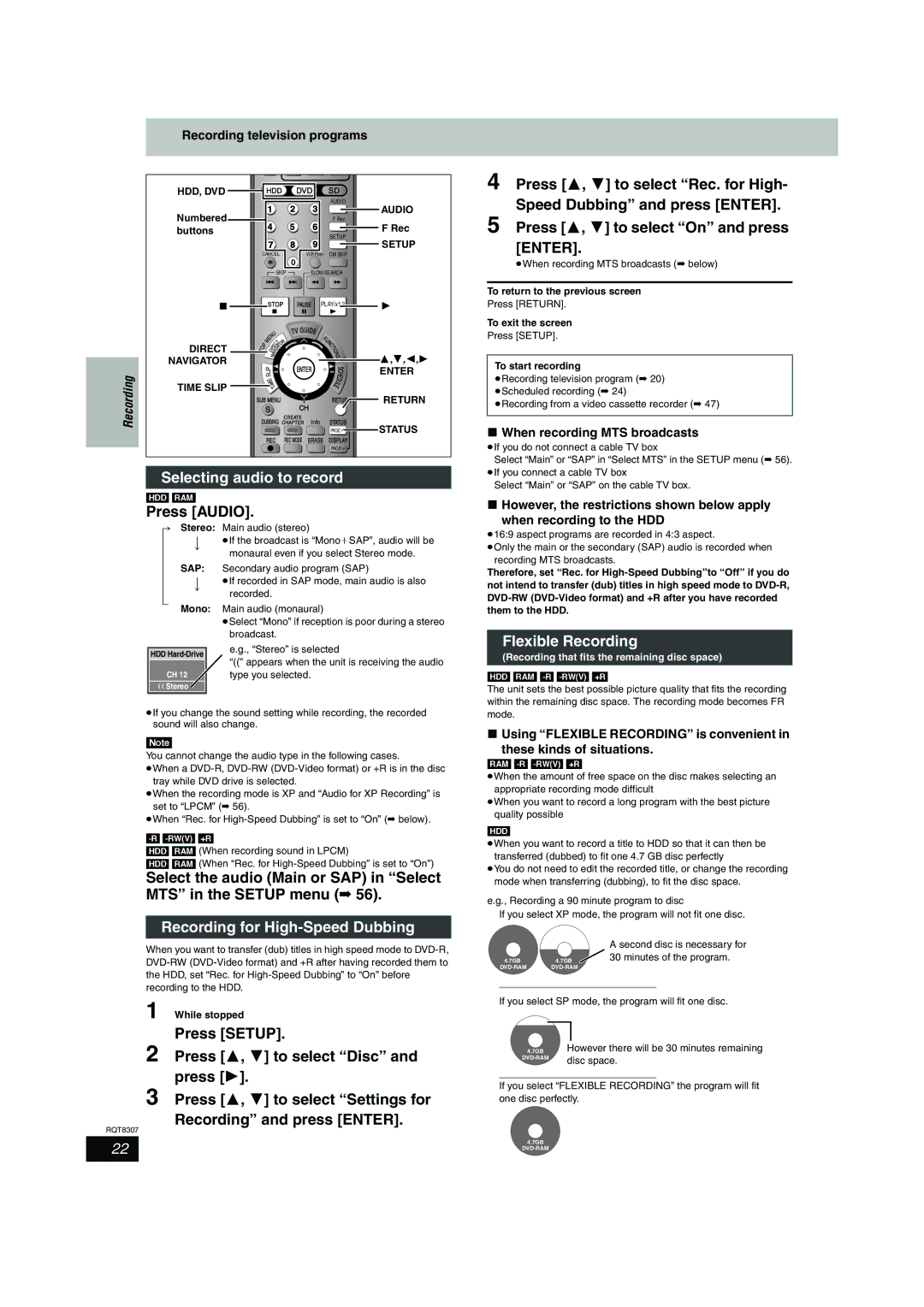Recording television programs
HDD, DVD | HDD |
| DVD | SD |
|
| 1 | 2 | 3 | AUDIO | AUDIO |
Numbered |
| ||||
4 | 5 | 6 | F Rec | F Rec | |
buttons | SETUP | ||||
| 7 | 8 | 9 | SETUP | |
|
| ||||
| CANCEL | 0 | VCR Plus+ CM SKIP |
| |
|
|
|
|
| |
| SKIP |
| SLOW/SEARCH |
| |
∫ | STOP |
| PAUSE | PLAY/x1.3 | 1 |
4 Press [3, 4] to select “Rec. for High-
Speed Dubbing” and press [ENTER].
5 Press [3, 4] to select “On” and press [ENTER].
≥When recording MTS broadcasts (➡ below)
To return to the previous screen
Press [RETURN].
To exit the screen
Recording
DIRECT NAVIGATOR
TIME SLIP
|
|
|
| U |
|
|
|
| TV GUIDE |
|
| ||
|
|
| N |
|
|
|
|
|
|
| U |
| |
|
|
| E |
|
|
|
|
|
|
|
|
| |
|
| M |
|
|
|
| T |
|
|
| F |
| |
|
|
|
|
|
|
| R |
| N |
| |||
|
| P |
|
| C |
| O |
| C |
| |||
|
|
| R | E |
|
| T |
|
| T |
| ||
| O |
|
|
| I | G | A |
|
|
| I |
| |
T |
| D | I | V |
|
|
|
| O | ||||
|
|
|
|
|
|
|
|
| N | ||||
|
|
|
|
| A |
|
|
|
|
|
| S | |
|
|
|
| N |
|
|
|
|
|
| |||
|
| L |
|
|
|
|
|
|
| ENTER |
| S | |
|
|
|
|
|
|
|
|
|
| C | |||
|
| P |
|
|
|
|
|
|
|
|
|
| |
|
| I |
|
|
|
|
|
|
|
|
| H | |
|
| S |
|
|
|
|
|
|
|
|
| ||
|
|
|
|
|
|
|
|
|
|
|
|
| E |
|
| E |
|
|
|
|
|
|
|
| D | ||
|
|
| M |
|
|
|
|
|
|
| U | ||
|
|
| I |
|
|
|
|
|
| L | |||
|
|
|
| T |
|
|
|
| E |
| |||
SUB MENU |
|
| RETURN | ||||||||||
SCH
CREATE
DUBBING CHAPTER Info STATUS
PAGE![]()
REC REC MODE ERASE DISPLAY
PAGE![]()
3,4,2,1
ENTER
RETURN
STATUS
Press [SETUP].
To start recording
≥Recording television program (➡ 20) ≥Scheduled recording (➡ 24)
≥Recording from a video cassette recorder (➡ 47)
∫When recording MTS broadcasts
≥If you do not connect a cable TV box
Selecting audio to record
[HDD] [RAM]
Press [AUDIO].
Select “Main” or “SAP” in “Select MTS” in the SETUP menu (➡ 56). ≥If you connect a cable TV box
Select “Main” or “SAP” on the cable TV box.
∫However, the restrictions shown below apply
when recording to the HDD
[. | Stereo: | |
l | v | |
l |
| |
l | SAP: | |
l | v | |
l | ||
| ||
a- | Mono: | |
|
HDD
CH 12
(( Stereo
Main audio (stereo)
≥If the broadcast is “MonoiSAP”, audio will be monaural even if you select Stereo mode.
Secondary audio program (SAP)
≥If recorded in SAP mode, main audio is also recorded.
Main audio (monaural)
≥Select “Mono” if reception is poor during a stereo broadcast.
e.g., “Stereo” is selected
“((” appears when the unit is receiving the audio type you selected.
≥16:9 aspect programs are recorded in 4:3 aspect.
≥Only the main or the secondary (SAP) audio is recorded when recording MTS broadcasts.
Therefore, set “Rec. for
Flexible Recording
(Recording that fits the remaining disc space)
[HDD] [RAM]
The unit sets the best possible picture quality that fits the recording within the remaining disc space. The recording mode becomes FR
≥If you change the sound setting while recording, the recorded sound will also change.
[Note]
You cannot change the audio type in the following cases.
≥When a
≥When the recording mode is XP and “Audio for XP Recording” is set to “LPCM” (➡ 56).
≥When “Rec. for
[HDD] [RAM] (When recording sound in LPCM)
[HDD] [RAM] (When “Rec. for
Select the audio (Main or SAP) in “Select MTS” in the SETUP menu (➡ 56).
Recording for High-Speed Dubbing
When you want to transfer (dub) titles in high speed mode to
1 While stopped
Press [SETUP].
2 Press [3, 4] to select “Disc” and press [1].
3 Press [3, 4] to select “Settings for
Recording” and press [ENTER].
RQT8307
mode.
∫Using “FLEXIBLE RECORDING” is convenient in
these kinds of situations.
[RAM]
≥When the amount of free space on the disc makes selecting an appropriate recording mode difficult
≥When you want to record a long program with the best picture quality possible
[HDD]
≥When you want to record a title to HDD so that it can then be transferred (dubbed) to fit one 4.7 GB disc perfectly
≥You do not need to edit the recorded title, or change the recording mode when transferring (dubbing), to fit the disc space.
e.g., Recording a 90 minute program to disc
If you select XP mode, the program will not fit one disc.
|
| A second disc is necessary for |
4.7GB | 4.7GB | 30 minutes of the program. |
|
If you select SP mode, the program will fit one disc.
4.7GB | However there will be 30 minutes remaining |
disc space. | |
|
If you select “FLEXIBLE RECORDING” the program will fit one disc perfectly.
22 | 4.7GB | |
| ||
|
|