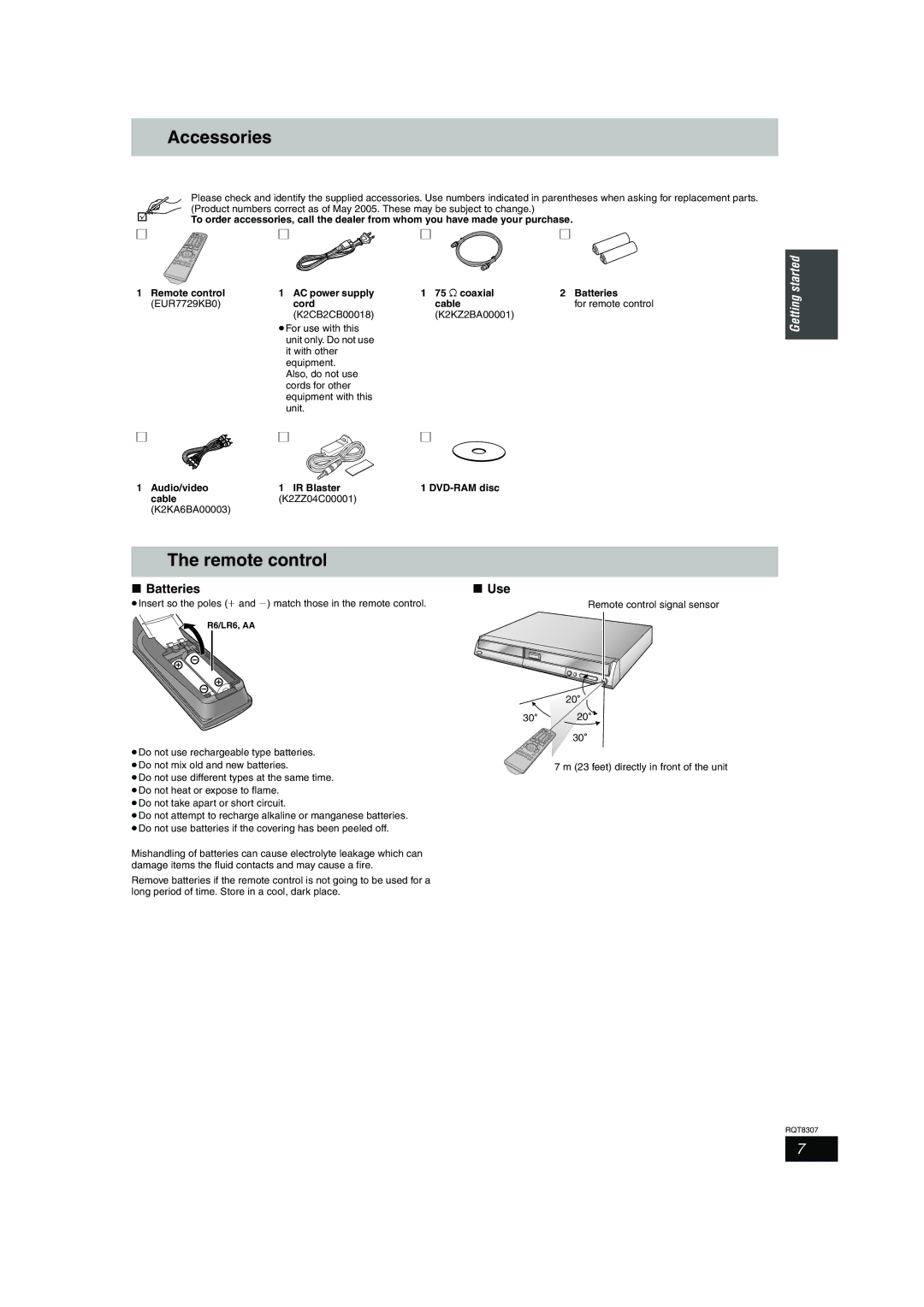Example
Warranty can be found on
Important Safety Instructions
Useful features
Table of contents
HDD Hard disk drive handling care
Unit care
Disc and card handling
Inserting/Removing the SD card
Playing the disc on other DVD players
Using DVD-R, DVD-RW and +R on this unit
SAP
Remote control
Accessories
Batteries Use
DVD Video Recording format DVD-Video format
HDD, disc and card information
HDD and discs you can use for recording and play
Play-only discs 12 cm 5z/8 cm 3z
Data that can be recorded and played Instructions
Cards useable on this unit
Discs that cannot be played
Type
These operations are also possible… ≥Changing channels
RQT8307 Press the Smart Wheel lightly when turning it
Opening the front panel
Power button Power Í/I
Main unit
Unit’s display
Sec. Quick Start for Recording & EPG Display
When the unit is not to be used for a long time
Connection with a television and video cassette recorder
To enjoy even higher picture quality
Connection with a cable TV box and video cassette recorder
Setting the IR Blaster
Connection for transferring dubbing from video tape
Connection
To enjoy even higher picture quality
If the antenna connector doesn’t match
Connecting an amplifier or system component
Your television
Press Í DVD Power
Following the on-screen messages
Input the operating environment for
Set contents are displayed together
Leave this unit in the standby mode
Press Enter
≥Aspect 43/Aspect
Selecting television type
Press 3, 4 to select the item and press Enter
Return
Television operation
Press Setup
Press 3, 4 to select Setup
Power saving function
Recording television programs
Before recording
Recording modes and approximate recording times
After recording
Recording for High-Speed Dubbing
Selecting audio to record
Press Audio
Flexible Recording
Playing while you are recording
Press 3, 4, 2, 1 to select
Scheduled recording
Press the Green button
Press TV Guide
Press Schedule
Enter the settings
To cancel recording when it has already begun
Manually programming scheduled recordings
Scheduled recording
Using VCR Plusi system to make scheduled recordings
Dubbing
Press 3, 4 to select the program
Check, change or delete a program
To change to the selected channel
Utilizing the TV Guide On ScreenTM system
Registering a program you don’t want to miss as Favorite
Promotions screen
Setup screen
Change channel display menu-CHANNEL
Messages screen
Playing recorded video contents/Playing play-only discs
Operations during play
Changing audio during play
Simple editing operations during play
Press 3, 4 to select the track and press Enter
Using menus to play MP3
Using the tree screen to find a group
Press TOP Menu
Playing still pictures JPEG/TIFF
Play
Useful functions during still picture
Using on-screen menus
Using on-screen menus/FUNCTIONS window and Status message
Press Display
Press Status
Functions window
Press 3, 4 to select an item
Status messages
Press 3, 4, 2, 1 to select the chapter
Editing titles/chapters
Editing titles/chapters and playing
Chapters
Chapter operations
Title operations
Combine
Creating playlists
Creating, editing and playing playlists
Press 2, 1 to select the source title and press
Press 2, 1 to select the position to
Playlist operations
Editing and playing playlists/chapters
Press SUB MENU, then 3, 4 to
Select the operation and press Enter
Picture and folder operation
Editing still pictures
Transferring dubbing direction
Transferring dubbing mode
Transferring dubbing speed mode types and features
Transferring dubbing titles or playlists
Transferring dubbing titles or playlists
Set the recording mode
One Touch Transfer dubbing
Set the transfer dubbing direction
Press 3, 4 to select Start Dubbing and press Enter
DVD-V HDD
≥If you are not going to change the setting step
When the top menu is displayed
Set Time Limit
Press ¥ REC
Recording from a video cassette recorder
Manual recording
Start play on the other equipment
To register individual still pictures
Transferring dubbing using the transferring dubbing list
Transferring dubbing still pictures
Register still pictures for transfer dubbing
SD HDD or RAM
To select another folder
Structure of folders displayed by this unit
Folder and press Enter Press 2, 1 to select
Providing a name for a disc
Common procedures
Setting the protection
HDD, disc and card management
Erasing all titles and playlists-Erase All Titles
Erasing all the contents of a disc or card-Format
Press 2, 1 to select Start
Enabling discs to be played on other equipment
Press 3, 4 to select Finalize
Press 2, 1 to select Yes
Press Set
Entering text
Show Enter Name screen
Press 3, 4, 2, 1 to select a character and press Enter
Press 3, 4 to select the tab and press
Changing the unit’s settings
Summary of settings
Setup
Video
DTS
Changing the unit’s settings
Tabs Menus
Screen
CH W
Auto channel/clock settings
Adjust Time Zone
Press To select s1 or r1
Press 2, 1 to return to the Channel Number column
Channel captions
Press 3, 4 to select the caption and press
Press 3, 4 to select the first character and press
On the television
Messages
On the unit’s display
Cover
Frequently asked questions
PCM DTS
TV Guide On Screen TM system
Troubleshooting guide
Remote control doesn’t
Picture quality when adjusted
Low volume
Cannot switch audio
Troubleshooting guide
Display No Listing
On, and when you try to start
TV Guide On ScreenTM system As soon as the unit is turned
Scheduled recording, the TV
Title operation Start point Cannot erase chapters
≥This occurs as scenes change during Quick View
Tiff
Specifications
Glossary
Product information
Product Service
Panasonic Canada Inc
Limited Warranty
Warranty Service
If YOU Ship the Product to a Servicentre
Memo
Index

![]() 20
20