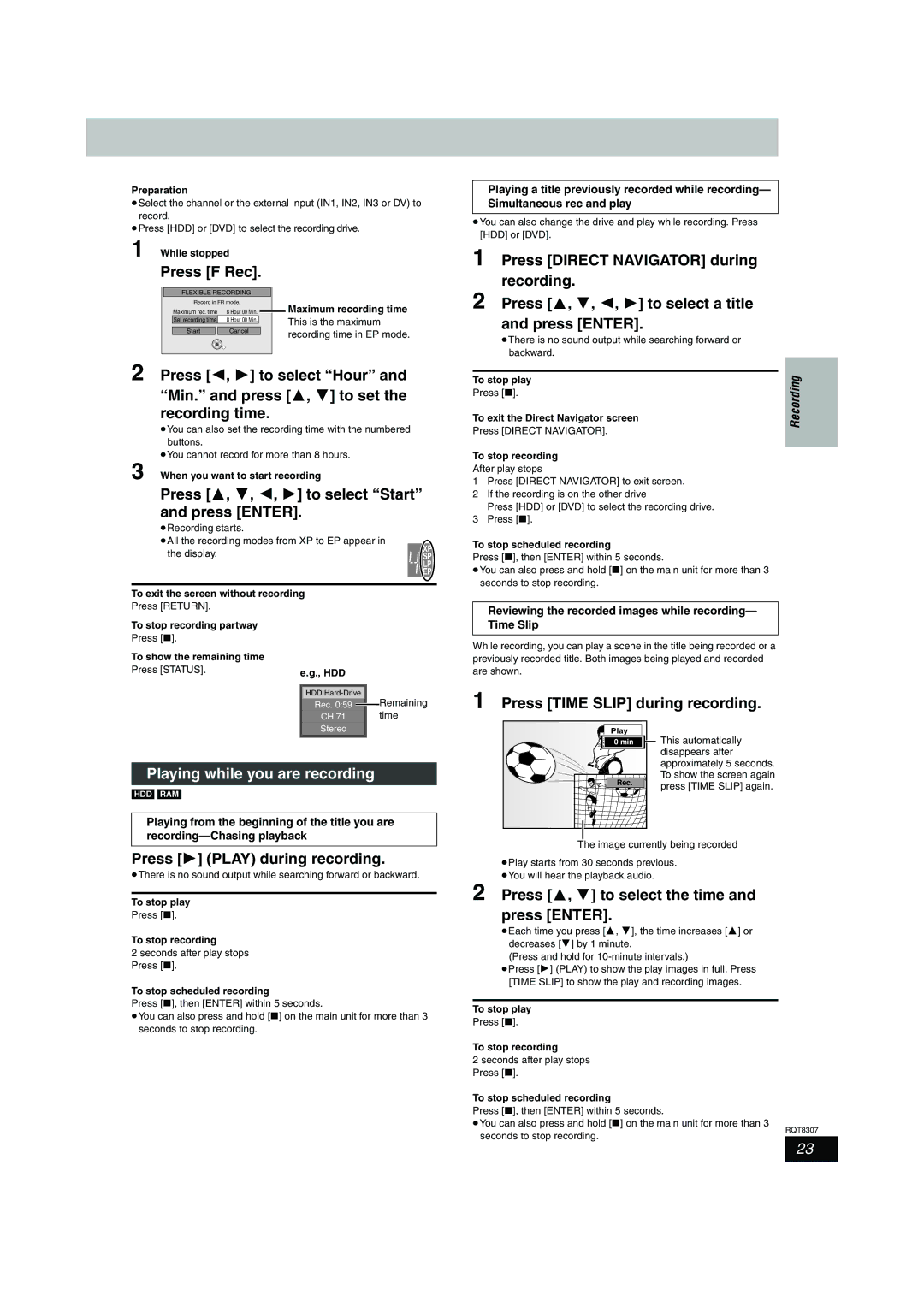Preparation
≥Select the channel or the external input (IN1, IN2, IN3 or DV) to record.
≥Press [HDD] or [DVD] to select the recording drive.
1 While stopped
Press [F Rec].
| FLEXIBLE RECORDING |
|
| ||
| Record in FR mode. |
| Maximum recording time | ||
| Maximum rec. time | 8 Hour 00 Min. |
|
| |
|
|
|
|
| This is the maximum |
| Set recording time | 8 Hour 00 Min. |
|
| |
| Start | Cancel |
|
| recording time in EP mode. |
|
|
|
|
| |
|
|
|
|
|
|
2 Press [2, 1] to select “Hour” and “Min.” and press [3, 4] to set the recording time.
≥You can also set the recording time with the numbered buttons.
≥You cannot record for more than 8 hours.
3 When you want to start recording
Press [3, 4, 2, 1] to select “Start” and press [ENTER].
≥Recording starts.
≥All the recording modes from XP to EP appear in
the display. | XP |
|
SP |
| |
| LP |
|
| EP |
|
|
|
|
|
|
|
To exit the screen without recording
Press [RETURN].
To stop recording partway |
|
|
Press [∫]. |
|
|
To show the remaining time |
|
|
Press [STATUS]. | e.g., HDD |
|
|
| |
|
|
|
| HDD | Remaining |
| Rec. 0:59 | |
| CH 71 | time |
| Stereo |
|
Playing while you are recording
[HDD] [RAM]
Playing from the beginning of the title you are
Press [1] (PLAY) during recording.
≥There is no sound output while searching forward or backward.
To stop play
Press [∫].
To stop recording
2 seconds after play stops Press [∫].
To stop scheduled recording
Press [∫], then [ENTER] within 5 seconds.
≥You can also press and hold [∫] on the main unit for more than 3 seconds to stop recording.
Playing a title previously recorded while recording— Simultaneous rec and play
≥You can also change the drive and play while recording. Press [HDD] or [DVD].
1 Press [DIRECT NAVIGATOR] during recording.
2 Press [3, 4, 2, 1] to select a title and press [ENTER].
≥There is no sound output while searching forward or backward.
To stop play | Recording | |
Press [∫]. | ||
|
To exit the Direct Navigator screen
Press [DIRECT NAVIGATOR].
To stop recording
After play stops
1 Press [DIRECT NAVIGATOR] to exit screen.
2 If the recording is on the other drive
Press [HDD] or [DVD] to select the recording drive.
3 Press [∫].
To stop scheduled recording
Press [∫], then [ENTER] within 5 seconds.
≥You can also press and hold [∫] on the main unit for more than 3 seconds to stop recording.
Reviewing the recorded images while recording— Time Slip
While recording, you can play a scene in the title being recorded or a previously recorded title. Both images being played and recorded are shown.
1 Press [TIME SLIP] during recording.
Play | This automatically | |
0 min | ||
| disappears after | |
| approximately 5 seconds. | |
Rec. | To show the screen again | |
press [TIME SLIP] again. | ||
|
The image currently being recorded
≥Play starts from 30 seconds previous. ≥You will hear the playback audio.
2 Press [3, 4] to select the time and press [ENTER].
≥Each time you press [3, 4], the time increases [3] or decreases [4] by 1 minute.
(Press and hold for
≥Press [1] (PLAY) to show the play images in full. Press [TIME SLIP] to show the play and recording images.
To stop play
Press [∫].
To stop recording
2 seconds after play stops Press [∫].
To stop scheduled recording
Press [∫], then [ENTER] within 5 seconds.
≥You can also press and hold [∫] on the main unit for more than 3
seconds to stop recording.
RQT8307
23