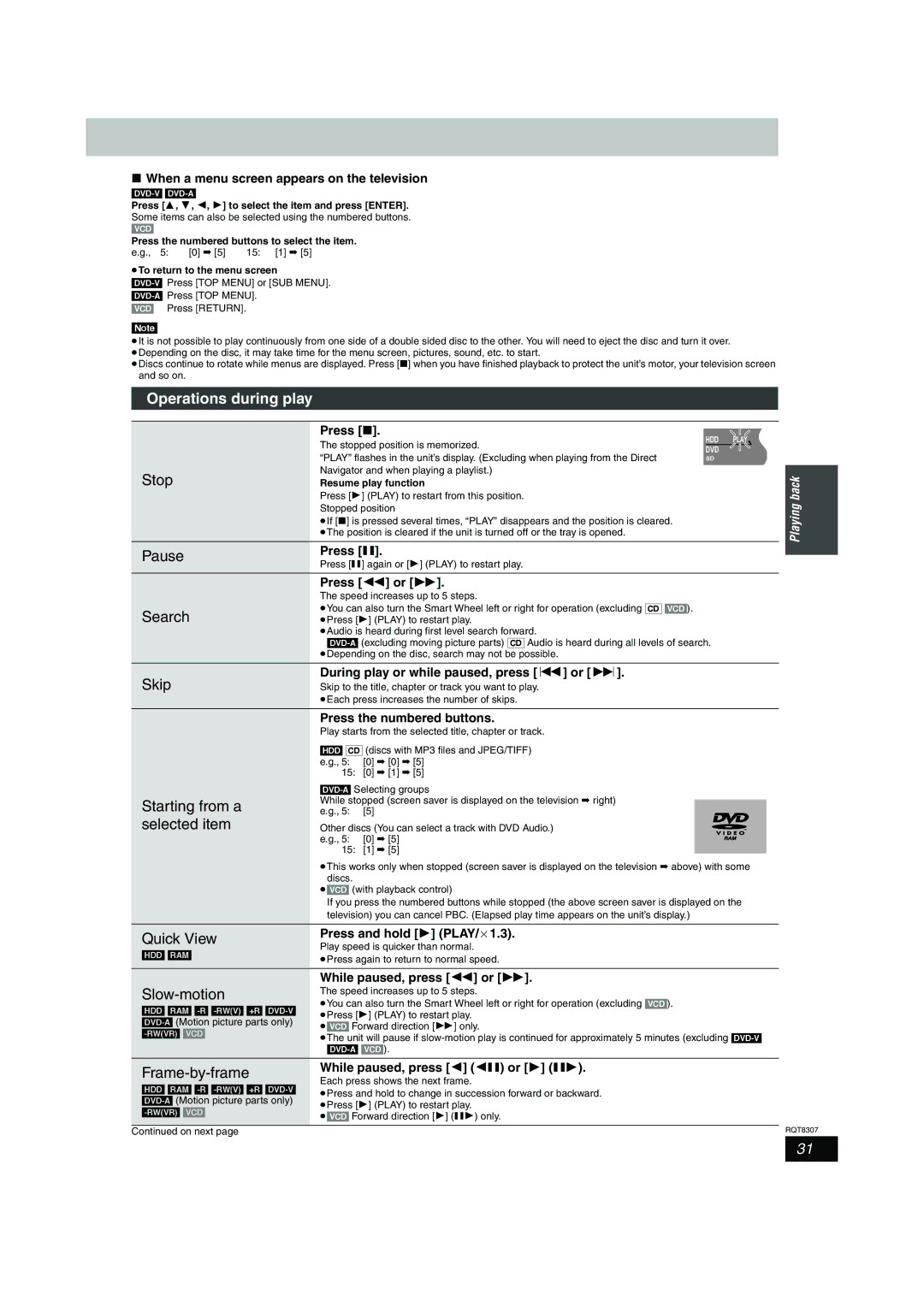∫When a menu screen appears on the television
Press [3, 4, 2, 1] to select the item and press [ENTER]. Some items can also be selected using the numbered buttons. [VCD]
Press the numbered buttons to select the item.
e.g., 5: | [0] ➡ [5] | 15: | [1] ➡ [5] |
≥To return to the menu screen
[VCD] Press [RETURN].
[Note]
≥It is not possible to play continuously from one side of a double sided disc to the other. You will need to eject the disc and turn it over. ≥Depending on the disc, it may take time for the menu screen, pictures, sound, etc. to start.
≥Discs continue to rotate while menus are displayed. Press [∫] when you have finished playback to protect the unit’s motor, your television screen and so on.
Operations during play
| Press [∫]. |
| The stopped position is memorized. |
| “PLAY” flashes in the unit’s display. (Excluding when playing from the Direct |
Stop | Navigator and when playing a playlist.) |
Resume play function | |
| Press [1] (PLAY) to restart from this position. |
| Stopped position |
| ≥If [∫] is pressed several times, “PLAY” disappears and the position is cleared. |
| ≥The position is cleared if the unit is turned off or the tray is opened. |
HDD PLAY DVD ![]()
SD
Playing back
Pause | Press [;]. | ||
Press [;] again or [1] (PLAY) to restart play. | |||
| |||
|
| ||
| Press [6] or [5]. | ||
| The speed increases up to 5 steps. | ||
Search | ≥You can also turn the Smart Wheel left or right for operation (excluding [CD] [VCD]). | ||
≥Press [1] (PLAY) to restart play. | |||
| ≥Audio is heard during first level search forward. | ||
| |||
| ≥Depending on the disc, search may not be possible. | ||
|
| ||
Skip | During play or while paused, press [:] or [9]. | ||
Skip to the title, chapter or track you want to play. | |||
| ≥Each press increases the number of skips. | ||
|
| ||
| Press the numbered buttons. | ||
| Play starts from the selected title, chapter or track. | ||
| [HDD] [CD] (discs with MP3 files and JPEG/TIFF) | ||
| e.g., 5: | [0] ➡ [0] ➡ [5] | |
| 15: | [0] ➡ [1] ➡ [5] | |
Starting from a selected item
While stopped (screen saver is displayed on the television ➡ right) e.g., 5: [5]
Other discs (You can select a track with DVD Audio.) e.g., 5: [0] ➡ [5]
15: [1] ➡ [5]
≥This works only when stopped (screen saver is displayed on the television ➡ above) with some discs.
≥[VCD] (with playback control)
If you press the numbered buttons while stopped (the above screen saver is displayed on the television) you can cancel PBC. (Elapsed play time appears on the unit’s display.)
Quick View | Press and hold [1] (PLAY/a1.3). | |
Play speed is quicker than normal. | ||
[HDD] [RAM] | ||
≥Press again to return to normal speed. | ||
| ||
|
| |
| While paused, press [6] or [5]. | |
| The speed increases up to 5 steps. | |
≥You can also turn the Smart Wheel left or right for operation (excluding [VCD]). | ||
[HDD] [RAM] | ||
≥Press [1] (PLAY) to restart play. | ||
≥[VCD] Forward direction [5] only. | ||
≥The unit will pause if | ||
| ||
| ||
|
| |
| While paused, press [2] (2;) or [1] (;1). | |
Each press shows the next frame. | ||
[HDD] [RAM] | ||
≥Press and hold to change in succession forward or backward. | ||
≥Press [1] (PLAY) to restart play. | ||
≥[VCD] Forward direction [1] (;1) only. | ||
| ||
|
| |
Continued on next page |
|
RQT8307
31