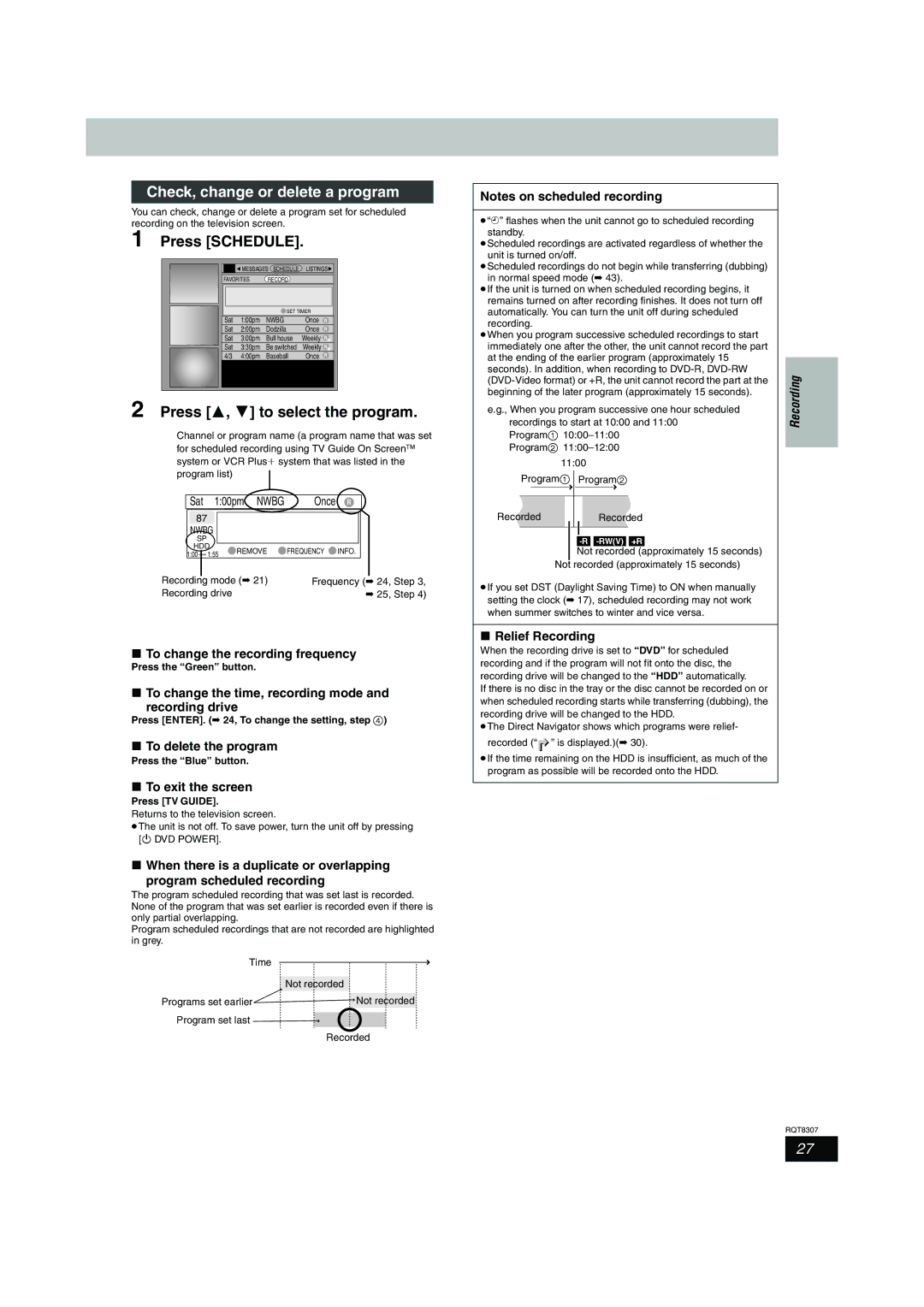Check, change or delete a program
You can check, change or delete a program set for scheduled recording on the television screen.
1 Press [SCHEDULE].
|
|
|
|
|
|
|
|
|
| MESSAGES SCHEDULE | LISTINGS | ||
|
| FAVORITES | RECORD |
|
| |
|
|
|
|
|
|
|
|
|
|
|
|
|
|
|
|
|
| SET TIMER |
| |
|
| Sat | 1:00pm | NWBG | Once | R |
|
| Sat | 2:00pm | Dodzilla | Once | R |
|
| Sat | 3:00pm | Bull house | Weekly | RW |
|
| Sat | 3:30pm | Be switched | Weekly | RW |
|
| 4/3 | 4:00pm | Baseball | Once | R |
|
|
|
|
|
|
|
|
|
|
|
|
|
|
2 Press [3, 4] to select the program.
Channel or program name (a program name that was set for scheduled recording using TV Guide On ScreenTM system or VCR Plusi system that was listed in the program list)
| Sat | 1:00pm NWBG | Once | R |
| |||||||
| 87 |
|
|
|
|
|
|
|
| |||
| NWBG |
|
|
|
|
|
| |||||
| SP |
|
|
|
|
|
|
|
| |||
| HDD |
| REMOVE | FREQUENCY | INFO. |
|
| |||||
| 1:00 |
|
|
| 1:55 |
|
|
| ||||
|
|
|
|
|
|
|
|
|
| |||
Recording |
| mode (➡ 21) | Frequency (➡ 24, Step 3, | |||||||||
| ||||||||||||
Recording drive |
|
|
|
| ➡ 25, Step 4) | |||||||
∫To change the recording frequency
Press the “Green” button.
∫To change the time, recording mode and
recording drive
Press [ENTER]. (➡ 24, To change the setting, step 4)
∫To delete the program
Press the “Blue” button.
∫To exit the screen
Press [TV GUIDE].
Returns to the television screen.
≥The unit is not off. To save power, turn the unit off by pressing [Í DVD POWER].
∫When there is a duplicate or overlapping
program scheduled recording
The program scheduled recording that was set last is recorded. None of the program that was set earlier is recorded even if there is only partial overlapping.
Program scheduled recordings that are not recorded are highlighted in grey.
Time
Not recorded
Programs set earlier | Not recorded |
Program set last
Recorded
Notes on scheduled recording |
|
≥“F” flashes when the unit cannot go to scheduled recording |
|
standby. |
|
≥Scheduled recordings are activated regardless of whether the |
|
unit is turned on/off. |
|
≥Scheduled recordings do not begin while transferring (dubbing) |
|
in normal speed mode (➡ 43). |
|
≥If the unit is turned on when scheduled recording begins, it |
|
remains turned on after recording finishes. It does not turn off |
|
automatically. You can turn the unit off during scheduled |
|
recording. |
|
≥When you program successive scheduled recordings to start |
|
immediately one after the other, the unit cannot record the part |
|
at the ending of the earlier program (approximately 15 |
|
seconds). In addition, when recording to | Recording |
recordings to start at 10:00 and 11:00 | |
| |
beginning of the later program (approximately 15 seconds). |
|
e.g., When you program successive one hour scheduled |
|
Program1 |
|
Program2 |
|
| 11:00 |
Program1 Program2 | |
Recorded | Recorded |
[-R] [-RW‹V›] [+R]
Not recorded (approximately 15 seconds)
Not recorded (approximately 15 seconds)
≥If you set DST (Daylight Saving Time) to ON when manually setting the clock (➡ 17), scheduled recording may not work when summer switches to winter and vice versa.
∫Relief Recording
When the recording drive is set to “DVD” for scheduled recording and if the program will not fit onto the disc, the recording drive will be changed to the “HDD” automatically.
If there is no disc in the tray or the disc cannot be recorded on or when scheduled recording starts while transferring (dubbing), the recording drive will be changed to the HDD.
≥The Direct Navigator shows which programs were relief- recorded (“![]() ” is displayed.)(➡ 30).
” is displayed.)(➡ 30).
≥If the time remaining on the HDD is insufficient, as much of the program as possible will be recorded onto the HDD.
RQT8307
27