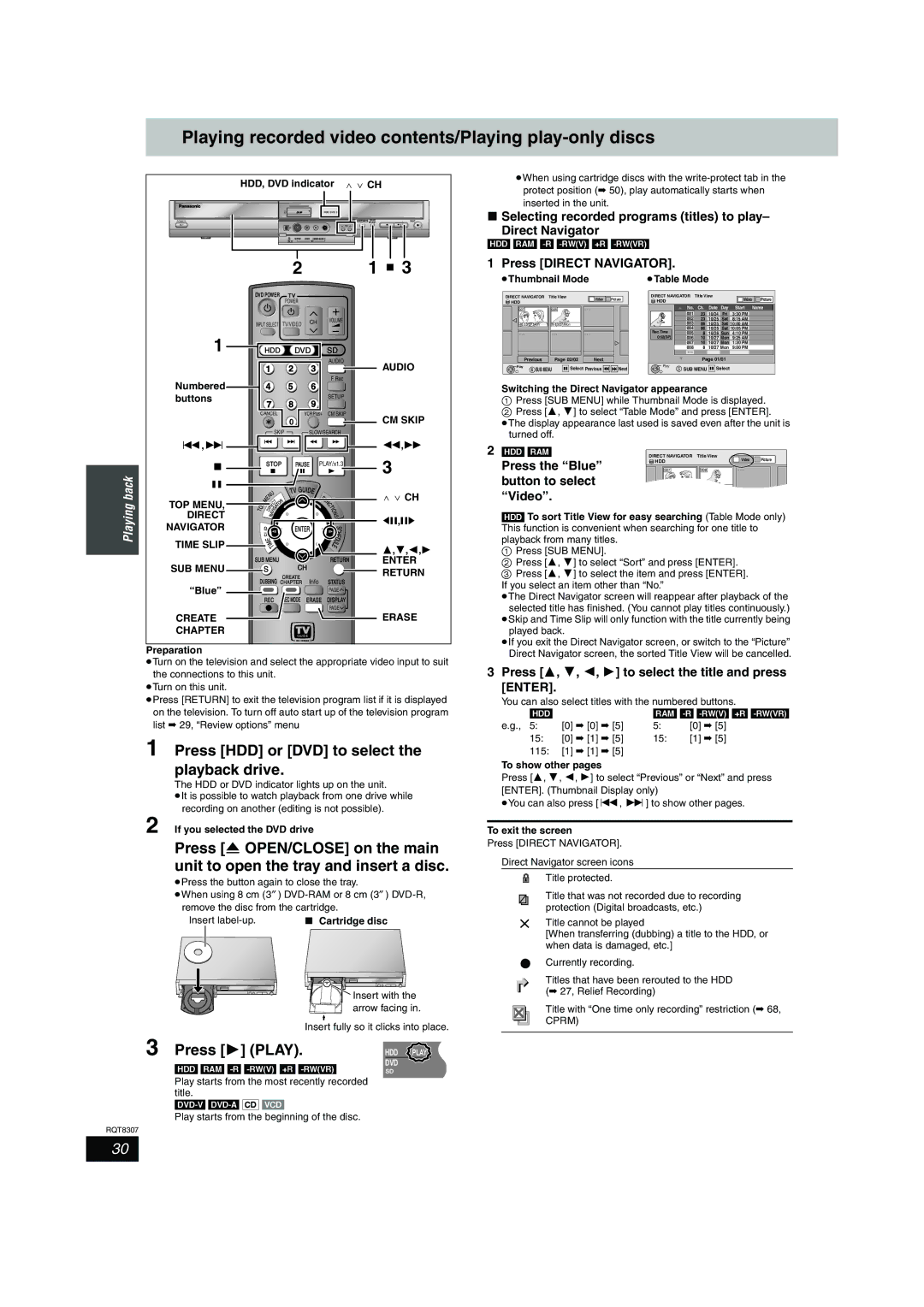Playing recorded video contents/Playing play-only discs
HDD, DVD indicator W X CH
| HDD DVD SD |
|
|
POWER | OPEN/CLOSE | DRIVE | REC |
| SELECT | ||
| C H |
| /x1.3 |
|
|
|
|
|
|
|
|
|
|
|
|
| S VIDEO | VIDEO | ||||||
| DV I N |
|
| I N 2 |
|
| ||
≥When using cartridge discs with the
∫Selecting recorded programs (titles) to play–
Direct Navigator
[HDD] [RAM]
|
| 2 |
|
|
|
| DVD POWER | TV |
|
|
|
|
| POWER |
|
|
|
|
| Í |
|
|
|
| INPUT SELECT TV/VIDEO | CH | VOLUME | ||
|
| ||||
|
|
|
| ||
1 | HDD | DVD |
| SD | |
| 1 | 2 |
| 3 | AUDIO |
|
|
| |||
Numbered | 4 | 5 |
| 6 | F Rec |
|
| ||||
buttons | 7 | 8 |
| 9 | SETUP |
|
| ||||
|
|
| |||
| CANCEL | 0 | VCR Plus+ CM SKIP | ||
|
|
|
|
| |
| SKIP |
| SLOW/SEARCH | ||
:,9 |
|
|
|
|
|
∫ | STOP | PAUSE |
| PLAY/x1.3 | |
1 ∫ 3
AUDIO
CM SKIP
6,5
3
1 Press [DIRECT NAVIGATOR].
≥Thumbnail Mode | ≥Table Mode |
DIRECT NAVIGATOR | Title View | Picture | DIRECT NAVIGATOR | Title View | Picture |
HDD | Video | HDD | Video | ||
|
|
|
|
007 | 008 | - - - |
| No. | Ch. | Date | Day | Start Name |
|
|
|
| 001 | 23 | 10/24 | Fri | 3:30 PM |
|
|
|
| 002 | 23 | 10/25 | Sat | 8:15 AM |
10 10/27 Mon | 8 10/27 Mon |
|
| 003 | 86 | 10/25 | Sat 10:00 AM | |
|
|
| Rec.Time | 004 | 86 | 10/25 | Sat 10:05 PM | |
- - - | - - - | - - - | 005 | 8 | 10/26 Sun | 4:10 PM | ||
|
|
| 0:52(SP) | 006 | 10 | 10/27 Mon | 9:25 AM | |
|
|
|
| 007 | 10 | 10/27 Mon | 1:30 PM | |
|
|
|
| 008 | 8 | 10/27 Mon | 9:00 PM | |
|
|
|
|
|
|
|
| |
Previous | Page 02/02 | Next |
| Page 01/01 | ||
Play | SUB MENU | Select Previous | Next | Play | Select | |
S | S SUB MENU | |||||
Switching the Direct Navigator appearance
1Press [SUB MENU] while Thumbnail Mode is displayed.
2 Press [3, 4] to select “Table Mode” and press [ENTER].
≥The display appearance last used is saved even after the unit is turned off.
2 [HDD] [RAM] | DIRECT NAVIGATOR Title View | Video Picture | |
Press the “Blue” | HDD |
| |
|
| ||
007 | 008 | - - - | |
Playing back
;
TOP MENU, DIRECT
NAVIGATOR
TIME SLIP
SUB MENU
“Blue”
CREATE CHAPTER
|
|
|
|
| U |
|
| TV GUIDE |
|
| |||
|
|
| N |
|
|
|
|
|
| U |
| ||
|
|
| E |
|
|
|
|
|
|
|
|
| |
|
| M |
|
|
|
|
|
|
|
| F |
| |
|
|
|
|
|
| T |
| R |
| N |
| ||
|
|
|
|
| C |
| O |
| C |
| |||
|
| P |
|
| R | E |
| T |
|
| T |
| |
T | O |
| D | I | V | I G | A |
|
|
| I |
| |
|
|
|
|
|
| O | |||||||
|
|
|
|
|
|
|
|
| N | ||||
|
|
|
|
|
| A |
|
|
|
|
| S | |
|
|
|
|
| N |
|
|
|
|
| |||
|
| L |
|
|
|
|
|
| ENTER |
| S | ||
|
|
|
|
|
|
|
|
| C | ||||
|
| P |
|
|
|
|
|
|
|
|
|
| |
|
| I |
|
|
|
|
|
|
|
|
| H | |
|
| S |
|
|
|
|
|
|
|
| |||
|
|
|
|
|
|
|
|
|
|
|
|
| E |
|
| E |
|
|
|
|
|
|
| D | |||
|
|
| M |
|
|
|
|
|
| U | |||
|
|
| I |
|
|
|
|
| L | ||||
|
|
|
|
| T |
|
|
|
| E |
| ||
SUB MENU |
|
| RETURN | ||||||||||
|
| S |
|
|
|
|
|
| CH |
|
| ||
DUBBING | CREATE | Info | STATUS | ||||||||||
CHAPTER | |||||||||||||
|
|
|
|
|
|
|
|
|
|
|
| PAGE | |
|
| REC |
|
| REC MODE | ERASE | DISPLAY | ||||||
|
|
|
|
|
|
|
|
|
|
|
| PAGE | |
W X CH 2;,;1
3,4,2,1
ENTER RETURN
ERASE
button to select |
10 10/27 Mon 8 10/27 Mon |
“Video”. |
[HDD] To sort Title View for easy searching (Table Mode only) This function is convenient when searching for one title to playback from many titles.
1Press [SUB MENU].
2 Press [3, 4] to select “Sort” and press [ENTER]. |
3 Press [3, 4] to select the item and press [ENTER]. |
If you select an item other than “No.” |
≥The Direct Navigator screen will reappear after playback of the |
selected title has finished. (You cannot play titles continuously.) |
≥Skip and Time Slip will only function with the title currently being |
played back. |
≥If you exit the Direct Navigator screen, or switch to the “Picture” |
Preparation
≥Turn on the television and select the appropriate video input to suit the connections to this unit.
≥Turn on this unit.
≥Press [RETURN] to exit the television program list if it is displayed on the television. To turn off auto start up of the television program list ➡ 29, “Review options” menu
1 Press [HDD] or [DVD] to select the playback drive.
The HDD or DVD indicator lights up on the unit.
≥It is possible to watch playback from one drive while recording on another (editing is not possible).
2 If you selected the DVD drive
Press [< OPEN/CLOSE] on the main unit to open the tray and insert a disc.
≥Press the button again to close the tray.
≥When using 8 cm (3″ )
Insert | ∫ Cartridge disc |
Insert with the |
arrow facing in. |
Insert fully so it clicks into place.
3 Press [1] (PLAY). |
|
HDD PLAY | |
[HDD] [RAM] | DVD |
SD | |
Play starts from the most recently recorded |
|
| |
title. |
|
| |
Play starts from the beginning of the disc. |
|
RQT8307
Direct Navigator screen, the sorted Title View will be cancelled. |
3 Press [3, 4, 2, 1] to select the title and press [ENTER].
You can also select titles with the numbered buttons.
[HDD] |
| [RAM] | |
e.g., 5: | [0] ➡ [0] ➡ [5] | 5: | [0] ➡ [5] |
15: | [0] ➡ [1] ➡ [5] | 15: | [1] ➡ [5] |
115:[1] ➡ [1] ➡ [5]
To show other pages
Press [3, 4, 2, 1] to select “Previous” or “Next” and press [ENTER]. (Thumbnail Display only)
≥You can also press [:, 9] to show other pages.
To exit the screen
Press [DIRECT NAVIGATOR].
Direct Navigator screen icons
Title protected.
Title that was not recorded due to recording protection (Digital broadcasts, etc.)
tTitle cannot be played
[When transferring (dubbing) a title to the HDD, or when data is damaged, etc.]
[Currently recording.
Titles that have been rerouted to the HDD (➡ 27, Relief Recording)
Title with “One time only recording” restriction (➡ 68, CPRM)
30