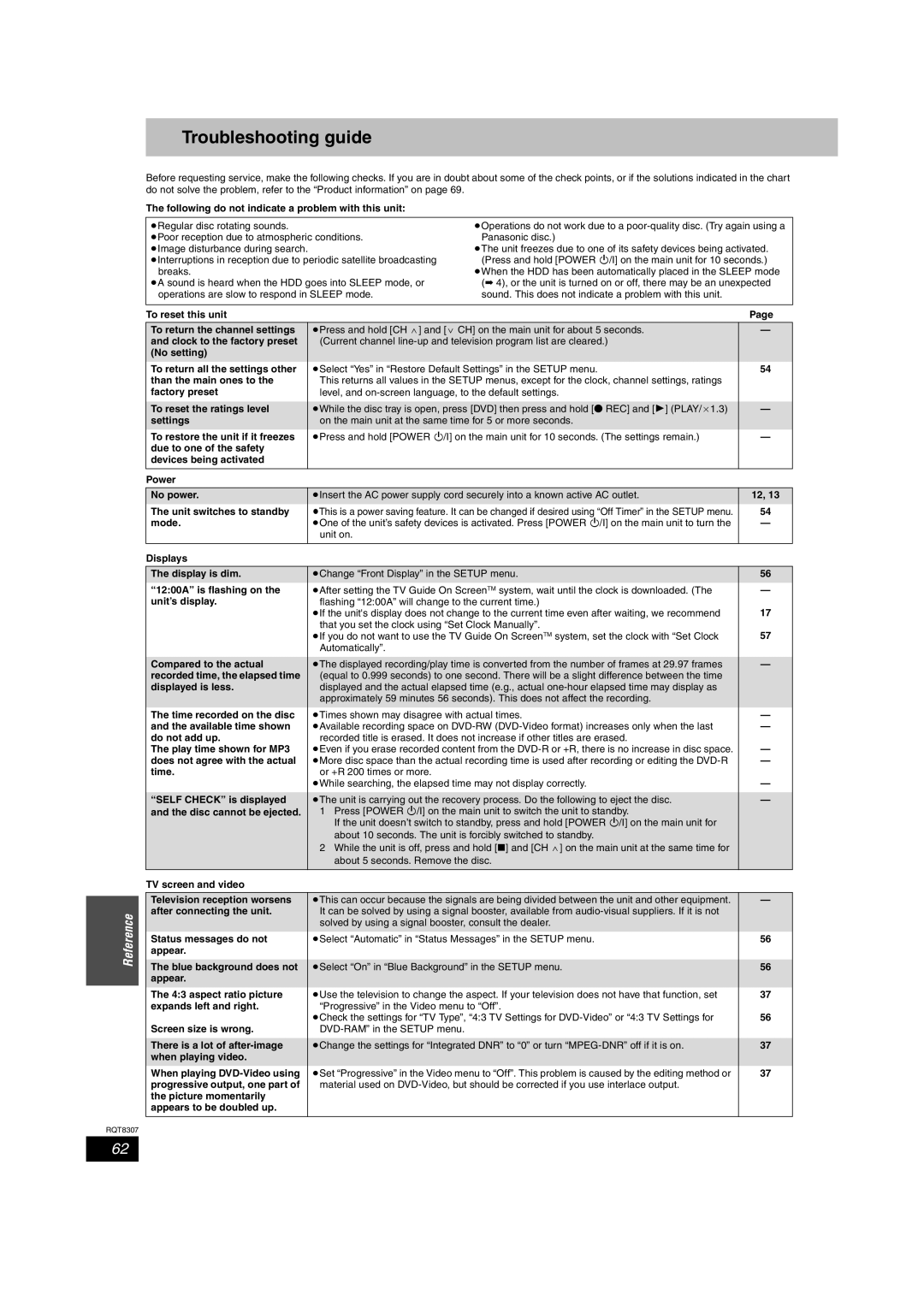Troubleshooting guide
Reference
RQT8307
Before requesting service, make the following checks. If you are in doubt about some of the check points, or if the solutions indicated in the chart do not solve the problem, refer to the “Product information” on page 69.
The following do not indicate a problem with this unit:
≥Regular disc rotating sounds. |
| ≥Operations do not work due to a | ||
≥Poor reception due to atmospheric conditions. | Panasonic disc.) |
| ||
≥Image disturbance during search. |
| ≥The unit freezes due to one of its safety devices being activated. | ||
≥Interruptions in reception due to periodic satellite broadcasting | (Press and hold [POWER Í/I] on the main unit for 10 seconds.) | |||
breaks. |
| ≥When the HDD has been automatically placed in the SLEEP mode | ||
≥A sound is heard when the HDD goes into SLEEP mode, or | (➡ 4), or the unit is turned on or off, there may be an unexpected | |||
operations are slow to respond in SLEEP mode. | sound. This does not indicate a problem with this unit. |
| ||
|
|
|
|
|
To reset this unit |
|
| Page | |
|
|
|
| |
To return the channel settings |
| ≥Press and hold [CH W] and [X CH] on the main unit for about 5 seconds. | — | |
and clock to the factory preset |
| (Current channel |
| |
(No setting) |
|
|
|
|
To return all the settings other |
| ≥Select “Yes” in “Restore Default Settings” in the SETUP menu. | 54 | |
than the main ones to the |
| This returns all values in the SETUP menus, except for the clock, channel settings, ratings |
| |
factory preset |
| level, and |
| |
|
|
|
| |
To reset the ratings level |
| ≥While the disc tray is open, press [DVD] then press and hold [¥ REC] and [1] (PLAY/a1.3) | — | |
settings |
| on the main unit at the same time for 5 or more seconds. |
| |
To restore the unit if it freezes |
| ≥Press and hold [POWER Í/I] on the main unit for 10 seconds. (The settings remain.) | — | |
due to one of the safety |
|
|
|
|
devices being activated |
|
|
|
|
|
|
|
|
|
Power |
|
|
| |
|
|
|
| |
No power. |
| ≥Insert the AC power supply cord securely into a known active AC outlet. | 12, 13 | |
The unit switches to standby |
| ≥This is a power saving feature. It can be changed if desired using “Off Timer” in the SETUP menu. | 54 | |
mode. |
| ≥One of the unit’s safety devices is activated. Press [POWER Í/I] on the main unit to turn the | — | |
|
| unit on. |
|
|
|
|
|
|
|
Displays |
|
|
| |
|
|
| ||
The display is dim. |
| ≥Change “Front Display” in the SETUP menu. | 56 | |
“12:00A” is flashing on the |
| ≥After setting the TV Guide On ScreenTM system, wait until the clock is downloaded. (The | — | |
unit’s display. |
| flashing “12:00A” will change to the current time.) | 17 | |
|
| ≥If the unit's display does not change to the current time even after waiting, we recommend | ||
|
| that you set the clock using “Set Clock Manually”. | 57 | |
|
| ≥If you do not want to use the TV Guide On ScreenTM system, set the clock with “Set Clock | ||
|
| Automatically”. |
|
|
|
|
|
| |
Compared to the actual |
| ≥The displayed recording/play time is converted from the number of frames at 29.97 frames | — | |
recorded time, the elapsed time |
| (equal to 0.999 seconds) to one second. There will be a slight difference between the time |
| |
displayed is less. |
| displayed and the actual elapsed time (e.g., actual |
| |
|
| approximately 59 minutes 56 seconds). This does not affect the recording. |
| |
The time recorded on the disc |
| ≥Times shown may disagree with actual times. | — | |
and the available time shown |
| ≥Available recording space on | — | |
do not add up. |
| recorded title is erased. It does not increase if other titles are erased. |
| |
The play time shown for MP3 |
| ≥Even if you erase recorded content from the | — | |
does not agree with the actual |
| ≥More disc space than the actual recording time is used after recording or editing the | — | |
time. |
| or +R 200 times or more. |
| — |
|
| ≥While searching, the elapsed time may not display correctly. | ||
|
|
|
| |
“SELF CHECK” is displayed |
| ≥The unit is carrying out the recovery process. Do the following to eject the disc. | — | |
and the disc cannot be ejected. |
| 1 Press [POWER Í/I] on the main unit to switch the unit to standby. |
| |
|
| If the unit doesn’t switch to standby, press and hold [POWER Í/I] on the main unit for |
| |
|
| about 10 seconds. The unit is forcibly switched to standby. |
| |
|
| 2 While the unit is off, press and hold [∫] and [CH W] on the main unit at the same time for |
| |
|
| about 5 seconds. Remove the disc. |
| |
TV screen and video |
|
|
| |
|
|
| ||
Television reception worsens |
| ≥This can occur because the signals are being divided between the unit and other equipment. | — | |
after connecting the unit. |
| It can be solved by using a signal booster, available from |
| |
|
| solved by using a signal booster, consult the dealer. |
| |
Status messages do not |
| ≥Select “Automatic” in “Status Messages” in the SETUP menu. | 56 | |
appear. |
|
|
|
|
|
|
|
| |
The blue background does not |
| ≥Select “On” in “Blue Background” in the SETUP menu. | 56 | |
appear. |
|
|
|
|
The 4:3 aspect ratio picture |
| ≥Use the television to change the aspect. If your television does not have that function, set | 37 | |
expands left and right. |
| “Progressive” in the Video menu to “Off”. | 56 | |
Screen size is wrong. |
| ≥Check the settings for “TV Type”, “4:3 TV Settings for | ||
|
|
| ||
|
|
|
| |
There is a lot of |
| ≥Change the settings for “Integrated DNR” to “0” or turn | 37 | |
when playing video. |
|
|
|
|
When playing |
| ≥Set “Progressive” in the Video menu to “Off”. This problem is caused by the editing method or | 37 | |
progressive output, one part of |
| material used on |
| |
the picture momentarily |
|
|
|
|
appears to be doubled up. |
|
|
|
|
|
|
|
|
|
62