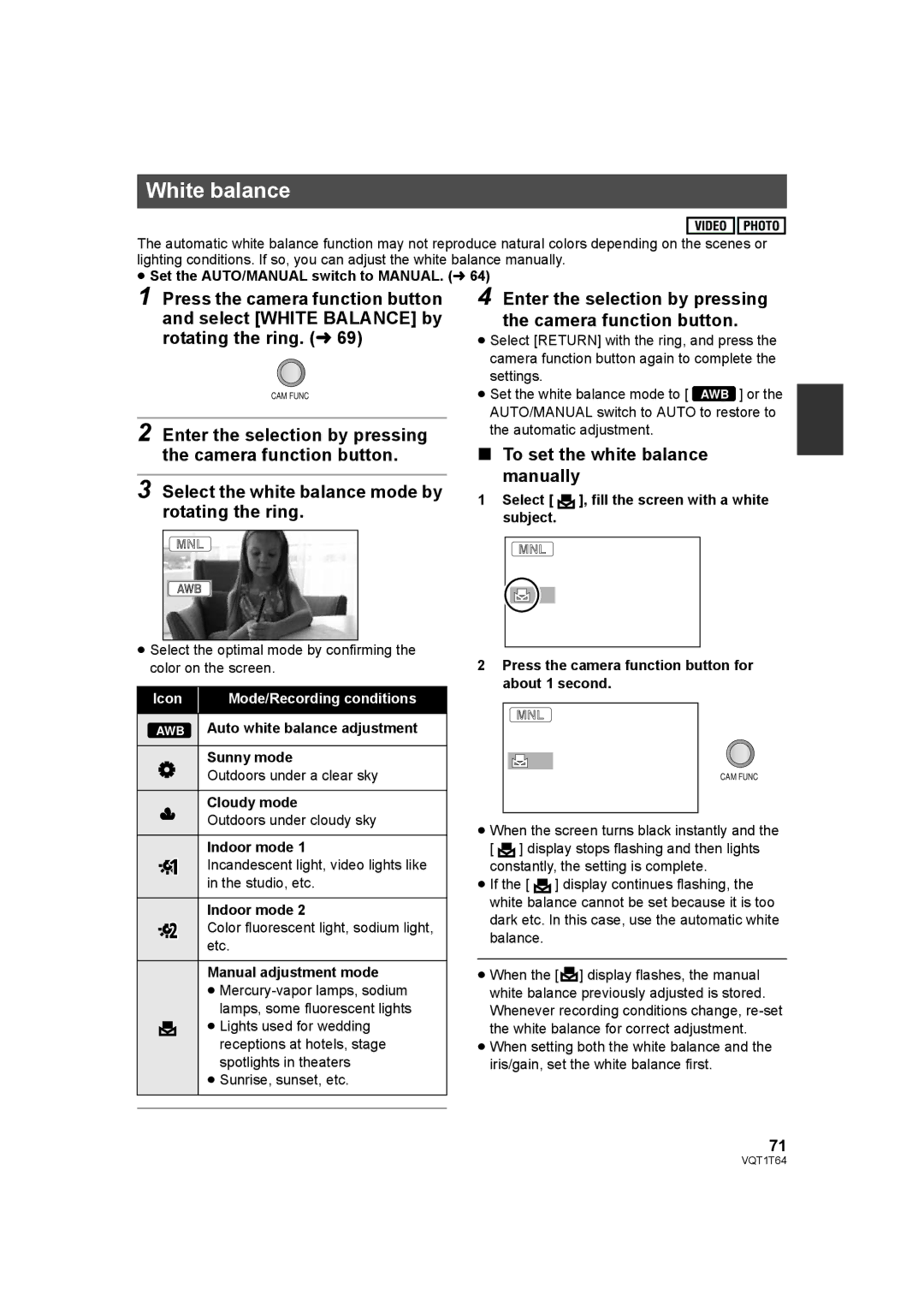White balance
The automatic white balance function may not reproduce natural colors depending on the scenes or lighting conditions. If so, you can adjust the white balance manually.
≥Set the AUTO/MANUAL switch to MANUAL. (l 64)
1 Press the camera function button and select [WHITE BALANCE] by rotating the ring. (l 69)
CAM FUNC
2 Enter the selection by pressing the camera function button.
3 Select the white balance mode by rotating the ring.
≥Select the optimal mode by confirming the color on the screen.
Icon | Mode/Recording conditions |
|
|
AWB | Auto white balance adjustment |
Sunny mode
Outdoors under a clear sky
Cloudy mode
Outdoors under cloudy sky
Indoor mode 1
Incandescent light, video lights like in the studio, etc.
Indoor mode 2
Color fluorescent light, sodium light, etc.
Manual adjustment mode
≥
≥ Lights used for wedding receptions at hotels, stage spotlights in theaters
≥Sunrise, sunset, etc.
4 Enter the selection by pressing the camera function button.
≥Select [RETURN] with the ring, and press the camera function button again to complete the
settings.
≥ Set the white balance mode to [ AWB ] or the AUTO/MANUAL switch to AUTO to restore to the automatic adjustment.
∫To set the white balance manually
1Select [ ![]() ], fill the screen with a white subject.
], fill the screen with a white subject.
2Press the camera function button for about 1 second.
CAM FUNC
≥When the screen turns black instantly and the [ ![]() ] display stops flashing and then lights constantly, the setting is complete.
] display stops flashing and then lights constantly, the setting is complete.
≥If the [ ![]() ] display continues flashing, the white balance cannot be set because it is too dark etc. In this case, use the automatic white balance.
] display continues flashing, the white balance cannot be set because it is too dark etc. In this case, use the automatic white balance.
≥When the [![]() ] display flashes, the manual white balance previously adjusted is stored. Whenever recording conditions change,
] display flashes, the manual white balance previously adjusted is stored. Whenever recording conditions change,
≥When setting both the white balance and the iris/gain, set the white balance first.
71
VQT1T64