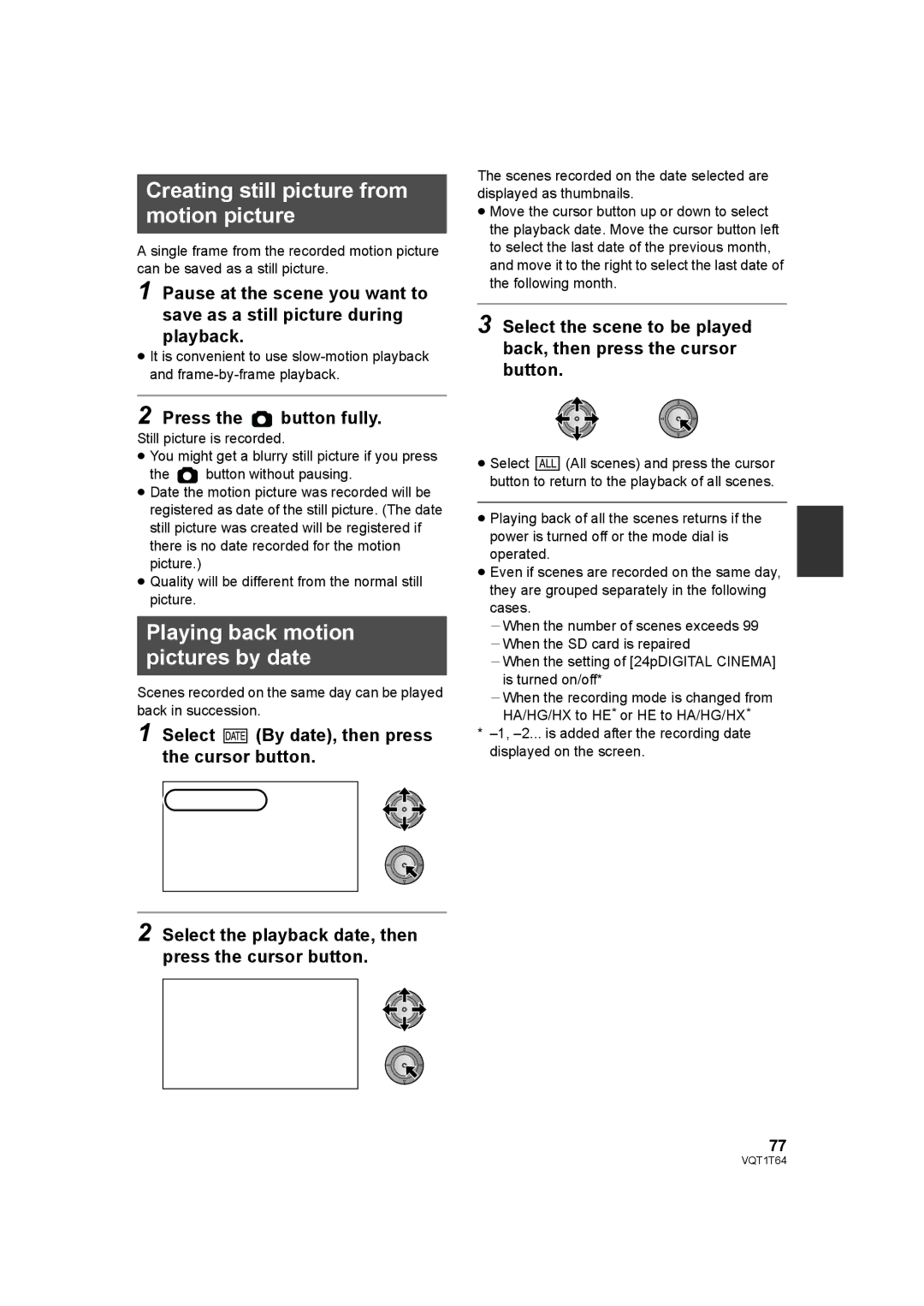Creating still picture from motion picture
A single frame from the recorded motion picture can be saved as a still picture.
1 Pause at the scene you want to
save as a still picture during playback.
≥It is convenient to use
2 Press the  button fully.
button fully.
Still picture is recorded.
≥You might get a blurry still picture if you press
the ![]() button without pausing.
button without pausing.
≥Date the motion picture was recorded will be registered as date of the still picture. (The date still picture was created will be registered if there is no date recorded for the motion picture.)
≥Quality will be different from the normal still picture.
Playing back motion pictures by date
Scenes recorded on the same day can be played back in succession.
1 Select ![]() (By date), then press the cursor button.
(By date), then press the cursor button.
2 Select the playback date, then press the cursor button.
The scenes recorded on the date selected are displayed as thumbnails.
≥Move the cursor button up or down to select the playback date. Move the cursor button left to select the last date of the previous month, and move it to the right to select the last date of the following month.
3 Select the scene to be played back, then press the cursor button.
≥Select ![]() (All scenes) and press the cursor button to return to the playback of all scenes.
(All scenes) and press the cursor button to return to the playback of all scenes.
≥Playing back of all the scenes returns if the power is turned off or the mode dial is operated.
≥Even if scenes are recorded on the same day, they are grouped separately in the following cases.
jWhen the number of scenes exceeds 99 jWhen the SD card is repaired
jWhen the setting of [24pDIGITAL CINEMA] is turned on/off*
jWhen the recording mode is changed from
HA/HG/HX to HE* or HE to HA/HG/HX*
*
77
VQT1T64