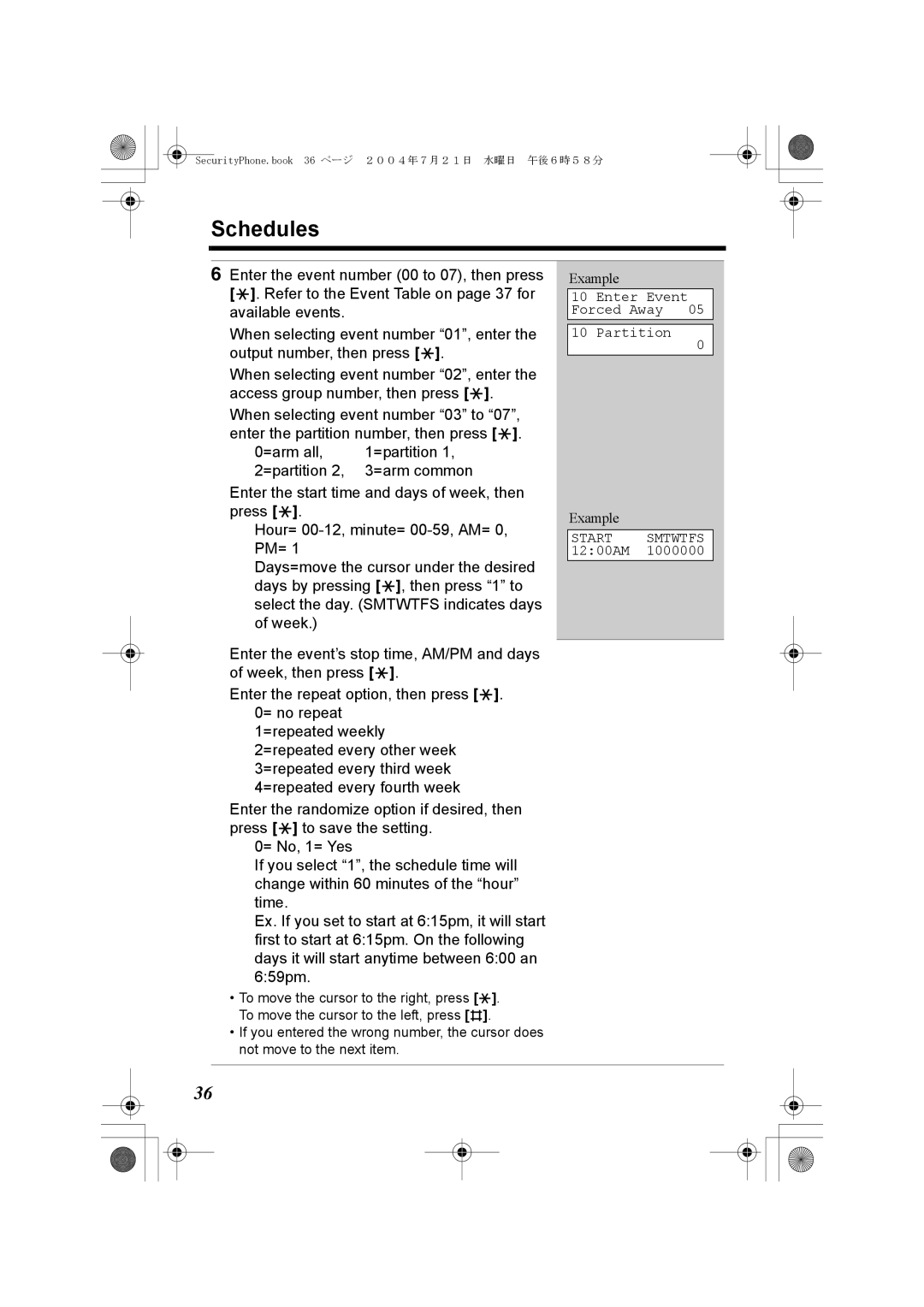SecurityPhone.book 36 ページ 2004年7月21日 水曜日 午後6時58分
Schedules
6Enter the event number (00 to 07), then press [*]. Refer to the Event Table on page 37 for available events.
When selecting event number “01”, enter the output number, then press [*].
When selecting event number “02”, enter the access group number, then press [*].
When selecting event number “03” to “07”, enter the partition number, then press [*].
0=arm all, | 1=partition 1, |
2=partition 2, | 3=arm common |
Enter the start time and days of week, then press [*].
Hour=
Days=move the cursor under the desired days by pressing [*], then press “1” to select the day. (SMTWTFS indicates days of week.)
Enter the event’s stop time, AM/PM and days of week, then press [*].
Enter the repeat option, then press [*]. 0= no repeat
1=repeated weekly 2=repeated every other week 3=repeated every third week 4=repeated every fourth week
Enter the randomize option if desired, then press [*] to save the setting.
0= No, 1= Yes
If you select “1”, the schedule time will change within 60 minutes of the “hour” time.
Ex. If you set to start at 6:15pm, it will start first to start at 6:15pm. On the following days it will start anytime between 6:00 an 6:59pm.
•To move the cursor to the right, press [*]. To move the cursor to the left, press [#].
•If you entered the wrong number, the cursor does not move to the next item.
Example
10 Enter Event Forced Away 05
10 Partition
0
Example
START SMTWTFS 12:00AM 1000000
36