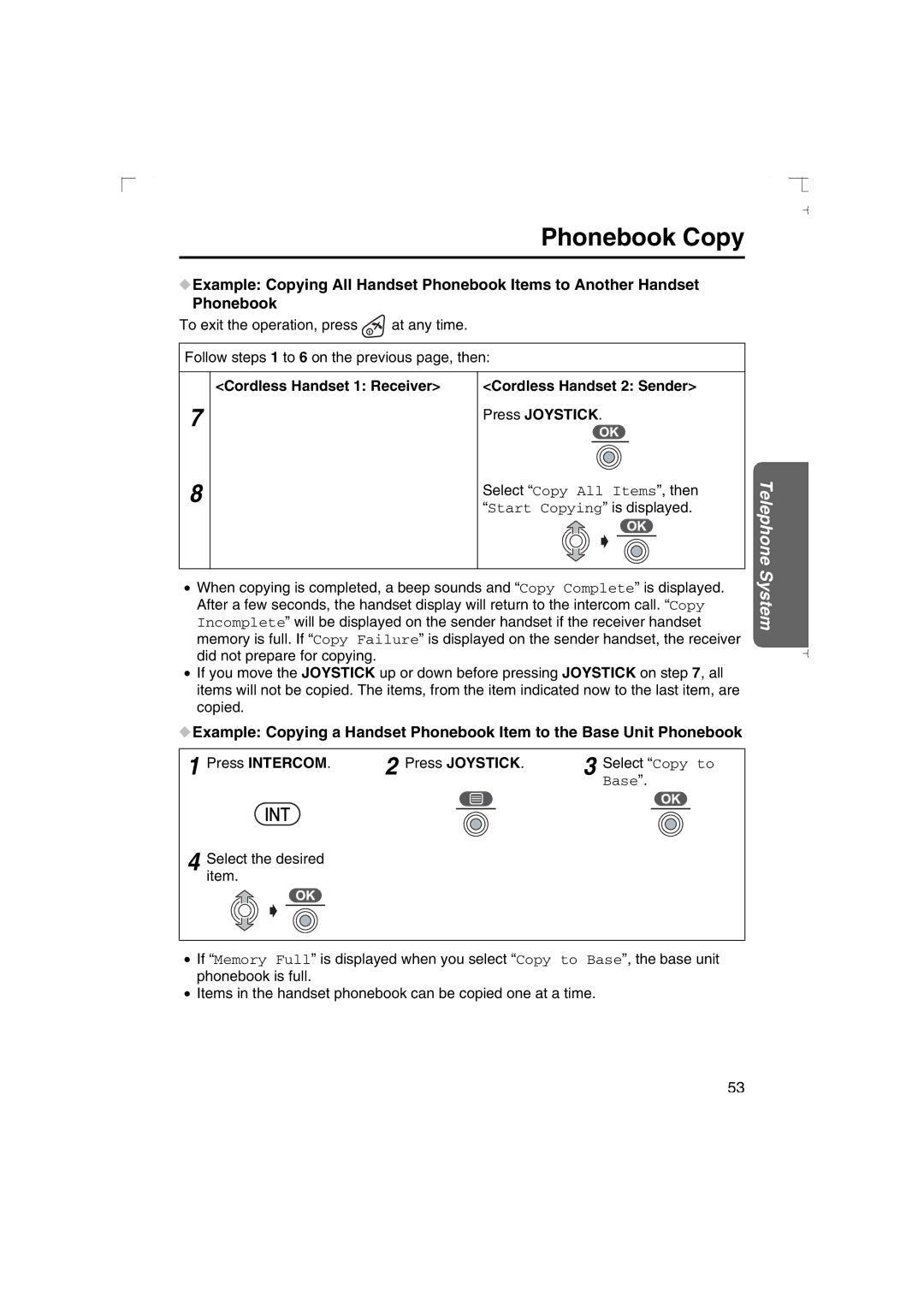Phonebook Copy
![]() Example: Copying All Handset Phonebook Items to Another Handset Phonebook
Example: Copying All Handset Phonebook Items to Another Handset Phonebook
To exit the operation, press ![]() at any time.
at any time.
Follow steps 1 to 6 on the previous page, then:
<Cordless Handset 1: Receiver> | <Cordless Handset 2: Sender> |
7 | Press JOYSTICK. | |||||
| ||||||
8 |
|
|
|
|
| |
Select “Copy All Items”, then | ||||||
| ||||||
| “Start Copying” is displayed. | |||||
|
|
|
|
|
| |
•When copying is completed, a beep sounds and “Copy Complete” is displayed. After a few seconds, the handset display will return to the intercom call. “Copy Incomplete” will be displayed on the sender handset if the receiver handset memory is full. If “Copy Failure” is displayed on the sender handset, the receiver did not prepare for copying.
•If you move the JOYSTICK up or down before pressing JOYSTICK on step 7, all items will not be copied. The items, from the item indicated now to the last item, are copied.
![]() Example: Copying a Handset Phonebook Item to the Base Unit Phonebook
Example: Copying a Handset Phonebook Item to the Base Unit Phonebook
1 Press INTERCOM. | 2 Press JOYSTICK. | 3 Select “Copy to | |||||||
|
|
|
|
|
|
| Base”. | ||
|
|
|
|
|
|
|
|
|
|
|
|
|
|
|
|
|
|
|
|
4 Selectitem. the desired
Telephone System
•If “Memory Full” is displayed when you select “Copy to Base”, the base unit phonebook is full.
•Items in the handset phonebook can be copied one at a time.
53