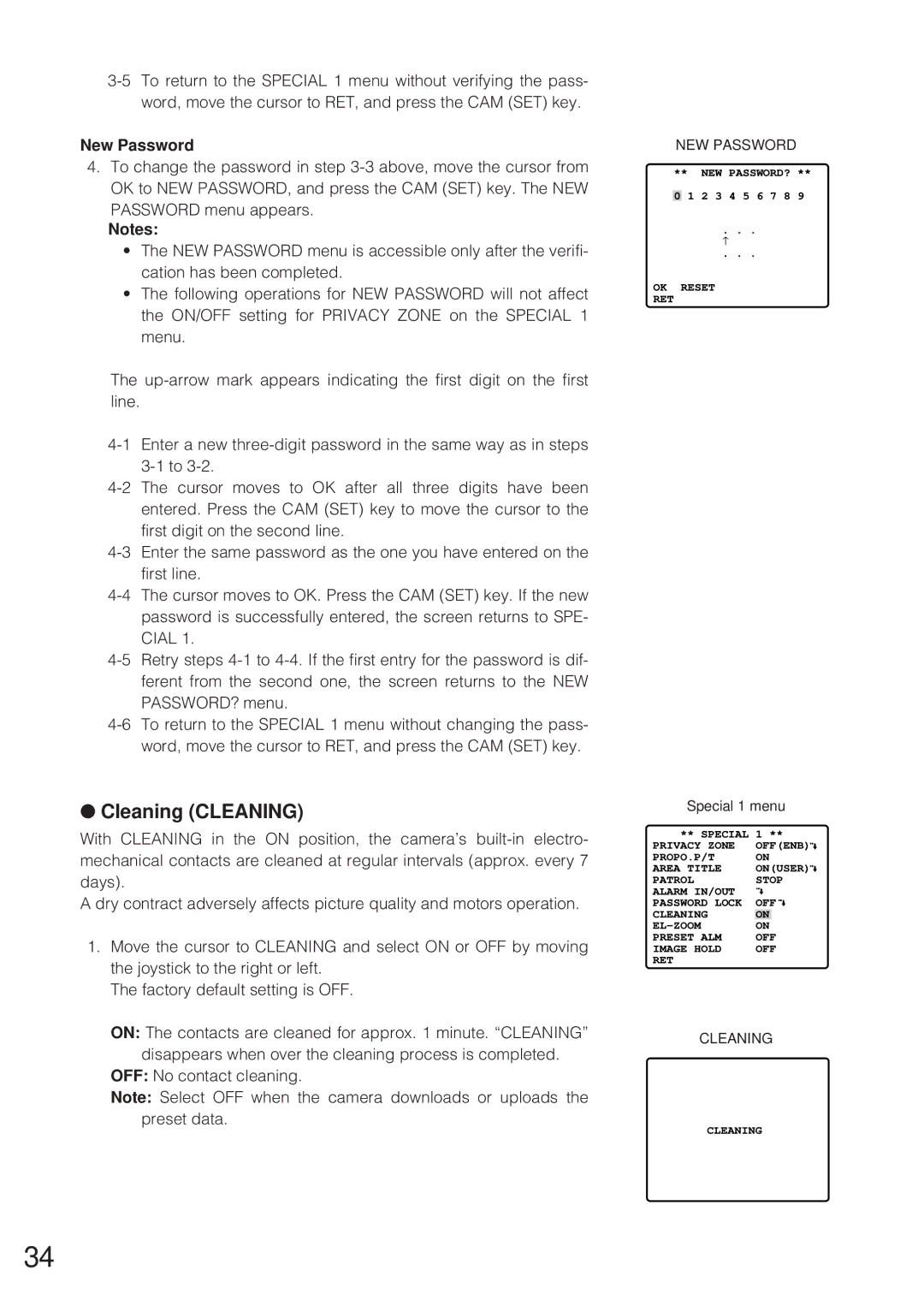New Password
4.To change the password in step
Notes:
•The NEW PASSWORD menu is accessible only after the verifi- cation has been completed.
•The following operations for NEW PASSWORD will not affect the ON/OFF setting for PRIVACY ZONE on the SPECIAL 1 menu.
The
●Cleaning (CLEANING)
With CLEANING in the ON position, the camera’s
A dry contract adversely affects picture quality and motors operation.
1.Move the cursor to CLEANING and select ON or OFF by moving the joystick to the right or left.
The factory default setting is OFF.
ON: The contacts are cleaned for approx. 1 minute. “CLEANING” disappears when over the cleaning process is completed.
OFF: No contact cleaning.
Note: Select OFF when the camera downloads or uploads the preset data.
NEW PASSWORD
** NEW PASSWORD? **
0 1 2 3 4 5 6 7 8 9
. . .
↑
. . .
OK RESET
RET
Special 1 menu
** SPECIAL | 1 ** | |
PRIVACY ZONE | OFF(ENB) | |
PROPO.P/T | ON | |
AREA TITLE | ON(USER) | |
PATROL | STOP | |
ALARM IN/OUT |
|
|
PASSWORD LOCK | OFF | |
CLEANING | ON |
|
ON | ||
PRESET ALM | OFF | |
IMAGE HOLD | OFF | |
RET |
|
|
CLEANING
CLEANING
34