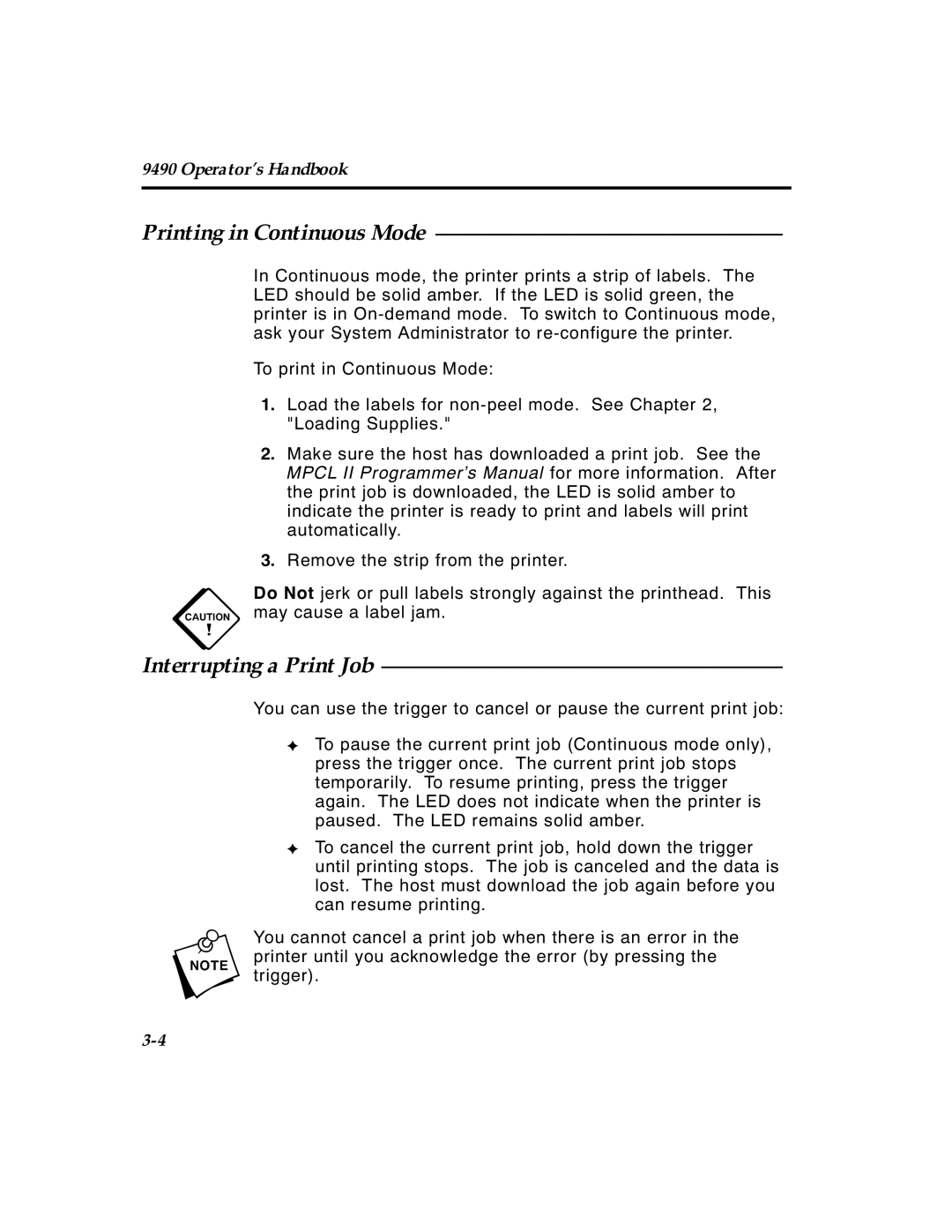9490 Operator’s Handbook
Printing in Continuous Mode ––––––––––––––––––––––––––––––––
In Continuous mode, the printer prints a strip of labels. The LED should be solid amber. If the LED is solid green, the printer is in
To print in Continuous Mode:
1.Load the labels for
2.Make sure the host has downloaded a print job. See the MPCL II Programmer’s Manual for more information. After the print job is downloaded, the LED is solid amber to indicate the printer is ready to print and labels will print automatically.
3.Remove the strip from the printer.
c Do Not jerk or pull labels strongly against the printhead. This may cause a label jam.
Interrupting a Print Job –––––––––––––––––––––––––––––––––––––
You can use the trigger to cancel or pause the current print job:
✦To pause the current print job (Continuous mode only), press the trigger once. The current print job stops temporarily. To resume printing, press the trigger again. The LED does not indicate when the printer is paused. The LED remains solid amber.
✦To cancel the current print job, hold down the trigger until printing stops. The job is canceled and the data is lost. The host must download the job again before you can resume printing.
n You cannot cancel a print job when there is an error in the printer until you acknowledge the error (by pressing the trigger).
TC9490OH Rev. C 3/97 |