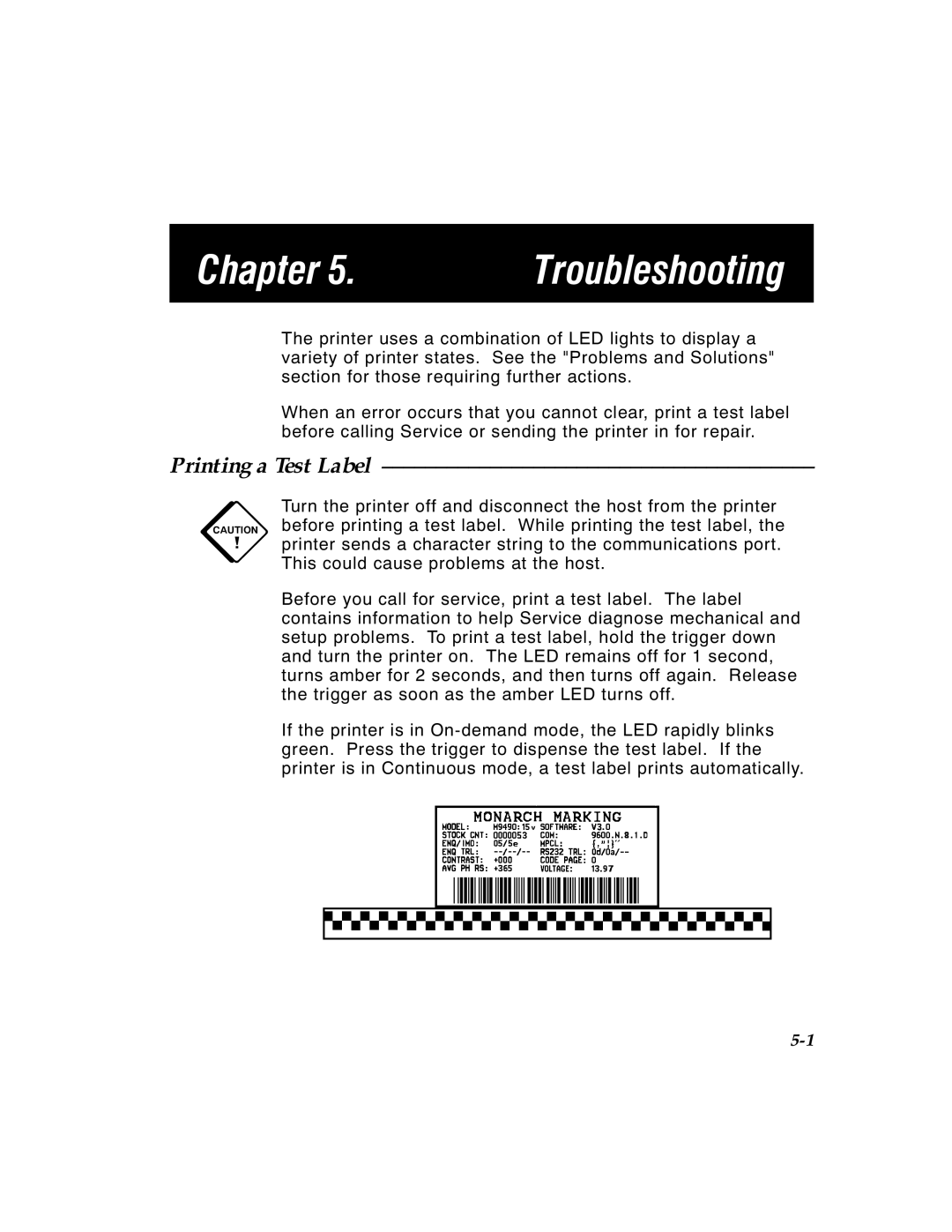Chapter 5. | Troubleshooting |
|
|
The printer uses a combination of LED lights to display a variety of printer states. See the "Problems and Solutions" section for those requiring further actions.
When an error occurs that you cannot clear, print a test label before calling Service or sending the printer in for repair.
Printing a Test Label ––––––––––––––––––––––––––––––––––––––––
c Turn the printer off and disconnect the host from the printer before printing a test label. While printing the test label, the printer sends a character string to the communications port. This could cause problems at the host.
Before you call for service, print a test label. The label contains information to help Service diagnose mechanical and setup problems. To print a test label, hold the trigger down and turn the printer on. The LED remains off for 1 second, turns amber for 2 seconds, and then turns off again. Release the trigger as soon as the amber LED turns off.
If the printer is in
TC9490OH Rev. C 3/97 |