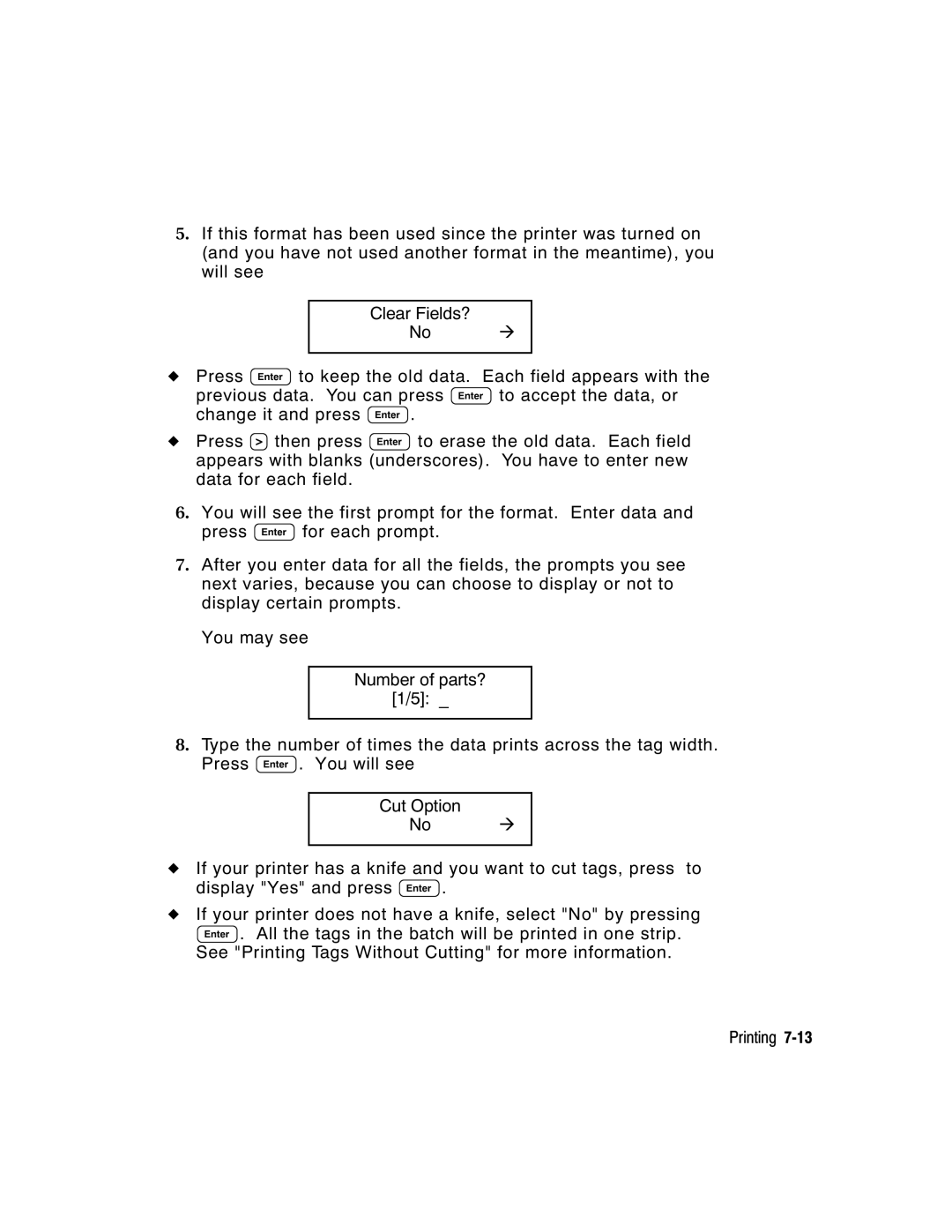5.If this format has been used since the printer was turned on (and you have not used another format in the meantime), you will see
Clear Fields?
No r
uPress E to keep the old data. Each field appears with the previous data. You can press E to accept the data, or change it and press E.
uPress R then press E to erase the old data. Each field appears with blanks (underscores). You have to enter new data for each field.
6.You will see the first prompt for the format. Enter data and press E for each prompt.
7.After you enter data for all the fields, the prompts you see next varies, because you can choose to display or not to display certain prompts.
You may see
Number of parts?
[1/5]: _
8.Type the number of times the data prints across the tag width. Press E. You will see
Cut Option
No r
uIf your printer has a knife and you want to cut tags, press to display "Yes" and press E.
uIf your printer does not have a knife, select "No" by pressing E. All the tags in the batch will be printed in one strip. See "Printing Tags Without Cutting" for more information.
Printing