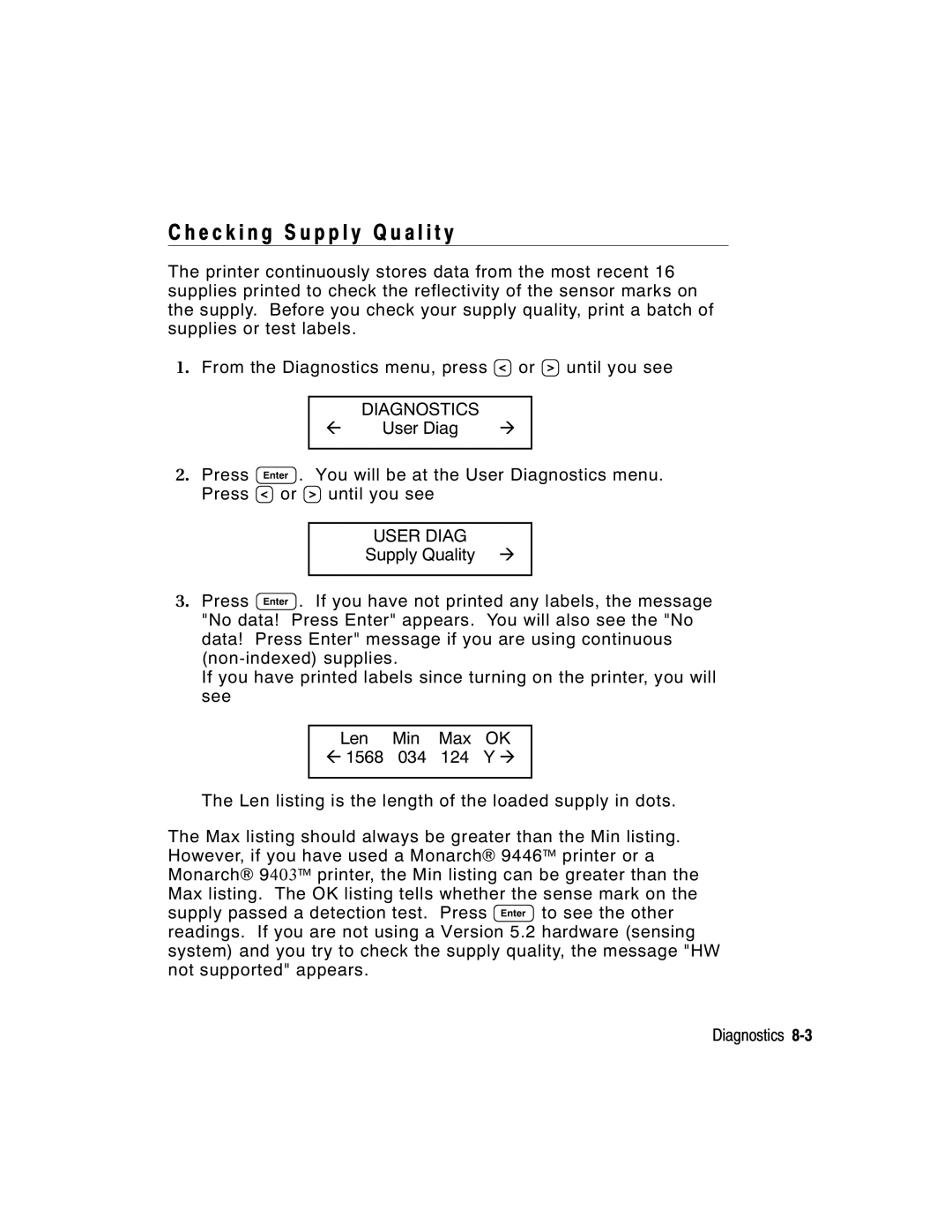C h e c k i n g S u p p l y Q u a l i t y
The printer continuously stores data from the most recent 16 supplies printed to check the reflectivity of the sensor marks on the supply. Before you check your supply quality, print a batch of supplies or test labels.
1.From the Diagnostics menu, press L or R until you see
l | DIAGNOSTICS | r |
User Diag |
2.Press E. You will be at the User Diagnostics menu. Press L or R until you see
USER DIAG
Supply Quality r
3.Press E. If you have not printed any labels, the message "No data! Press Enter" appears. You will also see the "No data! Press Enter" message if you are using continuous
If you have printed labels since turning on the printer, you will see
Len Min Max OK
l1568 034 124 Y r
The Len listing is the length of the loaded supply in dots.
The Max listing should always be greater than the Min listing. However, if you have used a Monarch® 9446™ printer or a Monarch® 9403™ printer, the Min listing can be greater than the Max listing. The OK listing tells whether the sense mark on the supply passed a detection test. Press E to see the other readings. If you are not using a Version 5.2 hardware (sensing system) and you try to check the supply quality, the message "HW not supported" appears.
Diagnostics