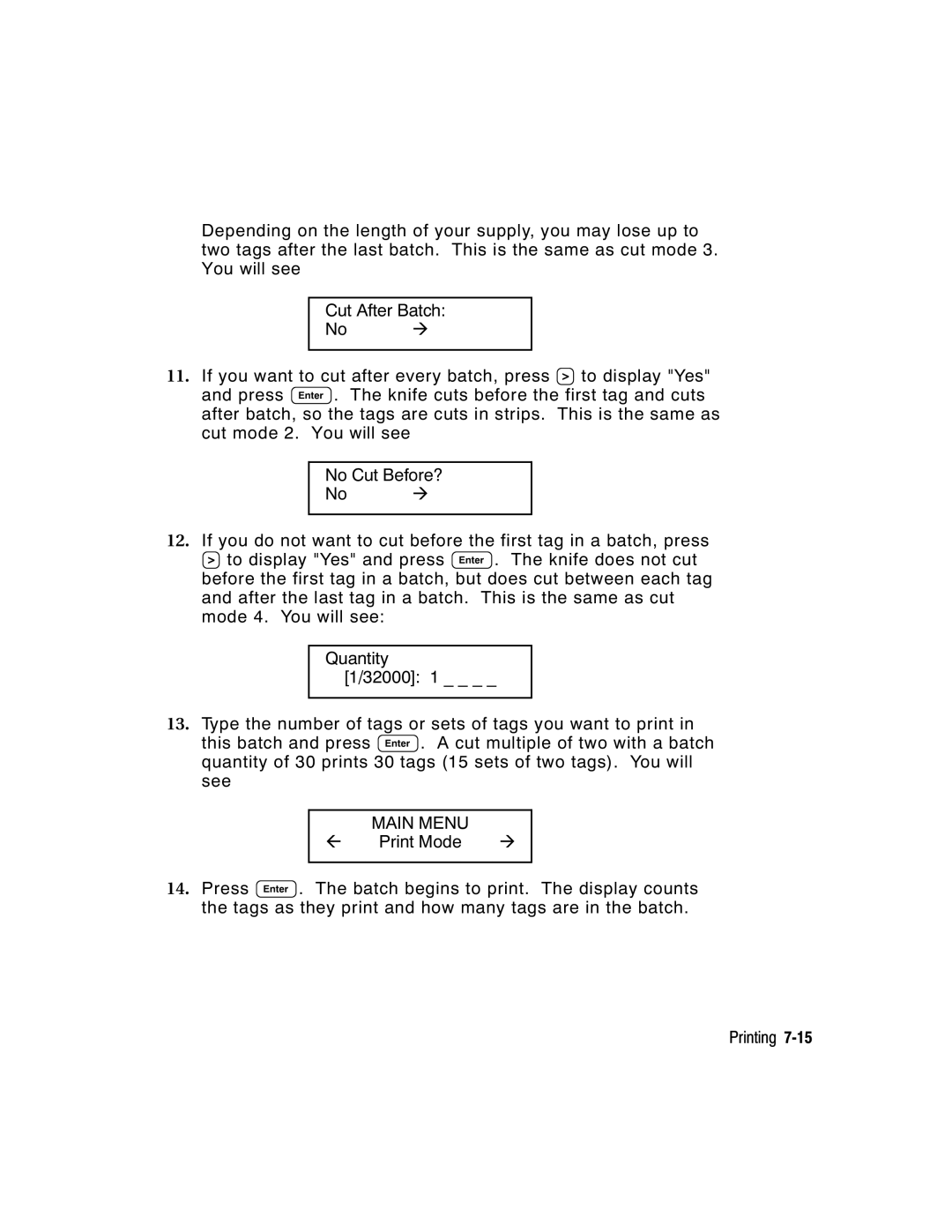Depending on the length of your supply, you may lose up to two tags after the last batch. This is the same as cut mode 3. You will see
Cut After Batch:
No r
11.If you want to cut after every batch, press R to display "Yes" and press E. The knife cuts before the first tag and cuts after batch, so the tags are cuts in strips. This is the same as cut mode 2. You will see
No Cut Before?
No r
12.If you do not want to cut before the first tag in a batch, press R to display "Yes" and press E. The knife does not cut before the first tag in a batch, but does cut between each tag and after the last tag in a batch. This is the same as cut mode 4. You will see:
Quantity
[1/32000]: 1 _ _ _ _
13.Type the number of tags or sets of tags you want to print in this batch and press E. A cut multiple of two with a batch quantity of 30 prints 30 tags (15 sets of two tags). You will see
MAIN MENU
l Print Mode r
14.Press E. The batch begins to print. The display counts the tags as they print and how many tags are in the batch.
Printing