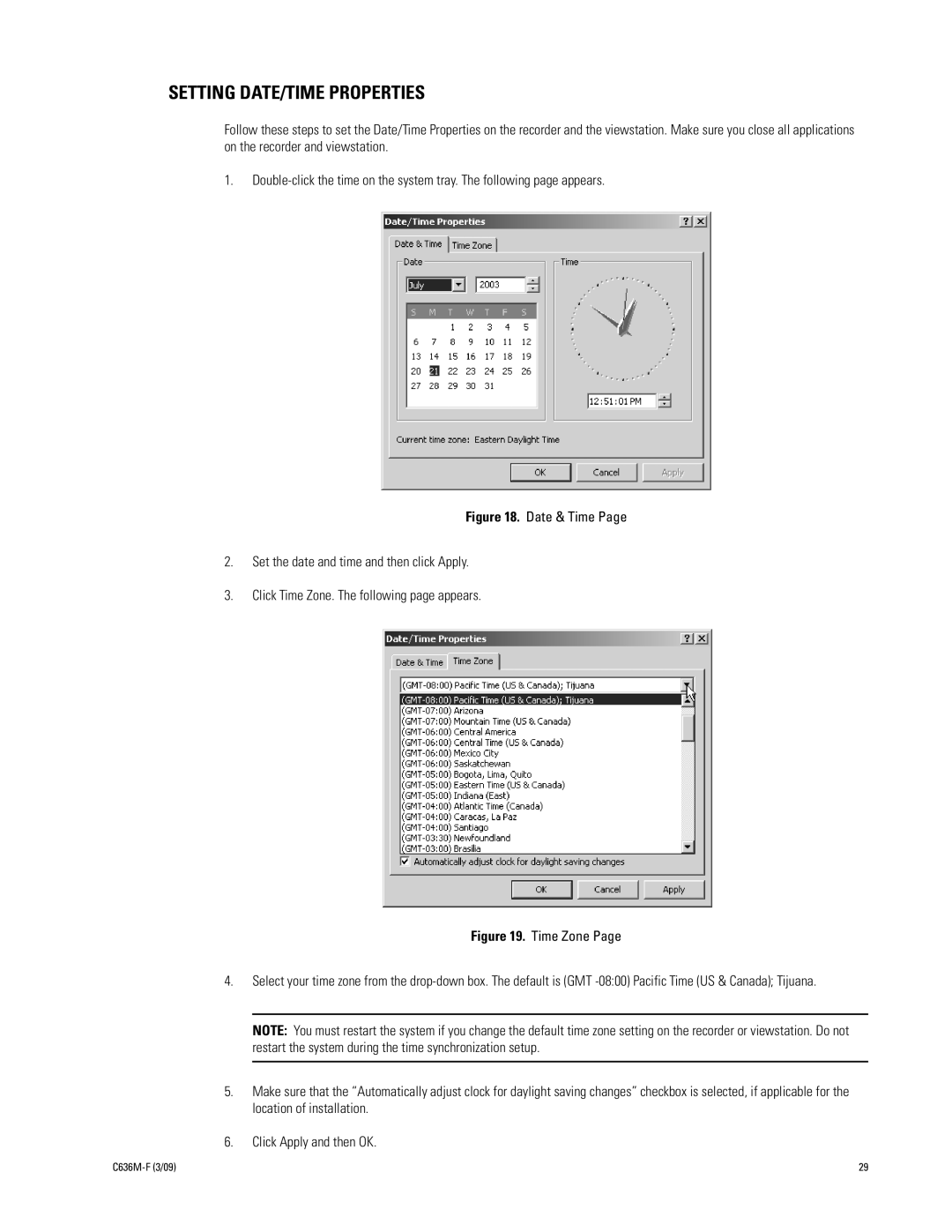SETTING DATE/TIME PROPERTIES
Follow these steps to set the Date/Time Properties on the recorder and the viewstation. Make sure you close all applications on the recorder and viewstation.
1.
Figure 18. Date & Time Page
2.Set the date and time and then click Apply.
3.Click Time Zone. The following page appears.
Figure 19. Time Zone Page
4.Select your time zone from the
NOTE: You must restart the system if you change the default time zone setting on the recorder or viewstation. Do not restart the system during the time synchronization setup.
5.Make sure that the “Automatically adjust clock for daylight saving changes” checkbox is selected, if applicable for the location of installation.
6.Click Apply and then OK.
| 29 |