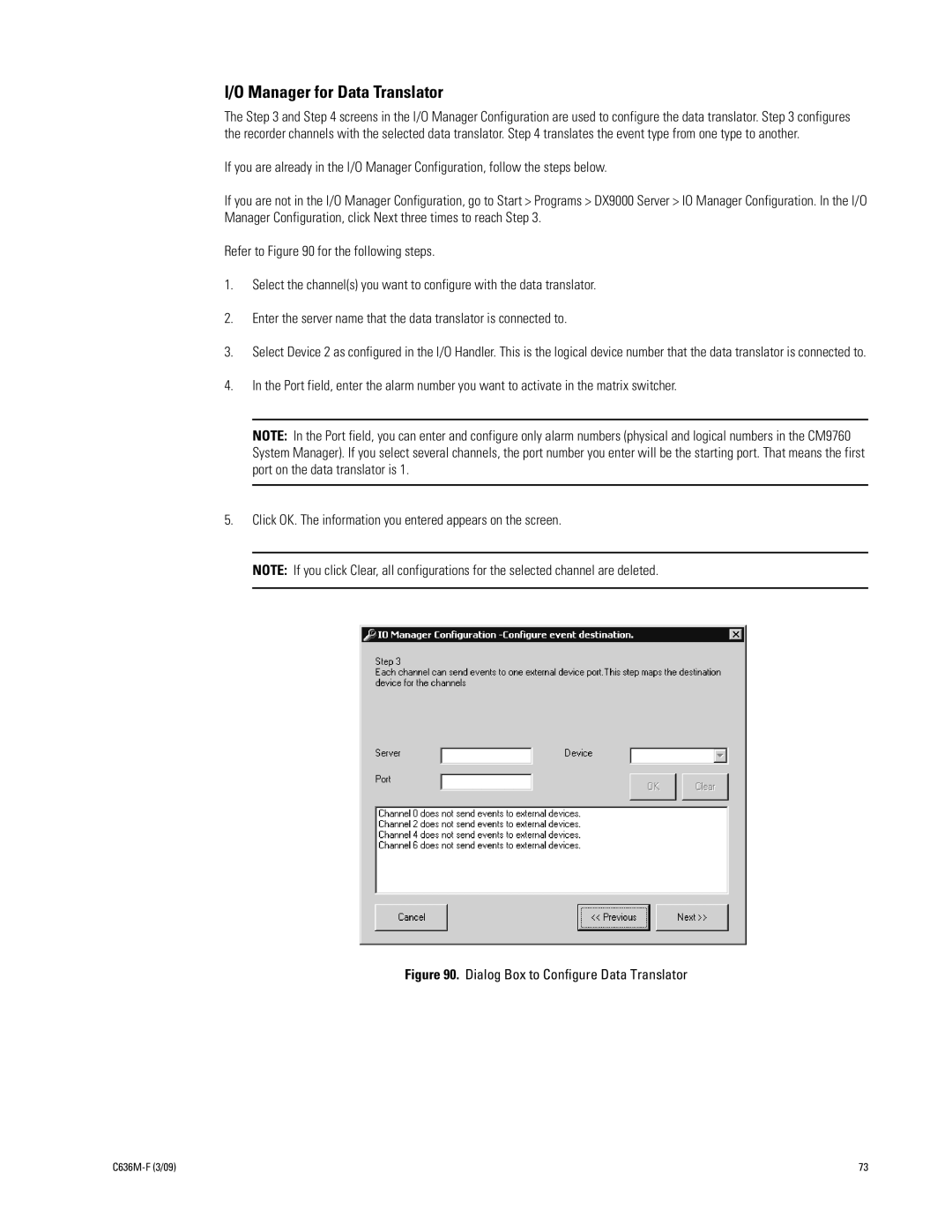I/O Manager for Data Translator
The Step 3 and Step 4 screens in the I/O Manager Configuration are used to configure the data translator. Step 3 configures the recorder channels with the selected data translator. Step 4 translates the event type from one type to another.
If you are already in the I/O Manager Configuration, follow the steps below.
If you are not in the I/O Manager Configuration, go to Start > Programs > DX9000 Server > IO Manager Configuration. In the I/O Manager Configuration, click Next three times to reach Step 3.
Refer to Figure 90 for the following steps.
1.Select the channel(s) you want to configure with the data translator.
2.Enter the server name that the data translator is connected to.
3.Select Device 2 as configured in the I/O Handler. This is the logical device number that the data translator is connected to.
4.In the Port field, enter the alarm number you want to activate in the matrix switcher.
NOTE: In the Port field, you can enter and configure only alarm numbers (physical and logical numbers in the CM9760 System Manager). If you select several channels, the port number you enter will be the starting port. That means the first port on the data translator is 1.
5.Click OK. The information you entered appears on the screen.
NOTE: If you click Clear, all configurations for the selected channel are deleted.
Figure 90. Dialog Box to Configure Data Translator
| 73 |