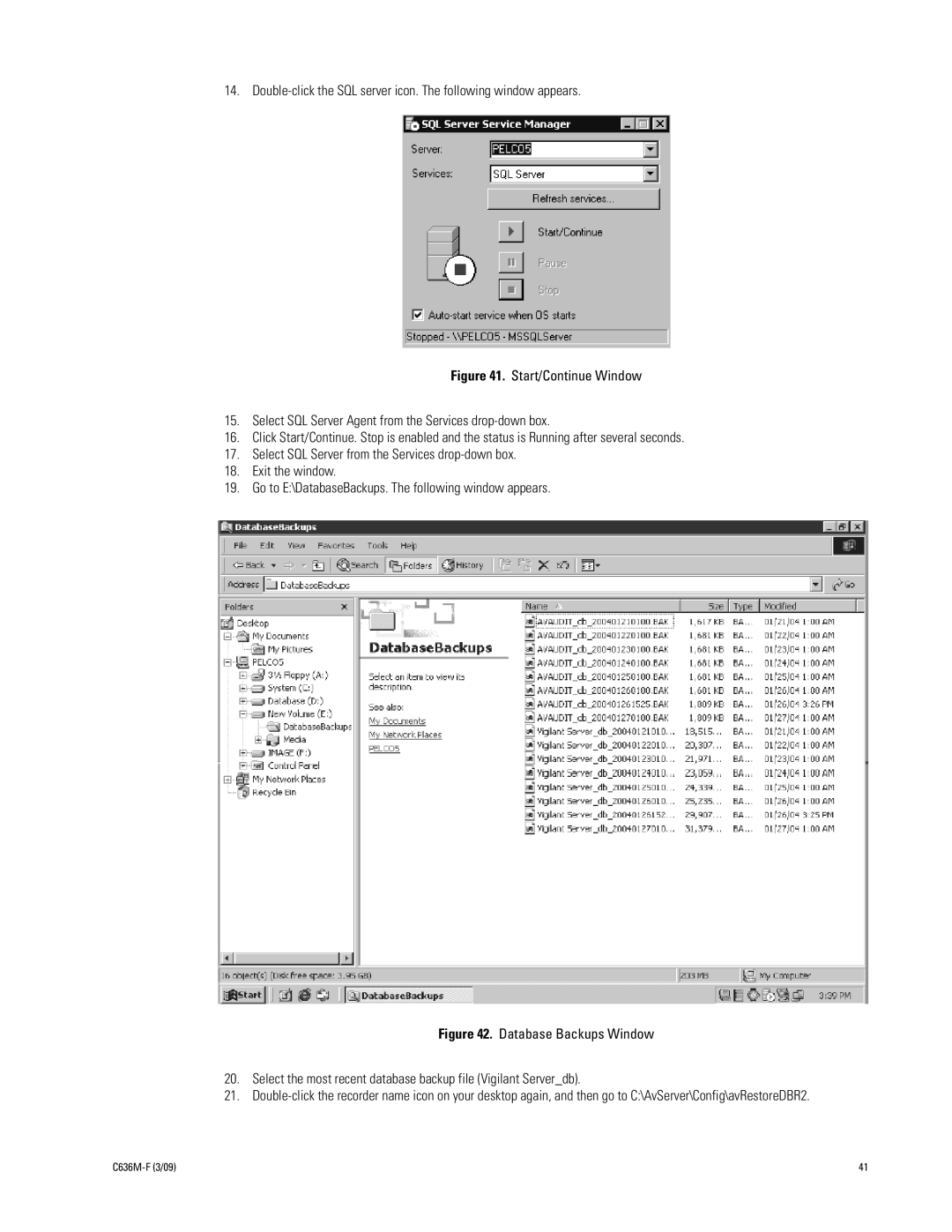14.
Figure 41. Start/Continue Window
15.Select SQL Server Agent from the Services drop-down box.
16.Click Start/Continue. Stop is enabled and the status is Running after several seconds.
17.Select SQL Server from the Services drop-down box.
18.Exit the window.
19.Go to E:\DatabaseBackups. The following window appears.
Figure 42. Database Backups Window
20.Select the most recent database backup file (Vigilant Server_db).
21.
| 41 |