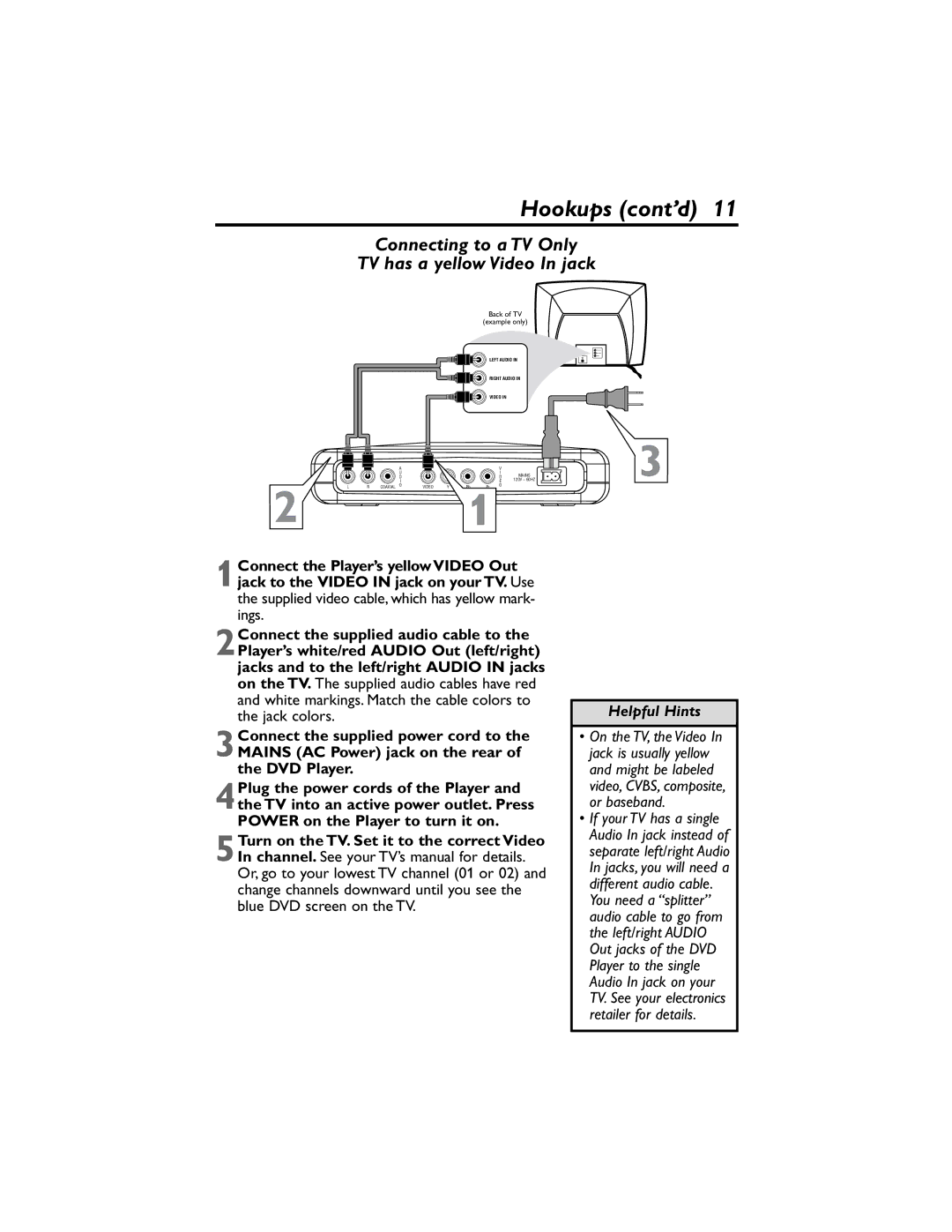Hookups (cont’d) 11
Connecting to a TV Only
TV has a yellow Video In jack
Back of TV
(example only)
LEFT AUDIO IN
RIGHT AUDIO IN
VIDEO IN
|
|
| A |
|
|
|
| V |
|
|
|
| U |
|
|
|
| I | MAINS |
|
|
| D |
|
|
|
| D | |
|
|
| I |
|
|
|
| E | 120V ~ 60HZ |
L | R | COAXIAL | O | VIDEO | Y | Pb | Pr | O |
|
2 1
3
1Connect the Player’s yellow VIDEO Out jack to the VIDEO IN jack on your TV. Use the supplied video cable, which has yellow mark- ings.
2Connect the supplied audio cable to the Player’s white/red AUDIO Out (left/right) jacks and to the left/right AUDIO IN jacks on the TV. The supplied audio cables have red and white markings. Match the cable colors to the jack colors.
3Connect the supplied power cord to the MAINS (AC Power) jack on the rear of the DVD Player.
4Plug the power cords of the Player and the TV into an active power outlet. Press POWER on the Player to turn it on.
5Turn on the TV. Set it to the correct Video In channel. See your TV’s manual for details. Or, go to your lowest TV channel (01 or 02) and change channels downward until you see the blue DVD screen on the TV.
Helpful Hints
•On the TV, the Video In jack is usually yellow and might be labeled video, CVBS, composite, or baseband.
•If your TV has a single Audio In jack instead of separate left/right Audio In jacks, you will need a different audio cable. You need a “splitter” audio cable to go from the left/right AUDIO Out jacks of the DVD Player to the single Audio In jack on your TV. See your electronics retailer for details.