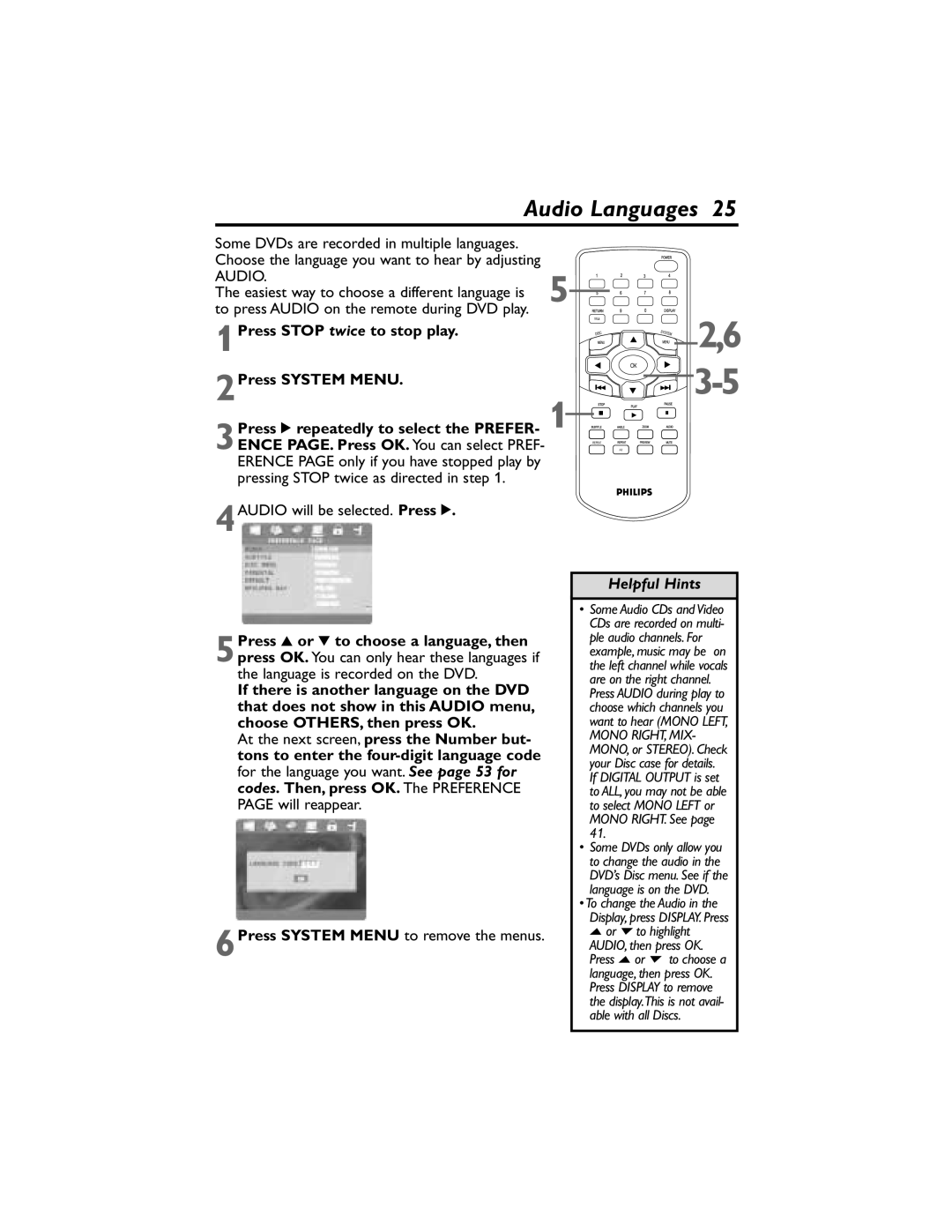Audio Languages 25
Some DVDs are recorded in multiple languages. Choose the language you want to hear by adjusting
AUDIO.
The easiest way to choose a different language is to press AUDIO on the remote during DVD play.
1Press STOP twice to stop play.
2Press SYSTEM MENU.
3Press 2 repeatedly to select the PREFER- ENCE PAGE. Press OK. You can select PREF- ERENCE PAGE only if you have stopped play by pressing STOP twice as directed in step 1.
4AUDIO will be selected. Press 2.
5Press 3 or 4 to choose a language, then press OK. You can only hear these languages if the language is recorded on the DVD.
If there is another language on the DVD that does not show in this AUDIO menu, choose OTHERS, then press OK.
At the next screen, press the Number but- tons to enter the
PAGE will reappear.
6Press SYSTEM MENU to remove the menus.
5![]()
![]()
![]()
![]()
![]() 2,6
2,6
![]()
![]()
![]() 3-5
3-5
1![]()
![]()
![]()
![]()
![]()
![]()
![]()
![]()
![]()
![]()
![]()
![]()
![]()
![]()
Helpful Hints
•Some Audio CDs and Video CDs are recorded on multi- ple audio channels. For example, music may be on the left channel while vocals are on the right channel. Press AUDIO during play to choose which channels you want to hear (MONO LEFT,
MONO RIGHT, MIX- MONO, or STEREO). Check your Disc case for details. If DIGITAL OUTPUT is set to ALL, you may not be able to select MONO LEFT or MONO RIGHT. See page 41.
•Some DVDs only allow you to change the audio in the DVD’s Disc menu. See if the language is on the DVD.
•To change the Audio in the Display, press DISPLAY. Press o or p to highlight AUDIO, then press OK. Press o or p to choose a language, then press OK. Press DISPLAY to remove the display.This is not avail- able with all Discs.