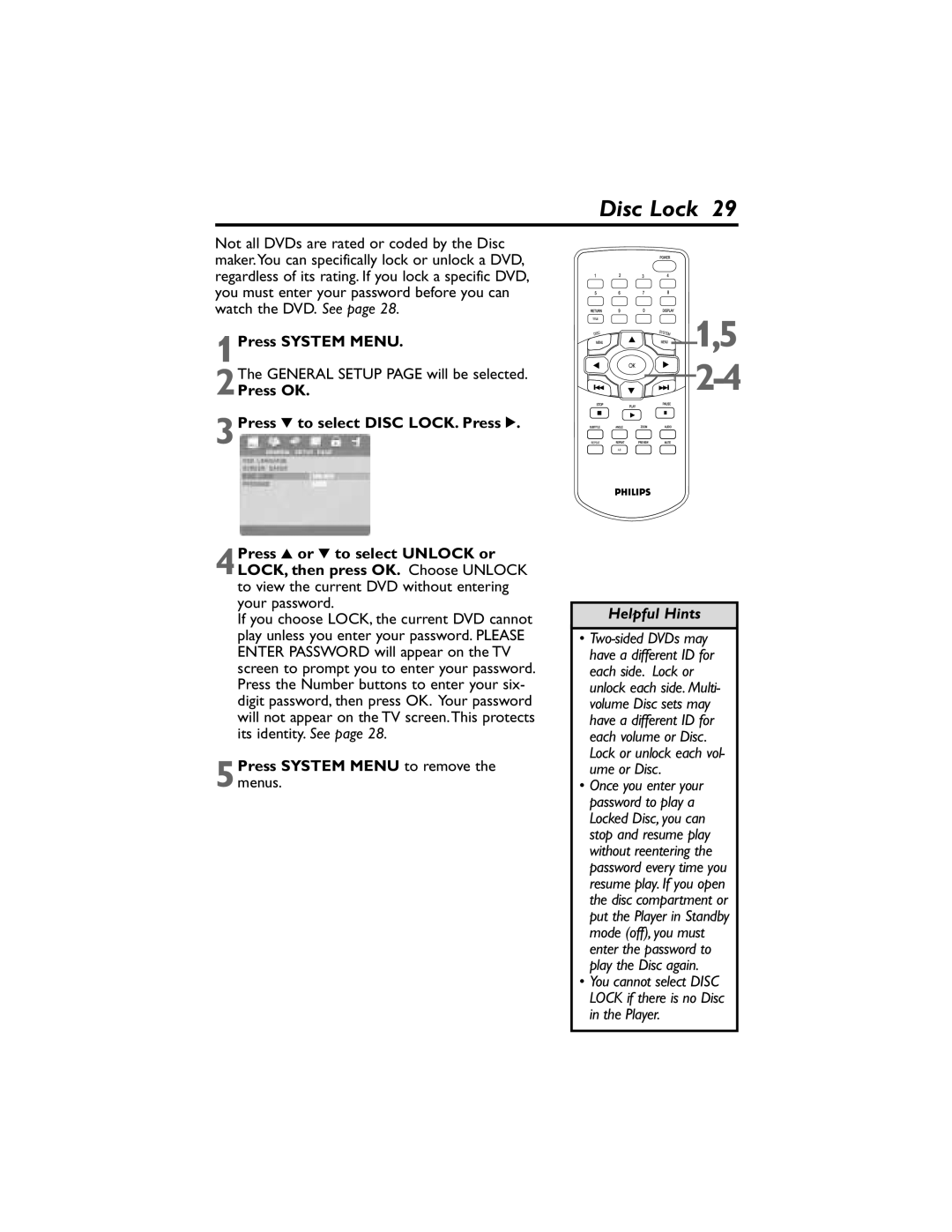Disc Lock 29
Not all DVDs are rated or coded by the Disc maker.You can specifically lock or unlock a DVD, regardless of its rating. If you lock a specific DVD, you must enter your password before you can watch the DVD. See page 28.
1Press SYSTEM MENU.
2The GENERAL SETUP PAGE will be selected.
Press OK.
3Press 4 to select DISC LOCK. Press 2.
4Press 3 or 4 to select UNLOCK or LOCK, then press OK. Choose UNLOCK to view the current DVD without entering your password.
If you choose LOCK, the current DVD cannot play unless you enter your password. PLEASE ENTER PASSWORD will appear on the TV screen to prompt you to enter your password. Press the Number buttons to enter your six- digit password, then press OK. Your password will not appear on the TV screen.This protects its identity. See page 28.
5Press SYSTEM MENU to remove the menus.
![]()
![]()
![]() 1,5
1,5 ![]()
![]()
![]() 2-4
2-4
Helpful Hints
•
•Once you enter your password to play a Locked Disc, you can stop and resume play without reentering the password every time you resume play. If you open the disc compartment or put the Player in Standby mode (off), you must enter the password to play the Disc again.
•You cannot select DISC LOCK if there is no Disc in the Player.