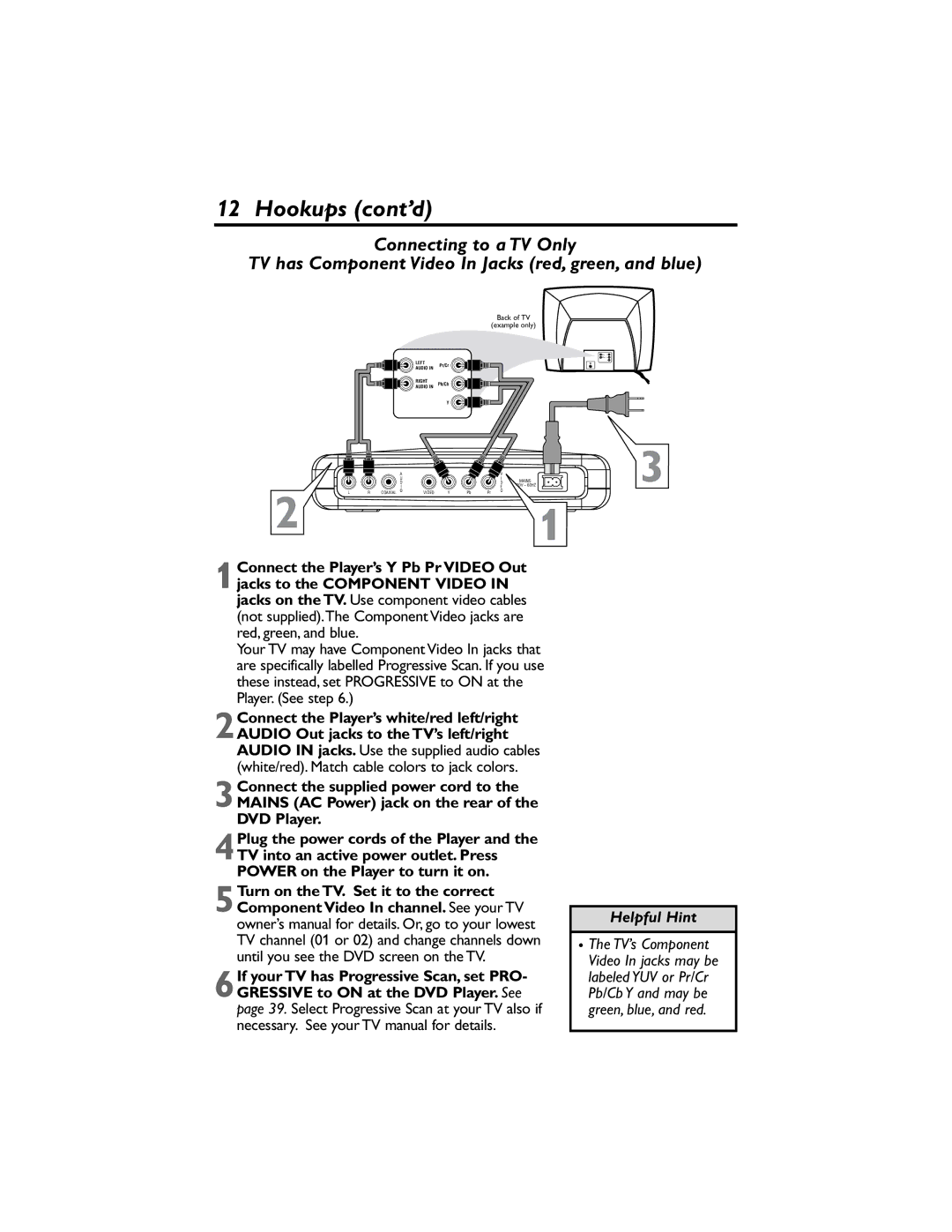12 Hookups (cont’d)
Connecting to a TV Only
TV has Component Video In Jacks (red, green, and blue)
LEFT
Back of TV
(example only)
Pr/Cr
|
|
| A |
|
|
| U |
|
|
| D |
|
|
| I |
L | R | COAXIAL | O |
2
AUDIO IN
RIGHT
Pb/Cb
AUDIO IN
| Y |
|
|
|
|
|
|
|
|
| O |
| 3 |
|
|
|
| I | MAINS |
|
|
|
|
| D |
| |
|
|
|
| E | ~ 60HZ |
|
VIDEO | Y | Pb | Pr |
|
|
|
1
1Connect the Player’s Y Pb Pr VIDEO Out jacks to the COMPONENT VIDEO IN jacks on the TV. Use component video cables (not supplied).The Component Video jacks are red, green, and blue.
Your TV may have Component Video In jacks that are specifically labelled Progressive Scan. If you use these instead, set PROGRESSIVE to ON at the Player. (See step 6.)
2Connect the Player’s white/red left/right AUDIO Out jacks to the TV’s left/right AUDIO IN jacks. Use the supplied audio cables (white/red). Match cable colors to jack colors.
3Connect the supplied power cord to the MAINS (AC Power) jack on the rear of the DVD Player.
4Plug the power cords of the Player and the TV into an active power outlet. Press POWER on the Player to turn it on.
5Turn on the TV. Set it to the correct Component Video In channel. See your TV owner’s manual for details. Or, go to your lowest TV channel (01 or 02) and change channels down until you see the DVD screen on the TV.
6If your TV has Progressive Scan, set PRO- GRESSIVE to ON at the DVD Player. See page 39. Select Progressive Scan at your TV also if necessary. See your TV manual for details.
Helpful Hint
•The TV’s Component Video In jacks may be labeled YUV or Pr/Cr Pb/Cb Y and may be green, blue, and red.