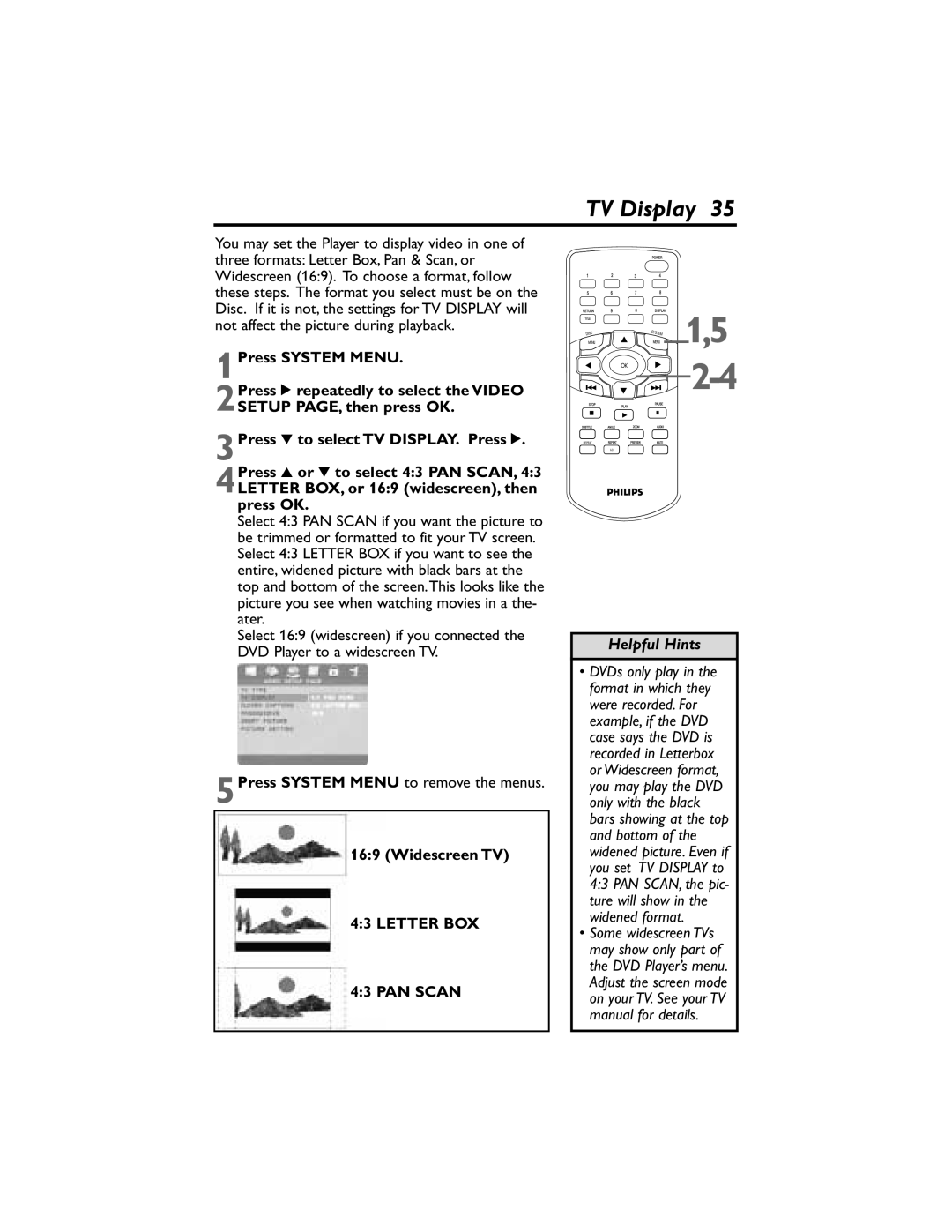TV Display 35
You may set the Player to display video in one of three formats: Letter Box, Pan & Scan, or Widescreen (16:9). To choose a format, follow these steps. The format you select must be on the Disc. If it is not, the settings for TV DISPLAY will not affect the picture during playback.
1Press SYSTEM MENU.
2Press 2 repeatedly to select the VIDEO
SETUP PAGE, then press OK.
3Press 4 to select TV DISPLAY. Press 2. 4Press 3 or 4 to select 4:3 PAN SCAN, 4:3
LETTER BOX, or 16:9 (widescreen), then press OK.
Select 4:3 PAN SCAN if you want the picture to be trimmed or formatted to fit your TV screen. Select 4:3 LETTER BOX if you want to see the entire, widened picture with black bars at the top and bottom of the screen.This looks like the picture you see when watching movies in a the- ater.
Select 16:9 (widescreen) if you connected the DVD Player to a widescreen TV.
5Press SYSTEM MENU to remove the menus.
16:9 (Widescreen TV)
4:3 LETTER BOX
4:3 PAN SCAN
![]()
![]()
![]()
![]()
![]()
![]()
![]()
![]() 1,5
1,5 
![]()
![]()
Helpful Hints
•DVDs only play in the format in which they were recorded. For example, if the DVD case says the DVD is recorded in Letterbox or Widescreen format, you may play the DVD only with the black bars showing at the top and bottom of the widened picture. Even if you set TV DISPLAY to 4:3 PAN SCAN, the pic- ture will show in the widened format.
•Some widescreen TVs may show only part of the DVD Player’s menu. Adjust the screen mode on your TV. See your TV manual for details.