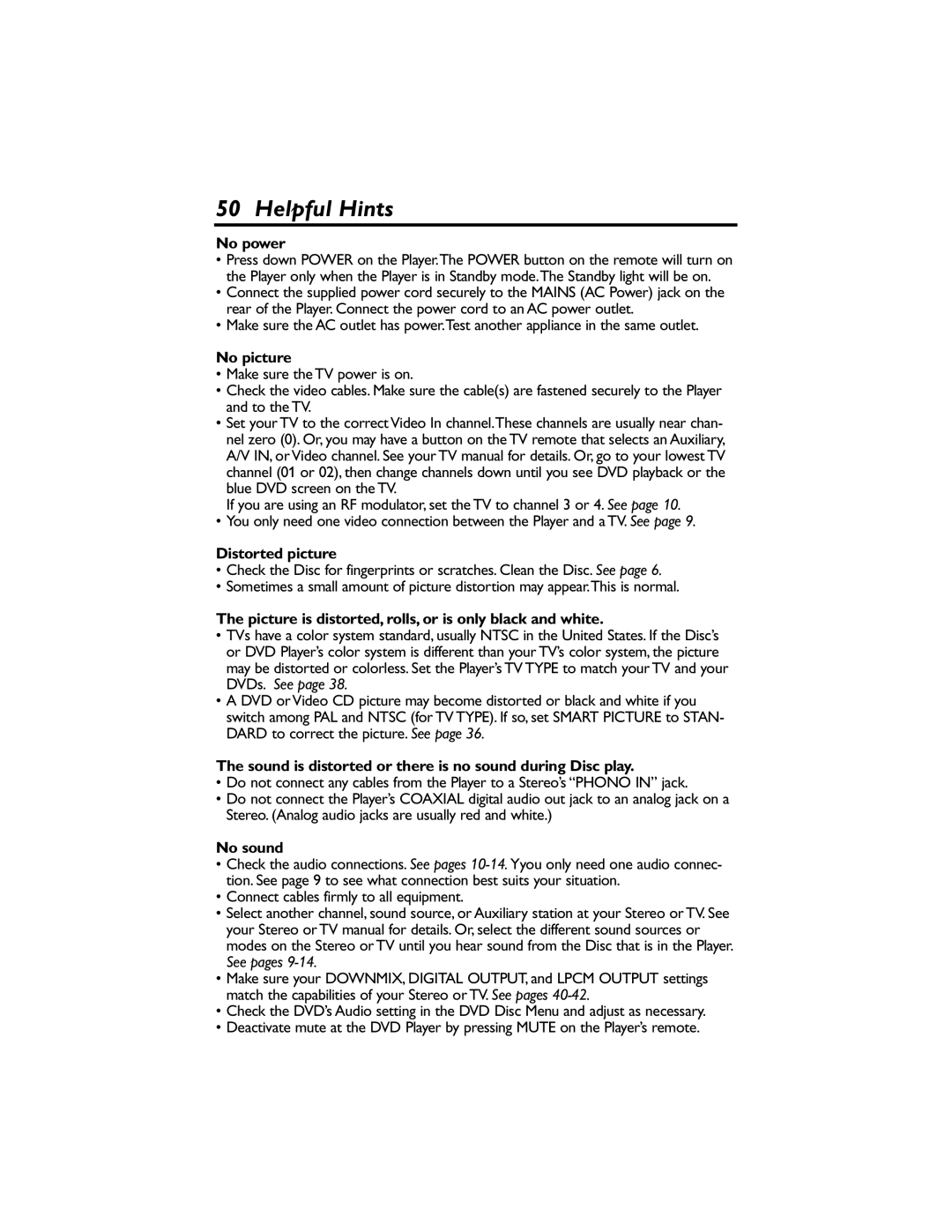50 Helpful Hints
No power
•Press down POWER on the Player.The POWER button on the remote will turn on the Player only when the Player is in Standby mode.The Standby light will be on.
•Connect the supplied power cord securely to the MAINS (AC Power) jack on the rear of the Player. Connect the power cord to an AC power outlet.
•Make sure the AC outlet has power.Test another appliance in the same outlet.
No picture
•Make sure the TV power is on.
•Check the video cables. Make sure the cable(s) are fastened securely to the Player and to the TV.
•Set your TV to the correct Video In channel.These channels are usually near chan- nel zero (0). Or, you may have a button on the TV remote that selects an Auxiliary, A/V IN, or Video channel. See your TV manual for details. Or, go to your lowest TV channel (01 or 02), then change channels down until you see DVD playback or the blue DVD screen on the TV.
If you are using an RF modulator, set the TV to channel 3 or 4. See page 10. |
|
• You only need one video connection between the Player and a TV. See page | 9. |
Distorted picture
•Check the Disc for fingerprints or scratches. Clean the Disc. See page 6.
•Sometimes a small amount of picture distortion may appear.This is normal.
The picture is distorted, rolls, or is only black and white.
•TVs have a color system standard, usually NTSC in the United States. If the Disc’s or DVD Player’s color system is different than your TV’s color system, the picture may be distorted or colorless. Set the Player’s TV TYPE to match your TV and your DVDs. See page 38.
•A DVD or Video CD picture may become distorted or black and white if you switch among PAL and NTSC (for TV TYPE). If so, set SMART PICTURE to STAN- DARD to correct the picture. See page 36.
The sound is distorted or there is no sound during Disc play.
•Do not connect any cables from the Player to a Stereo’s “PHONO IN” jack.
•Do not connect the Player’s COAXIAL digital audio out jack to an analog jack on a Stereo. (Analog audio jacks are usually red and white.)
No sound
•Check the audio connections. See pages
•Connect cables firmly to all equipment.
•Select another channel, sound source, or Auxiliary station at your Stereo or TV. See your Stereo or TV manual for details. Or, select the different sound sources or modes on the Stereo or TV until you hear sound from the Disc that is in the Player. See pages
•Make sure your DOWNMIX, DIGITAL OUTPUT, and LPCM OUTPUT settings match the capabilities of your Stereo or TV. See pages
•Check the DVD’s Audio setting in the DVD Disc Menu and adjust as necessary.
•Deactivate mute at the DVD Player by pressing MUTE on the Player’s remote.