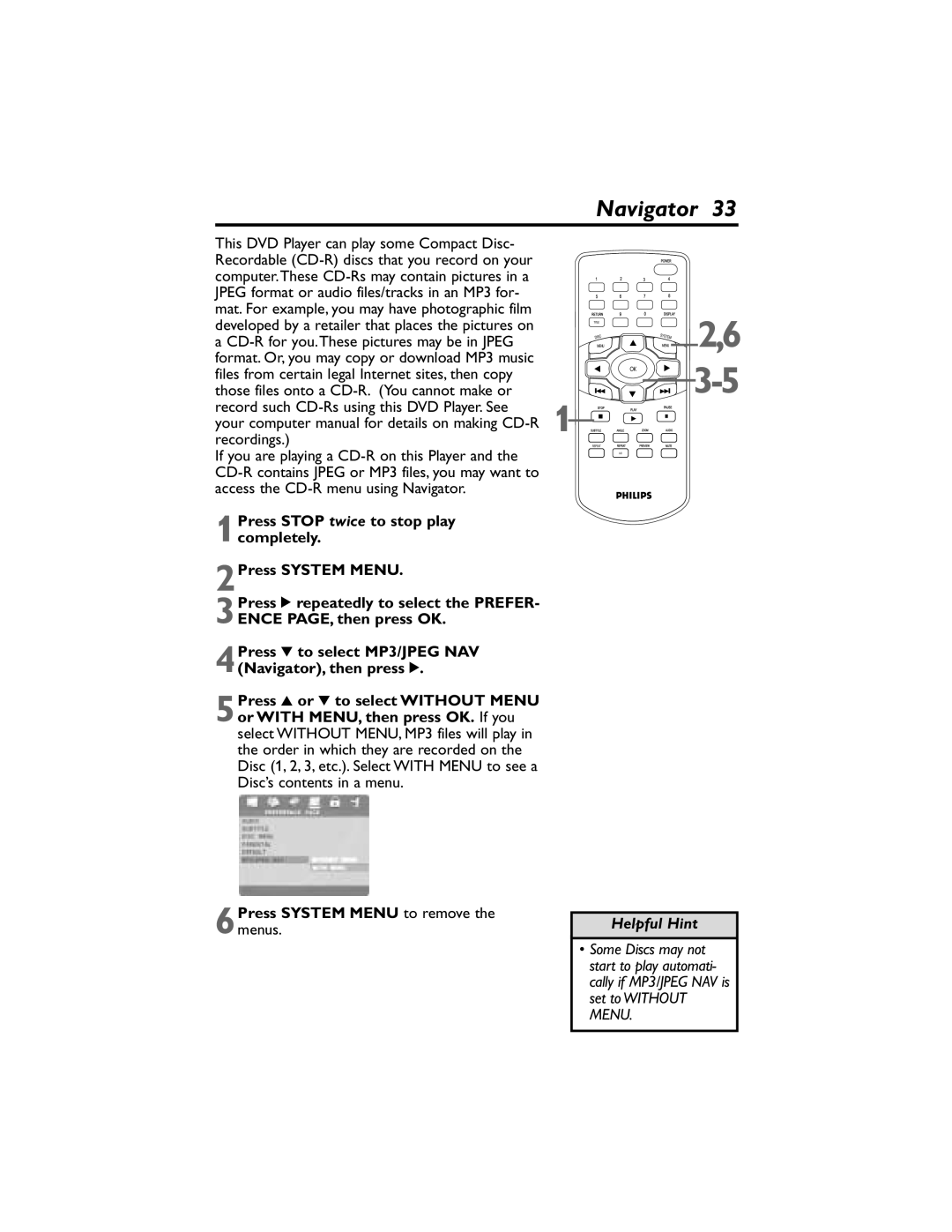Navigator 33
This DVD Player can play some Compact Disc- Recordable
If you are playing a
1Press STOP twice to stop play completely.
2Press SYSTEM MENU.
3Press 2 repeatedly to select the PREFER-
ENCE PAGE, then press OK.
4Press 4 to select MP3/JPEG NAV (Navigator), then press 2.
5Press 3 or 4 to select WITHOUT MENU or WITH MENU, then press OK. If you select WITHOUT MENU, MP3 files will play in the order in which they are recorded on the Disc (1, 2, 3, etc.). Select WITH MENU to see a Disc’s contents in a menu.
6Press SYSTEM MENU to remove the menus.
![]()
![]()
![]()
![]() 2,6
2,6
![]()
![]()
![]() 3-5
3-5
1![]()
![]()
![]()
![]()
![]()
![]()
![]()
![]()
![]()
![]()
![]()
![]()
![]()
Helpful Hint
•Some Discs may not start to play automati- cally if MP3/JPEG NAV is set to WITHOUT MENU.