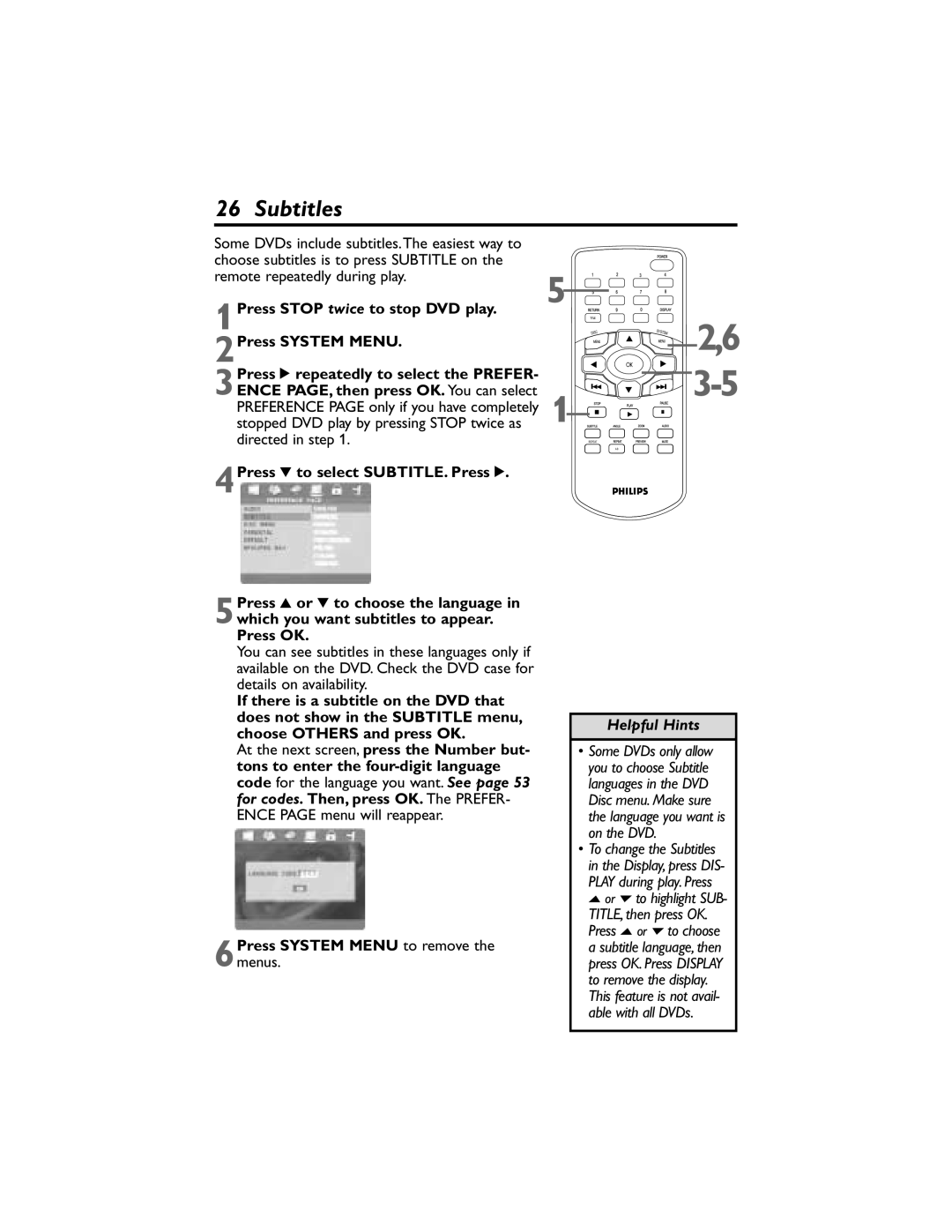26 Subtitles
Some DVDs include subtitles.The easiest way to choose subtitles is to press SUBTITLE on the remote repeatedly during play.
1Press STOP twice to stop DVD play.
2Press SYSTEM MENU.
3Press 2 repeatedly to select the PREFER- ENCE PAGE, then press OK. You can select PREFERENCE PAGE only if you have completely stopped DVD play by pressing STOP twice as directed in step 1.
4Press 4 to select SUBTITLE. Press 2.
5Press 3 or 4 to choose the language in which you want subtitles to appear. Press OK.
You can see subtitles in these languages only if available on the DVD. Check the DVD case for details on availability.
If there is a subtitle on the DVD that does not show in the SUBTITLE menu, choose OTHERS and press OK.
At the next screen, press the Number but- tons to enter the
6Press SYSTEM MENU to remove the menus.
5
![]()
![]()
![]() 2,6
2,6
![]()
![]()
![]() 3-5
3-5
1![]()
![]()
![]()
![]()
![]()
![]()
![]()
![]()
Helpful Hints
•Some DVDs only allow you to choose Subtitle languages in the DVD Disc menu. Make sure the language you want is on the DVD.
•To change the Subtitles in the Display, press DIS- PLAY during play. Press o or p to highlight SUB- TITLE, then press OK. Press o or p to choose a subtitle language, then press OK. Press DISPLAY to remove the display. This feature is not avail- able with all DVDs.