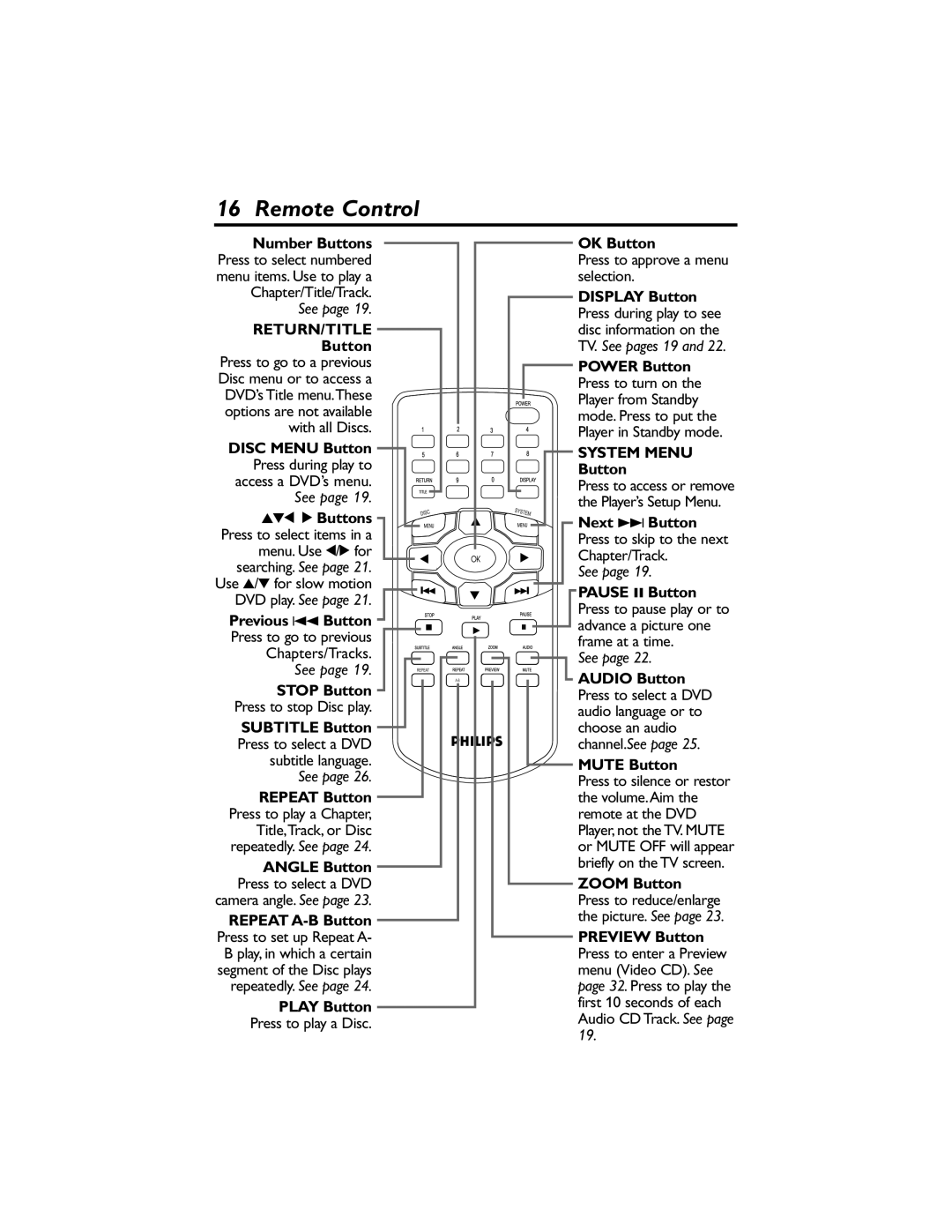16 Remote Control
Number Buttons | OK Button | |
Press to select numbered | Press to approve a menu | |
menu items. Use to play a | selection. | |
Chapter/Title/Track. | DISPLAY Button | |
See page 19. | Press during play to see | |
RETURN/TITLE | disc information on the | |
Button | TV. See pages 19 and 22. | |
Press to go to a previous | POWER Button | |
Disc menu or to access a | Press to turn on the | |
DVD’s Title menu.These | ||
Player from Standby | ||
options are not available | ||
mode. Press to put the | ||
with all Discs. | ||
Player in Standby mode. | ||
DISC MENU Button | ||
SYSTEM MENU | ||
Press during play to | Button | |
access a DVD’s menu. | Press to access or remove | |
See page 19. | ||
the Player’s Setup Menu. | ||
341 2 Buttons | ||
Next ¢ Button | ||
Press to select items in a | ||
Press to skip to the next | ||
menu. Use 1/2 for | ||
Chapter/Track. | ||
searching. See page 21. | ||
See page 19. | ||
Use 3/4 for slow motion | ||
PAUSE 8 Button | ||
DVD play. See page 21. | ||
Press to pause play or to | ||
Previous 4 Button | ||
advance a picture one | ||
Press to go to previous | ||
frame at a time. | ||
Chapters/Tracks. | ||
See page 22. | ||
See page 19. | ||
AUDIO Button | ||
STOP Button | ||
Press to select a DVD | ||
Press to stop Disc play. | ||
audio language or to | ||
SUBTITLE Button | choose an audio | |
Press to select a DVD | channel.See page 25. | |
subtitle language. | MUTE Button | |
See page 26. | Press to silence or restor | |
REPEAT Button | the volume.Aim the | |
Press to play a Chapter, | remote at the DVD | |
Title,Track, or Disc | Player, not the TV. MUTE | |
repeatedly. See page 24. | or MUTE OFF will appear | |
ANGLE Button | briefly on the TV screen. | |
Press to select a DVD | ZOOM Button | |
camera angle. See page 23. | Press to reduce/enlarge | |
REPEAT | the picture. See page 23. | |
Press to set up Repeat A- | PREVIEW Button | |
B play, in which a certain | Press to enter a Preview | |
segment of the Disc plays | menu (Video CD). See | |
repeatedly. See page 24. | page 32. Press to play the | |
PLAY Button | first 10 seconds of each | |
Press to play a Disc. | Audio CD Track. See page | |
19. | ||
|