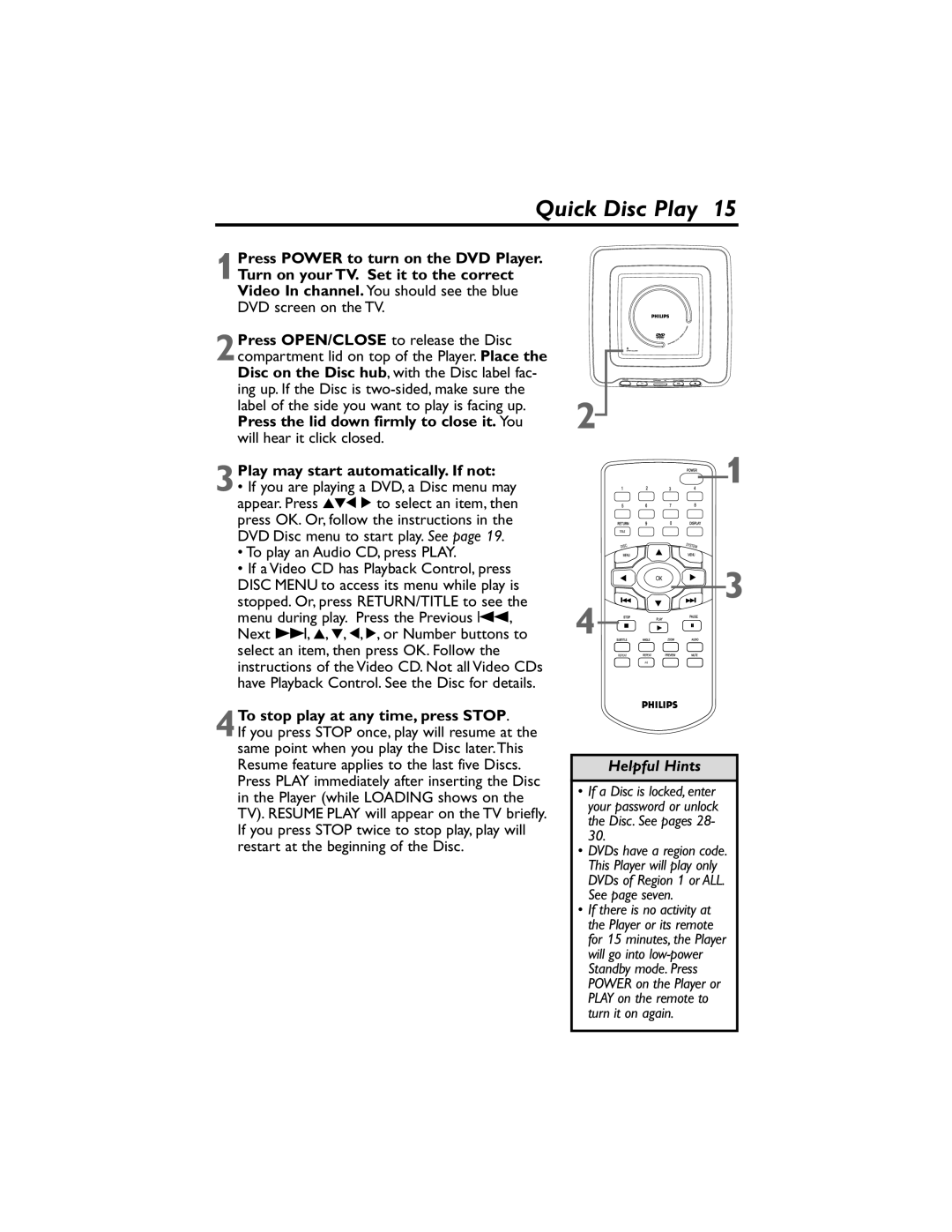Quick Disc Play 15
1Press POWER to turn on the DVD Player. Turn on your TV. Set it to the correct Video In channel. You should see the blue DVD screen on the TV.
2Press OPEN/CLOSE to release the Disc compartment lid on top of the Player. Place the Disc on the Disc hub, with the Disc label fac- ing up. If the Disc is
3Play may start automatically. If not:
•If you are playing a DVD, a Disc menu may appear. Press 341 2 to select an item, then press OK. Or, follow the instructions in the DVD Disc menu to start play. See page 19.
•To play an Audio CD, press PLAY.
•If a Video CD has Playback Control, press DISC MENU to access its menu while play is
stopped. Or, press RETURN/TITLE to see the menu during play. Press the Previous 4, Next ¢, 3, 4, 1, 2, or Number buttons to select an item, then press OK. Follow the instructions of the Video CD. Not all Video CDs have Playback Control. See the Disc for details.
4To stop play at any time, press STOP.
If you press STOP once, play will resume at the same point when you play the Disc later.This Resume feature applies to the last five Discs. Press PLAY immediately after inserting the Disc in the Player (while LOADING shows on the TV). RESUME PLAY will appear on the TV briefly. If you press STOP twice to stop play, play will restart at the beginning of the Disc.
2![]()
![]()
![]()
![]()
![]() 1
1
![]()
![]()
![]()
![]()
![]()
![]() 3 4
3 4![]()
![]()
![]()
![]()
![]()
![]()
![]()
![]()
Helpful Hints
•If a Disc is locked, enter your password or unlock the Disc. See pages 28- 30.
•DVDs have a region code. This Player will play only DVDs of Region 1 or ALL. See page seven.
•If there is no activity at the Player or its remote for 15 minutes, the Player will go into