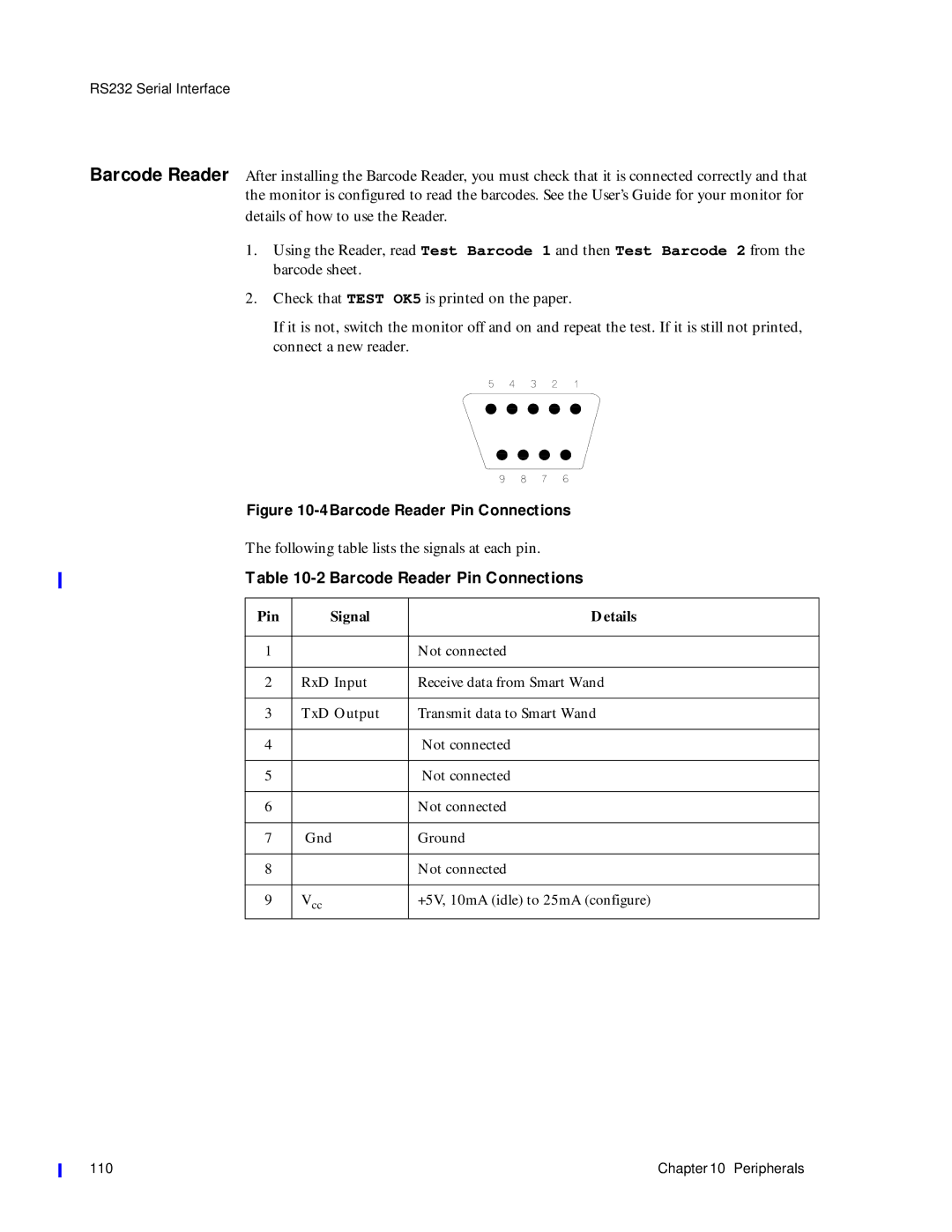M1353-9000J
Page
Printing History
Page
Contents
Setting Time, Date, and Paper Speed
Preventive Maintenance Care and Cleaning
Modem Interface Module
Upgrade Key
Contents
Introduction
Repair Strategy
What to do
Next
Conventions and Symbols Used in this Guide
Equipotential Terminal
Initial Inspection
Claims for
Damage
Repacking
Overview
Fetal Monitor Parameters
Parameter
Major Keys and Parts at a Glance
Series 50 IP-2US1 socket
Monitor Control and Display Panel
M1351A Single Ultrasound Model M1351A Dual Twins Model
Monitor On/Off Light
M1353A Model 1. Monitor On/Off Light
Accessories
Series 50 a
M1351A
M1353A
Accessories
Accessories Option Model
Options
Accessories Option Model
Power Requirements
Weight
Dimensions
Monitor
Displays
Inputs
Signal Range
System
Frequency
Repetition Rate
Self-Test Facilities Combined Interface Module
Modem
Remote Event
Marker
Transducers and Cables
Input Impedance
Noise
Contact Potential Tolerance
Input Voltage Range
IUP Quartz
1290C option
J05
IUP Pressure Transducer CPJ840J5
5µV/V/mmHg
Fitting the Monitor to a Surface
Fitting the Monitor to the Angle Mount
Fitting the Monitor to a Wall
Fitting the Monitor to the Wall Mount
Fitting the Paper Take-Up Tray
Fitting the Paper Take-Up Tray to the Monitor
Carts Specifications
Carts Replacement Parts
Carts
Fitting the Barcode Reader Holder
Configuring the Monitor
1Configuration Tasks
Configuring the Monitor Using Pushbuttons
2Configuration Options
Menu Setting Options Default
NST Timer Paper-Out-Alert
Options NST Timer NST automatic Paper-Out-Alert
Configuring the Monitor Using Barcodes
Configuring the Monitor Using a PC
Installing
Service Program
Connecting PC to Monitor Loading Service Program Using
Main Menu
Example
Recorder
Service Menu
Reading the Options
Reading the Error Log
Service Function Menu Numbers and Error Log Functions
FIC
Configuring the Monitor Using a PC
Clearing the Error Log
Writing/Resetting the Serial Number and Setting the Options
To select an option
FHR Alerting Enable/Disable
Error Log Messages
5Error Log Messages
Reload the software
Error Log Messages
Setting Time, Date, and Paper Speed
Time and Date
Paper Speed
Paper Speed Controls
Theory of Operation
System Overview
Booting and Self Tests
Booting and Self Tests
Front End Board
M1351A M1353-66501 M1353-66511
M1353-66512
Apegblk5
M1350-66517
Frontend Board
Power Supply Board M1353-66502
CPU Board M1353-66503 and M1353-66513
CPU Board
M1353-66503
M1353-66513
CPU Board M1353-66503 and M1353-66513
Display Board M1350-66520
Recorder Interface Board M1353-66510
Interface Boards
Interface Board
Combined Interface Board M1353-66531E
Modem Interface Board M1353-69532
During startup
Interface Boards Theory of Operation
Service Philosophy
Service Tests
Performance Assurance Tests
Overview
Monitor is switched on, Err
Lswitched on subsequently
Quick Test
Xxx is the number of the error message
Test Pattern
Signal Correct Monitor Response
US/US1
Operator Error Messages
Operator Error Messages
Permanent Test
FSpO2
Troubleshooting Flowcharts
Error 500 General Failure
Troubleshooting Error
Connectors and LEDs
Error 501, 511, 512, 516, 517 Front End Board
Troubleshooting Error 501, 511, 512, 516
Connectors and LEDs
Error 502 Power Supply
Connectors and Fuses
Error 503 and 513 CPU Board
Serial number and feature setting can only be written once
Error 510 Recorder Board
Error 531 Combined Interface Board
Error 532 Modem Interface Board
10 Troubleshooting Error
Error 70 Modem Not Responding
11 Troubleshooting Error
Error 77 Modem Transmission Failure
12 Troubleshooting Error
Error 601 Paper Feed
13 Troubleshooting Error
Error 610 No Loudspeaker
14 Troubleshooting Error
Error 611 Loudspeaker
15 Troubleshooting Error
16 Troubleshooting Ultrasound Parameter Test
Ultrasound Parameter Test
17 Troubleshooting Direct ECG Parameter Test
Decg Parameter Test
18 Troubleshooting Maternal ECG Parameter Test
Mecg Parameter Test
19 Troubleshooting Toco Parameter Test
Toco Parameter Test
Maternal Nibp with the Dinamap 1846/8100 Monitor
Maternal Nibp with the Colin Model BP-8800 Monitor
Troubleshooting Flowcharts
23 Troubleshooting Recorder Paper Sensing
Paper Sensing Test
Preventive Maintenance, Care and Cleaning
Cleaning the Monitor
Regular Maintenance
Maintenance
Mechanical
Inspection
Accessory Testing
Testing Toco Transducers
Testing Ultrasound Transducers
Testing an Ultrasound Transducer
Testing Patient Modules M1364A
IUP
Safety Testing
Safety Test
Procedures
Documentation included with those products
When to Perform Safety Tests
2M1351A and M1353A When to perform safety test blocks
Test
Inspection Matrix
M1351A/ M1353A Fetal Monitor Test and Inspection Matrix
Safety Tests
Safety test according to IEC 60601-1 Clause
Preventive Maintenance, Care and Cleaning 105
106 Preventive Maintenance, Care and Cleaning
Peripherals
Fitting the Combined Interface Module
Connecting Peripheral Devices
2Connecting Peripheral Devices
Pin Signal Details
RS232 Serial Interface
RS232 Interface Pin Connections
Barcode Reader Pin Connections
4Barcode Reader Pin Connections
5Interface Cable M1350-61609
Maternal Measurements on the FHR Trace
Baudrate
Startbit Parity
Databits Stopbits Cable
Nibp Monitor and Minimum Time Interval
Paper Speed Minimum Time Interval
Baudrate2400 Startbit Parity
Databits8 Stopbits1
FSpO2 monitor DIP Switch Settings
DIP Switches and Settings
Telemetry System
Telemetry System Pin Connections
Key
80235A OBMS, M1370A ODIS, and OB TraceVue
Obms and Odis Pin Connections
Pin 21 Output Voltage Values
Pin Voltage Remarks
Safety Test Requirements
Ordering Parts
Service Tools
Lists of Parts
Boards
Boards Parts List
Description Part Number
2Monitor Parts Diagram 1
Monitor Parts
Monitor Parts List
Description Part Number Qty Darker color New color
Replacement Part List
5Changes to the Recorder
Monitor Housing Color
Monitor Housings Color Changes
Miscellaneous Parts List
Description Part Number Qty
Toco Transducer Parts List
Toco Transducer Blue,M1355A
Ultrasound Transducer Blue,M1356A
Ultrasound Transducer M1356A Blue
Decg Transducer Parts List
Decg Transducer M1357A
Cable Color Old
Mecg Transducer Parts List
9MECG Transducer M1359A
11Toco Transducer Parts List
Toco Transducer Brown
12Toco Transducer Cable Connections
Pin Cable Color Strain
13Toco Transducer Parts List
Ultrasound Transducer Brown
Pin Cable Color
Parts List
15 Parts List
Patient Module M1364A
Description Exchange Part Part Number Qty
Fuses
Batteries
Top Cover
11Removing the Top Cover
Carry out the Parameter Test see
Power Supply Board
16Fuse Part Numbers
All Fuses
CPU Board
Combined Interface Module
Modem Interface Module
Chassis
On/Off Switch
Recorder Board
12Refitting the Recorder Board
Display Board
Switch Board
Loudspeaker
Transformer
Drawer Assembly
Remove the recorder chassis
Thermal Printhead
Figure -5, Changes to the Recorder on
152 Replacing Parts
Recorder Sensing Assembly
This screw position is reserved
Stepper Motor
Modem Interface Module
Fitting the Modem Interface Module
15 Connecting Peripheral Devices
Barcode Reader
DCD
Page
Setting Receiver Phone Number Patient Phone Patient ID
Clearing
Memory
162
Pcmcia Card Modem
Using Modem Setup Barcodes
Compatibility
Initialization
Troubleshooting and Error Messages
List of Parts
Telephone
Connection
Appendix a Modem Interface Module 167
Modem Setup Barcodes
Service Barcodes
18Service Barcodes
@ * %
170
Safety Information
Patient Safety
Environment
M1351A
M1353A
Characteristics
Spillage
Electromagnetic Compatibility
System
Can be done to mitigate the problem
Avoiding
Interference
Upgrade Key
Upgrade Procedure
Upgrade Procedure
Index
178 Index
Index 179