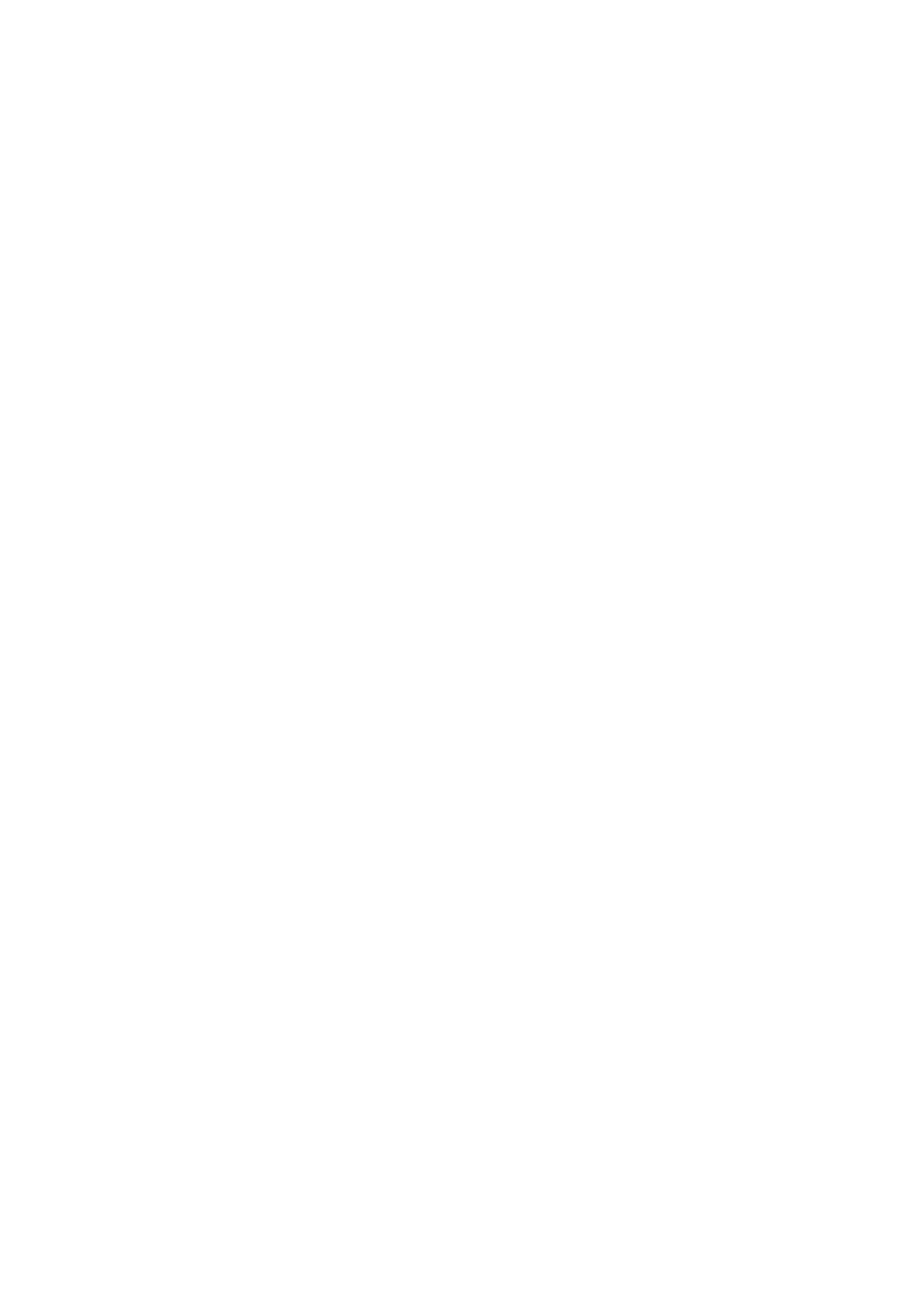MX5100VR
Proof of Purchase
Declaration of Conformity
Safety Precautions
Table of Contents
Introduction
Playable Discs and Video Cassettes
Remember
Hookups
Determining the best possible connection
Before you begin
Back of TV example only RF coaxial cable
Hookups cont’d
Helpful Hint
With this connection
To watch one channel while recording another
Antenna Or Cable TV Signal
Audio
Video Cable
Connecting the System to a TV that has an S-Video In jack
Back of TV example only Yellow Video Cable
Connecting the System to a TV and a Stereo
Coaxial Digital Audio Cable
AM Antenna
Antenna Connections
FM Antenna
Connecting the speaker wires to the speaker jacks
Speaker Setup
Setting up Surround Sound
Recycling Guidelines/Battery Safety
Speaker setup
Putting Batteries in the Remote Control
Using the Remote Control
Press STANDBY-ONy to turn on the System, then
First-time Setup
1Turn on the TV
6Press STOP/EJECT CA on the System
Video Cassette Playback
Read and follow the steps below to play a tape
1Turn on the TV 2Insert a tape in the System
4Insert a Disc
Disc Playback
Press STANDBY-ONy to turn on the System
Press Stop C to stop playback
Remote Control
Remote Control cont’d
Front Panel
Front Panel cont’d
Display Messages
Display Panel
Rear Panel
Press o orp to select Channel SET UP. Then, press B
Channel Setup
Press VCR, then press DISC/MENU so the main menu appears
Adding/Deleting Channels
Channel Setup cont’d
Press o or p to select Channel SET UP, then
Press B Press o or p to select Manual SET UP, then press
Clock VCR
Until the minute appears. Then, press B
Clock VCR cont’d
While the Hour space is flashing, press o or p until
Hour appears. Then, press B
Press o or p to choose Language SELECT, then
Press C-RESET/CLEAR to remove the menu
Language VCR
Press VCR, then press DISC/MENU
Press Display again to remove all the displays
VCR Status Displays
To stop recording, press Stop C
Videotape Recording
Recording Prevention
Begins, press Stop C
Press Stop C to stop the recording
Recording One Channel/Watching Another
Press VCR, then press REC I to record the current TV
Press VCR/TV once to put the System in TV position
Stopping an OTR
One-Touch Recording
2Press Record I on the front of the System
System Plays tape
Put the unit in VCR mode if necessary
Unit in VCR mode if necessary
Rerecording Tape Duplication
Press o or p to selectTIMER PROGRAMMING.Then
Timer Recording
Press DISC/MENU so the Menu appears
Next, press o or p until the day appears.Then, press
Timer Recording cont’d
Repeat the procedure in to set the recording’s end time
Press o or p until the month appears beside Date
Clear all the information for that program
Cancelling Timer Recordings
10Press C-RESET/CLEARto store the timer recording
While the program number is flashing, press s to
System
DVD to Videotape Duplication
This will be possible only if the DVD is not copy protected
Press VCR so the red VCR light appears on the front
Press B so on appears next to Auto Repeat
Repeat Play
Follow the steps below to play a videotape repeatedly
Press o or p to select Auto Repeat
Press Stop C to stop the tape
Tape Counter
Time Search
Time Search, Index Search
Index Search
Viewing a Still Picture
Special Effects Playback
Forward and Reverse Searching SP/LP/SLP
Super High Speed Searching LP/SLP
Automatic Operation Features
Understanding Displays
Multi-Channel Television Sound
Press DISC/MENU to remove the menu
Press o or p to select Audio OUT. Then, press B
Hi-Fi Stereo
Press o or p to select HIFI. on will appear beside Hifi
Digital Sound
Digital Sound, Surround Sound
Surround Sound
Press DVD to put the System in DVD mode. The red
Delay Time
Press B to select Custom at the top of the menu
Press p to select 5.1CH, then press OK
Delay Time cont’d
Delay Time will be selected. Press OK
Press SETUP/PROG to remove the menu
To stop Disc play if necessary
Speaker Balance
You will hear the test sound from that speaker
11Press SETUP/PROG to remove the menu
Press p to select BALANCE, then press OK
Test will be selected. Press OK
Press o, p, s, or B to select an item, then press OK
Using the Title Menu
DVD Disc Menus
With a DVD in the System, press DISC/MENU.
During playback, press FF g or REW h
Fast Forward/Reverse Search
Press Play B to return to normal playback
Title/Chapter Playback
Title/Chapter Playback,Time Playback
Time Playback
Track Playback
Using the Number Buttons
Using Search Mode
Using Skip i /CH o or Skip j/ CH p
See the picture advance one frame or step at a time
Paused and Step-by-Step Playback, Resume
Paused and Step-by-Step Playback
Resume
During DVD or Audio CD playback, press Repeat
Until the repeat mode you want appears on the TV
Repeat,A-B Repeat
Repeat
Make sure appears beneath the number
Markers
DVD example
Press DVD
Subtitles
Camera Angles
Are available /6. After a few seconds, the subtitles will
Press Pause F during DVD playback
Slow Motion, Zoom
Slow Motion
Zoom
While the Random screen appears, press
Programs
Random Play
While play is stopped, press MODE/SPEED
Press OK.You are finished! Go to step
Parental Controls Password
Press SETUP/PROG
Press B to select Lock, then press OK. The first
Press B to select Lock, then press OK
Parental Levels
Parental Level will be selected. Press OK
Audio Language
Audio Language, Stereo Sound
Stereo Sound
Put a Disc in the DVD Player of the System
MP3/JPEG/Picture CD Playback
To stop playback, press Stop C
Press Display again to remove the display
68 MP3/JPEG/Picture CD Displays
Press o or p to select an item, then press OK
Setting, then press OK
Display
Press s or B to select
While playback is stopped, press SETUP/PROG.
MENU, press four Number buttons to enter
Language cont’d
Language Codes
Press o or p to select a language, then press OK.
Press o or p to select DRC, Dolby DIGITAL, or
Audio
Press B to select Audio at the top
Menu, then press OK
DVD Display
On-Screen Displays
Audio CD Display
Within 10 seconds, press OK repeatedly to choose on
Black Level
Black Level
During DVD playback, press MODE/SPEED so the Black
Selecting Radio Stations
Press or B to select a preset radio station
Press AUDIO/BAND to select FM or AM
Automatic Presetting
Preset Radio Stations
Manual Presetting
Specifications
Glossary, Specifications
Glossary
Helpful Hints
Helpful Hints cont’d
Number buttons won’t work for TV channels above
Power Failure
VCR will not perform a timer recording
VCR will not record a TV program
You cannot remove the tape
Line Input mode
Cleaning the Video Heads
You cannot insert a video cassette
Renewed
Controls
Information Index
’usage du client
Preuve d’achat
Mesures de sécurité
Informations générales et de sécurité
Déclaration de conformité
Table des matières
Introduction
Disques et vidéocassettes lisibles
Comment effectuer la meilleure connexion possible
Connexions
Lecteur système au téléviseur seulement
Connexions suite
La prise TV Antenna in de votre lecteur système
Astuce
Lecteur système
La prise in du boîtier du service du câble/système RDS
Yellow video câble vidéo jaune cable
Exempleexampleseulementonly
Antenna Signal d’antenne ou or Cable TV
Câbles audio
Stéréophonique
Antenne AM
Connexions des antennes
Fixez le support de l’antenne de la façon indiquée
Configuration du son surround
Configuration des enceintes
Connexions des fils des enceintes aux jacks des enceintes
Directives de recyclage/Sécurité des piles
Configuration des enceintes
Placement des piles dans la télécommande
Utilisation de la télécommande
Exemple Si c’est le cas, effectuez la procédure à la
Réglage initial du lecteur
Allumez le téléviseur
Il est possible que ces menus ne soient pas affichés si
Appuyez sur STOP/EJECT CA sur le lecteur système
Lecture d’une vidéocassette
Appuyez sur Stop C pour interrompre la lecture
Lecture de disque
Appuyez sur le STANDBY-ON y pour allumer le lecteur système
Pour ouvrir le tiroir du disque
Bouton C-RESET/CLEAR EFFACER/RÉINITIALISER
104 Télécommande
Télécommande suite
Panneau avant
107
Messages d’affichage
Panneau d’affichage
Panneau arrière
110 Réglage des canaux
Ajout/Suppression de canaux
Réglage des canaux suite
Le jour de la semaine est affiché automatiquement
Horloge Magnétoscope
Instructions de l’étape 3 ci-dessus
Que le jour apparaisse. Ensuite, appuyez sur B
Avec la zone Minute qui clignote, appuyez sur o ou p
Appuyez sur C-RESET/CLEAR ou B pour démarrer l’horloge
Horloge Magnétoscope suite
Votre sélection clignote à l’écran dans la zone AM/PM
Appuyez sur o ou p pour choisir Sélection
Appuyez sur C-RESET/CLEAR pour supprimer le menu
Langue Magnétoscope
Appuyez sur VCR, puis sur DISC/MENU
Affiché sur le panneau avant du lecteur système
Affichage des écrans d’état du magnétoscope
Tions
Appuyez sur DISPLAY. Un écran Compteur est affiché
Pour interrompre l’enregistrement, appuyez sur Stop C
Prévention contre l’enregistrement
Allumez le téléviseur et réglez-le au canal 3 ou 4 ou au
2lecteur système
Appuyez sur VCR/TV une fois pour mettre le lecteur
Enregistrement d’un canal /Écoute d’un autre canal
Sélectionner le canal 03 ou 04 à partir du téléviseur. Plus
Interruption d’un enregistrement immédiat
One-Touch Recording
Appuyez sur le bouton Record I du lecteur système
Réenregistrement Copie de cassette
Appuyez sur o ou p pour sélectionner Unique
Enregistrement programmé
Lecteur système
Appuyez sur o ou p pour sélectionner Programme
Appuyez sur B
Enregistrement programmé suite
Ou p jusqu’à ce que l’heure apparaisse à côté de
DEBUT. Appuyez sur B
Appuyez sur o ou p pour sélectionner une vitesse
Annulation des enregistrements programmés
Les touches numérotées 0, 0, 3. Disc apparaîtra
Protégé contre la recopie. Avant de commencer
Appuyez sur VCR pour faire allumer le voyant VCR vert
Sur le devant du lecteur système
Appuyez sur B de façon à ce que M Marche soit
124 Répétition de lecture
Appuyez sur VCR, puis sur DISC/MENU
125
’écran Recherche Heure apparaisse à l’écran
Recherche chronologique, Recherche indexée
Recherche chronologique
Recherche indexée
Affichage d’une image fixe
Lecture d’effets spéciaux
Recherche avant et arrière SP/LP/SLP
Recherche rapide LP/SLP
Fonctions de commande automatique
Appuyez sur DISC/MENU pour supprimer le menu
Son de télévision multi-audio
Comprendre les écrans d’affichage
Côté de votre sélection
Veuillez consulter les remar- ques additionnelles en
Appuyez sur o ou p pour sélectionner Sortie Audio
Ensuite, appuyez sur B
Côté de Hifi
Son numérique
Son numérique, son surround
Son surround
Délai
Appuyez sur p pour sélectionner 5.1CH 5.1 can
Delay Time Temps DE Retard sera sélectionné Appuyez sur OK
Appuyez sur SETUP/PROG pour quitter le menu
Délai suite
Setup Installation Rapide apparaîtra
Appuyez sur le bouton SETUP/PROG. L’écran Quick
Balance des enceintes
Test sera sélectionné. Appuyez sur OK
11Appuyez sur SETUP/PROG pour quitter le menu
Balance des enceintes suite
Appuyez sur p pour sélectionner BALANCE, puis
Appuyez sur o, p, s, ou B pour sélectionner un
Menus de disque DVD
Utilisation du menu Titre
Avec un DVD dans le système, appuyez sur
Appuyez sur Play B pour reprendre la lecture normale
Recherche rapide avant/arrière
Lors de la lecture d’un DVD, appuyez sur Search
Lecture de titre/chapitre
Lecture de temps
Avec un DVD dans lecteur système, appuyez sur DVD
’aide des touches SKIPw3/CHp ou SKIP∑/CHo
Utilisation de Search Mode
Lecture de piste
Utilisation des touches numérotées
Pendant la lecture d’un DVD, appuyez sur Pause k à
Lecture en pause et en pas-à-pas, Reprise de la lecture
Lecture en pause et en pas à pas
Reprise de la lecture
Répétition
Répétition, Répétition A-B
Répétition A-B
Continue à partir du point marqué
Marqueurs
Faites la lecture du disque jusqu’à environ 30 secondes
’écran du téléviseur
Appuyez sur DVD
Sous-titres,Angles de caméra
Sous-titres
Angles de caméra
Appuyez sur Pause F lors de la lecture du DVD
Lecture au ralenti, Zoom
Ralenti
Zoom
MODE/SPEED pour afficher l’écran Aléatoire
Programmée, Lecture aléatoire 145
Programmée
Lecture aléatoire
Appuyez sur OK.Vous avez terminé ! Passez à l’étape
Appuyez sur SETUP/PROG
Appuyez sur SETUP/PROG pour supprimer le menu
Appuyez sur B pour sélectionner un cadenas, puis
147
Exemple audio anglais
Langue audio, Mode Stéréo
Mode de son stéréo
Langue audio
Pour interrompre la lecture, appuyez sur Stop C
Compact inscriptible
Au format Jpeg
Se situer entre 32 x 32 et 6300 x 5100 points
Appuyez sur Display de nouveau pour supprimer l’affichage
150 Écrans d’affichage MP3/JPEG/CD images
Exemple MP3
Lorsque la lecture est interrompue, appuyez sur
SETUP/PROG. L’écran de configuration rapide est affiché
Appuyez sur SETUP/PROG pour supprimer les menus
151
Appuyez sur o ou p pour sélectionner SON, Sous
Langue
Touches numérotées pour entrer le code de langue de
Langue suite
Codes de langue
Appuyez sur o ou p pour sélectionner une langue puis
Audio
SETUP/PROG. L’écran de configuration rapide est affiché
Écrans d’affichage DVD
Écrans d’affichage
Écrans d’affichage de CD audio
Gauche de l’écran
Niveau des noirs
Niveau des noirs
Lors de la lecture du DVD, appuyez sur MODE/SPEED
Radio mémorisée
Appuyez sur Tuner pour passer en mode tuner. Le
Appuyez sur AUDIO/BAND pour sélectionner FM ou
Appuyez sur ou B pour sélectionner une station de
Mémorisation automatique
Stations de radio mémorisées
Mémorisation manuelle
Spécifications
Glossaire, Spécifications
Glossaire
Astuces
Vous ne pouvez pas changer l’angle de caméra d’un DVD
Astuces suite
Il n’y a pas de son or sound is poor
’image est déformée
Mauvaise réception
Panne de courant
Son stéréophonique haute fidélité
Mode d’entrée de ligne
Impossible d’insérer une vidéocassette
Vous ne pouvez pas retirer la cassette
Index d’informations
Commandes