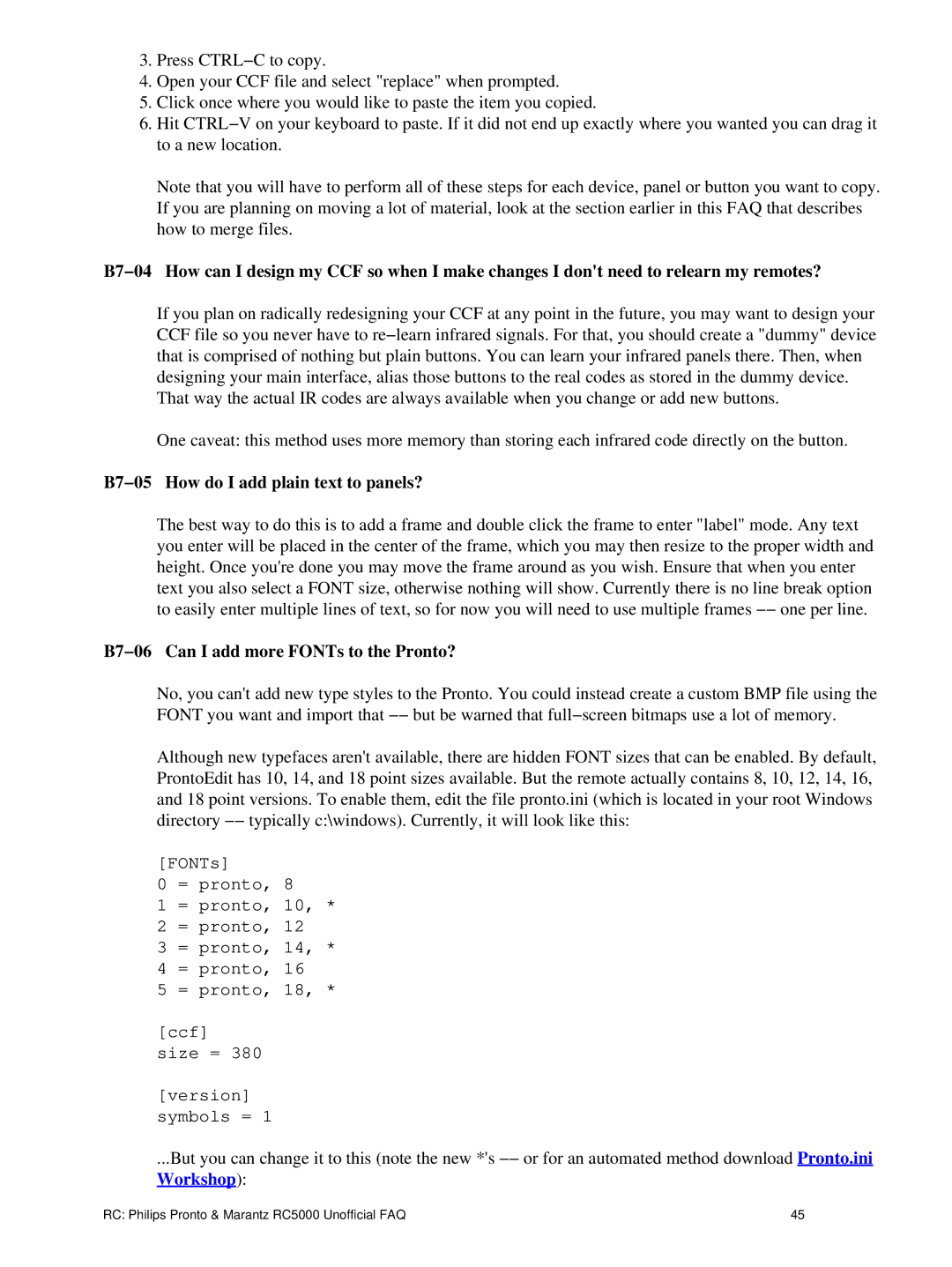3.Press CTRL−C to copy.
4.Open your CCF file and select "replace" when prompted.
5.Click once where you would like to paste the item you copied.
6.Hit CTRL−V on your keyboard to paste. If it did not end up exactly where you wanted you can drag it to a new location.
Note that you will have to perform all of these steps for each device, panel or button you want to copy. If you are planning on moving a lot of material, look at the section earlier in this FAQ that describes how to merge files.
B7−04 How can I design my CCF so when I make changes I don't need to relearn my remotes?
If you plan on radically redesigning your CCF at any point in the future, you may want to design your CCF file so you never have to re−learn infrared signals. For that, you should create a "dummy" device that is comprised of nothing but plain buttons. You can learn your infrared panels there. Then, when designing your main interface, alias those buttons to the real codes as stored in the dummy device. That way the actual IR codes are always available when you change or add new buttons.
One caveat: this method uses more memory than storing each infrared code directly on the button.
B7−05 How do I add plain text to panels?
The best way to do this is to add a frame and double click the frame to enter "label" mode. Any text you enter will be placed in the center of the frame, which you may then resize to the proper width and height. Once you're done you may move the frame around as you wish. Ensure that when you enter text you also select a FONT size, otherwise nothing will show. Currently there is no line break option to easily enter multiple lines of text, so for now you will need to use multiple frames −− one per line.
B7−06 Can I add more FONTs to the Pronto?
No, you can't add new type styles to the Pronto. You could instead create a custom BMP file using the FONT you want and import that −− but be warned that full−screen bitmaps use a lot of memory.
Although new typefaces aren't available, there are hidden FONT sizes that can be enabled. By default, ProntoEdit has 10, 14, and 18 point sizes available. But the remote actually contains 8, 10, 12, 14, 16, and 18 point versions. To enable them, edit the file pronto.ini (which is located in your root Windows directory −− typically c:\windows). Currently, it will look like this:
[FONTs]
0 = pronto, 8
1 = pronto, 10, *
2 = pronto, 12
3 = pronto, 14, *
4 = pronto, 16
5 = pronto, 18, *
[ccf]
size = 380
[version] symbols = 1
...But you can change it to this (note the new *'s −− or for an automated method download Pronto.ini Workshop):
RC: Philips Pronto & Marantz RC5000 Unofficial FAQ | 45 |