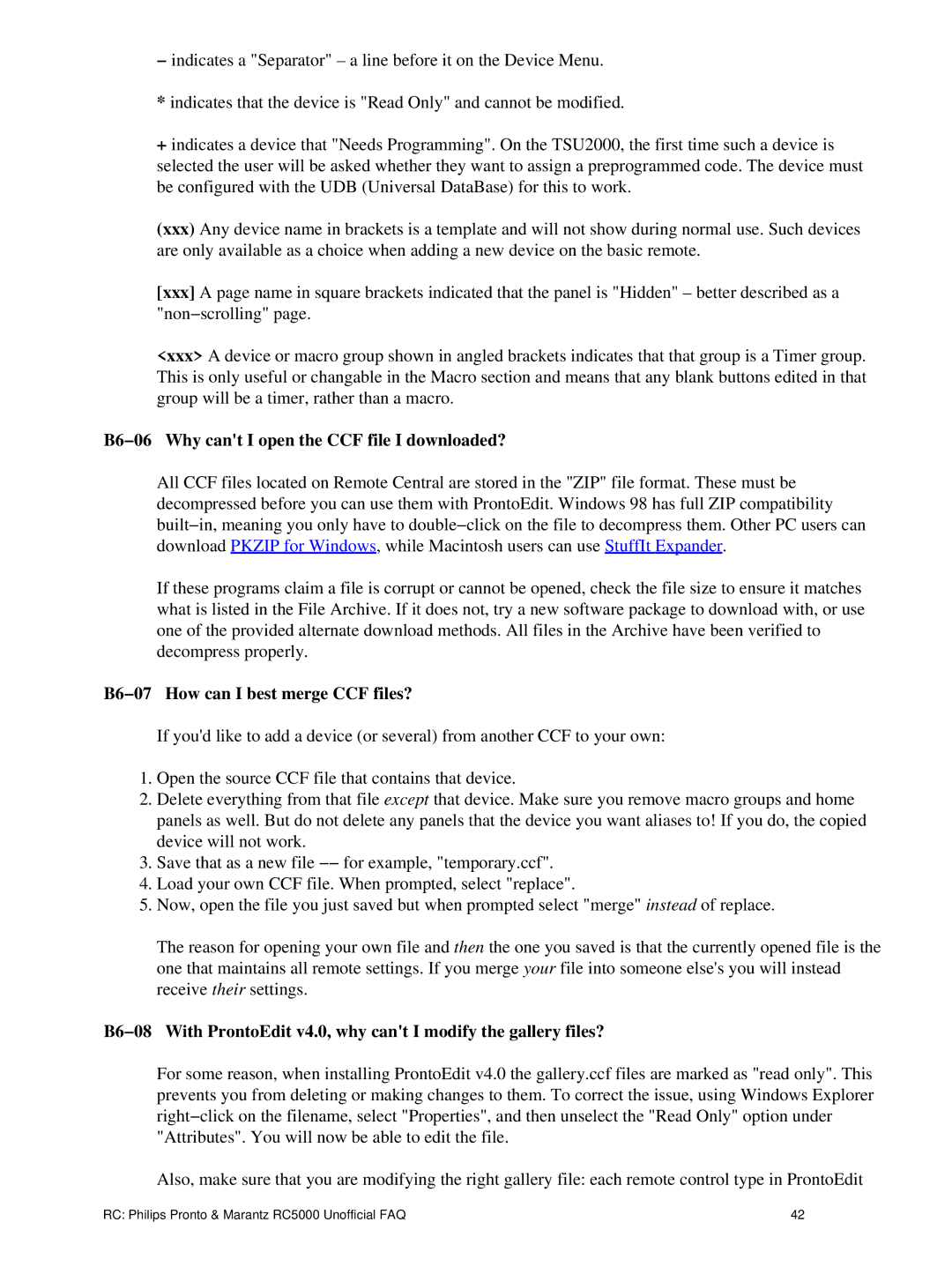−indicates a "Separator" – a line before it on the Device Menu.
*indicates that the device is "Read Only" and cannot be modified.
+indicates a device that "Needs Programming". On the TSU2000, the first time such a device is selected the user will be asked whether they want to assign a preprogrammed code. The device must be configured with the UDB (Universal DataBase) for this to work.
(xxx)Any device name in brackets is a template and will not show during normal use. Such devices are only available as a choice when adding a new device on the basic remote.
[xxx]A page name in square brackets indicated that the panel is "Hidden" – better described as a "non−scrolling" page.
<xxx> A device or macro group shown in angled brackets indicates that that group is a Timer group. This is only useful or changable in the Macro section and means that any blank buttons edited in that group will be a timer, rather than a macro.
B6−06 Why can't I open the CCF file I downloaded?
All CCF files located on Remote Central are stored in the "ZIP" file format. These must be decompressed before you can use them with ProntoEdit. Windows 98 has full ZIP compatibility built−in, meaning you only have to double−click on the file to decompress them. Other PC users can download PKZIP for Windows, while Macintosh users can use StuffIt Expander.
If these programs claim a file is corrupt or cannot be opened, check the file size to ensure it matches what is listed in the File Archive. If it does not, try a new software package to download with, or use one of the provided alternate download methods. All files in the Archive have been verified to decompress properly.
B6−07 How can I best merge CCF files?
If you'd like to add a device (or several) from another CCF to your own:
1.Open the source CCF file that contains that device.
2.Delete everything from that file except that device. Make sure you remove macro groups and home panels as well. But do not delete any panels that the device you want aliases to! If you do, the copied device will not work.
3.Save that as a new file −− for example, "temporary.ccf".
4.Load your own CCF file. When prompted, select "replace".
5.Now, open the file you just saved but when prompted select "merge" instead of replace.
The reason for opening your own file and then the one you saved is that the currently opened file is the one that maintains all remote settings. If you merge your file into someone else's you will instead receive their settings.
B6−08 With ProntoEdit v4.0, why can't I modify the gallery files?
For some reason, when installing ProntoEdit v4.0 the gallery.ccf files are marked as "read only". This prevents you from deleting or making changes to them. To correct the issue, using Windows Explorer right−click on the filename, select "Properties", and then unselect the "Read Only" option under "Attributes". You will now be able to edit the file.
Also, make sure that you are modifying the right gallery file: each remote control type in ProntoEdit
RC: Philips Pronto & Marantz RC5000 Unofficial FAQ | 42 |