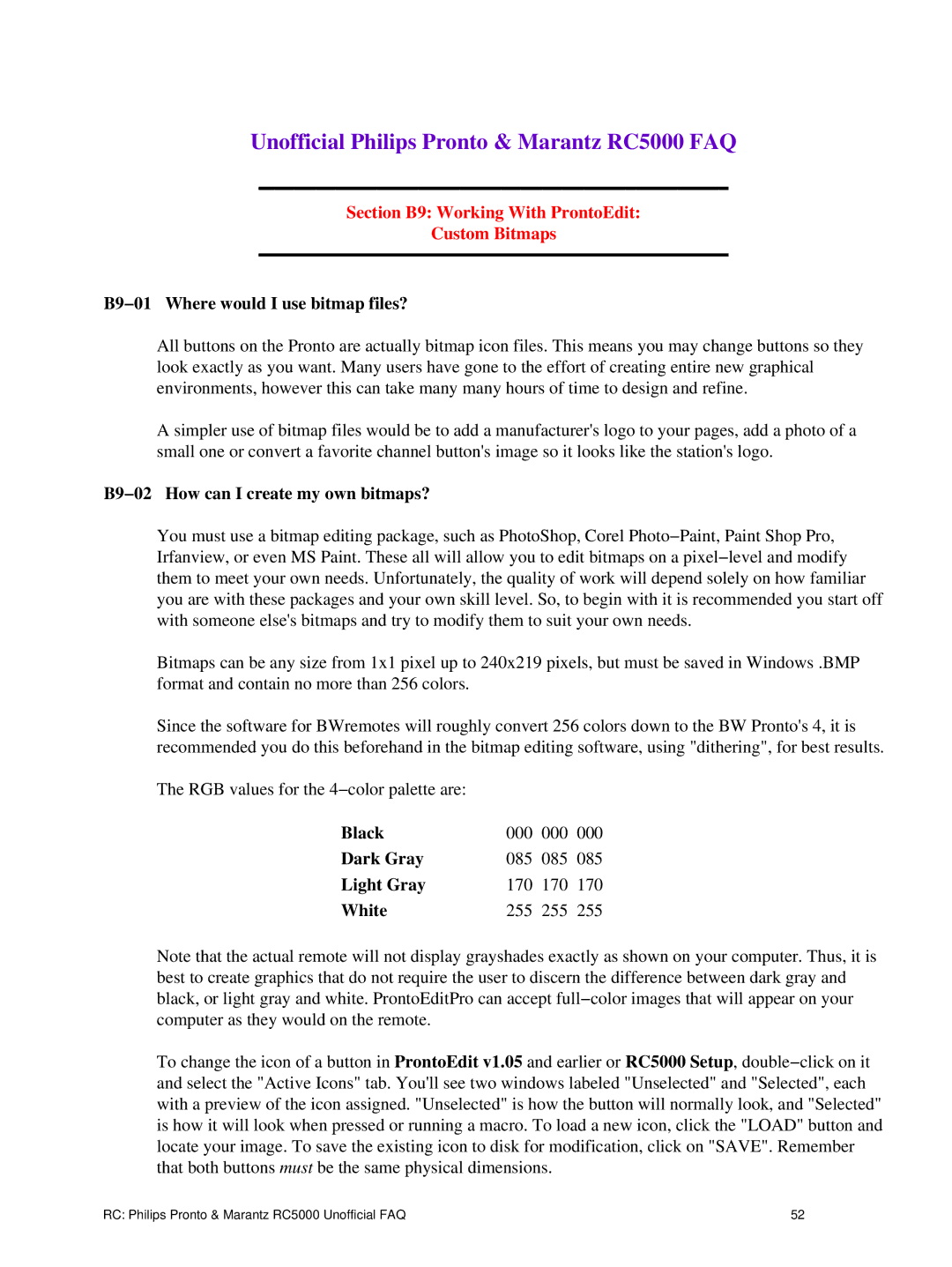Unofficial Philips Pronto & Marantz RC5000 FAQ
Section B9: Working With ProntoEdit:
Custom Bitmaps
B9−01 Where would I use bitmap files?
All buttons on the Pronto are actually bitmap icon files. This means you may change buttons so they look exactly as you want. Many users have gone to the effort of creating entire new graphical environments, however this can take many many hours of time to design and refine.
A simpler use of bitmap files would be to add a manufacturer's logo to your pages, add a photo of a small one or convert a favorite channel button's image so it looks like the station's logo.
B9−02 How can I create my own bitmaps?
You must use a bitmap editing package, such as PhotoShop, Corel Photo−Paint, Paint Shop Pro, Irfanview, or even MS Paint. These all will allow you to edit bitmaps on a pixel−level and modify them to meet your own needs. Unfortunately, the quality of work will depend solely on how familiar you are with these packages and your own skill level. So, to begin with it is recommended you start off with someone else's bitmaps and try to modify them to suit your own needs.
Bitmaps can be any size from 1x1 pixel up to 240x219 pixels, but must be saved in Windows .BMP format and contain no more than 256 colors.
Since the software for BWremotes will roughly convert 256 colors down to the BW Pronto's 4, it is recommended you do this beforehand in the bitmap editing software, using "dithering", for best results.
The RGB values for the 4−color palette are: |
|
|
|
Black | 000 | 000 | 000 |
Dark Gray | 085 | 085 | 085 |
Light Gray | 170 | 170 | 170 |
White | 255 | 255 | 255 |
Note that the actual remote will not display grayshades exactly as shown on your computer. Thus, it is best to create graphics that do not require the user to discern the difference between dark gray and black, or light gray and white. ProntoEditPro can accept full−color images that will appear on your computer as they would on the remote.
To change the icon of a button in ProntoEdit v1.05 and earlier or RC5000 Setup, double−click on it and select the "Active Icons" tab. You'll see two windows labeled "Unselected" and "Selected", each with a preview of the icon assigned. "Unselected" is how the button will normally look, and "Selected" is how it will look when pressed or running a macro. To load a new icon, click the "LOAD" button and locate your image. To save the existing icon to disk for modification, click on "SAVE". Remember that both buttons must be the same physical dimensions.
RC: Philips Pronto & Marantz RC5000 Unofficial FAQ | 52 |