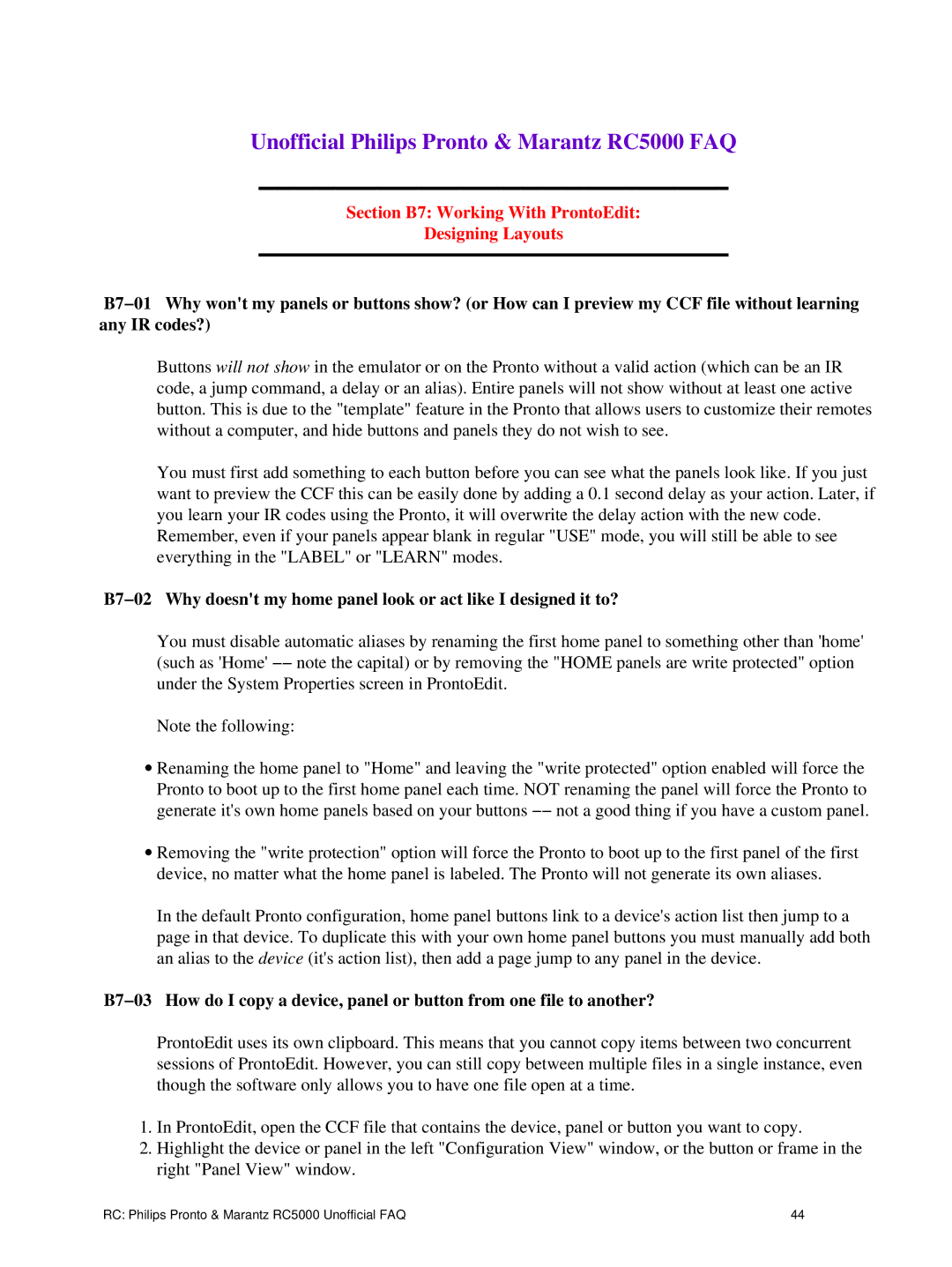Unofficial Philips Pronto & Marantz RC5000 FAQ
Section B7: Working With ProntoEdit:
Designing Layouts
B7−01 Why won't my panels or buttons show? (or How can I preview my CCF file without learning any IR codes?)
Buttons will not show in the emulator or on the Pronto without a valid action (which can be an IR code, a jump command, a delay or an alias). Entire panels will not show without at least one active button. This is due to the "template" feature in the Pronto that allows users to customize their remotes without a computer, and hide buttons and panels they do not wish to see.
You must first add something to each button before you can see what the panels look like. If you just want to preview the CCF this can be easily done by adding a 0.1 second delay as your action. Later, if you learn your IR codes using the Pronto, it will overwrite the delay action with the new code. Remember, even if your panels appear blank in regular "USE" mode, you will still be able to see everything in the "LABEL" or "LEARN" modes.
B7−02 Why doesn't my home panel look or act like I designed it to?
You must disable automatic aliases by renaming the first home panel to something other than 'home' (such as 'Home' −− note the capital) or by removing the "HOME panels are write protected" option under the System Properties screen in ProntoEdit.
Note the following:
∙Renaming the home panel to "Home" and leaving the "write protected" option enabled will force the Pronto to boot up to the first home panel each time. NOT renaming the panel will force the Pronto to generate it's own home panels based on your buttons −− not a good thing if you have a custom panel.
∙Removing the "write protection" option will force the Pronto to boot up to the first panel of the first device, no matter what the home panel is labeled. The Pronto will not generate its own aliases.
In the default Pronto configuration, home panel buttons link to a device's action list then jump to a page in that device. To duplicate this with your own home panel buttons you must manually add both an alias to the device (it's action list), then add a page jump to any panel in the device.
B7−03 How do I copy a device, panel or button from one file to another?
ProntoEdit uses its own clipboard. This means that you cannot copy items between two concurrent sessions of ProntoEdit. However, you can still copy between multiple files in a single instance, even though the software only allows you to have one file open at a time.
1.In ProntoEdit, open the CCF file that contains the device, panel or button you want to copy.
2.Highlight the device or panel in the left "Configuration View" window, or the button or frame in the right "Panel View" window.
RC: Philips Pronto & Marantz RC5000 Unofficial FAQ | 44 |