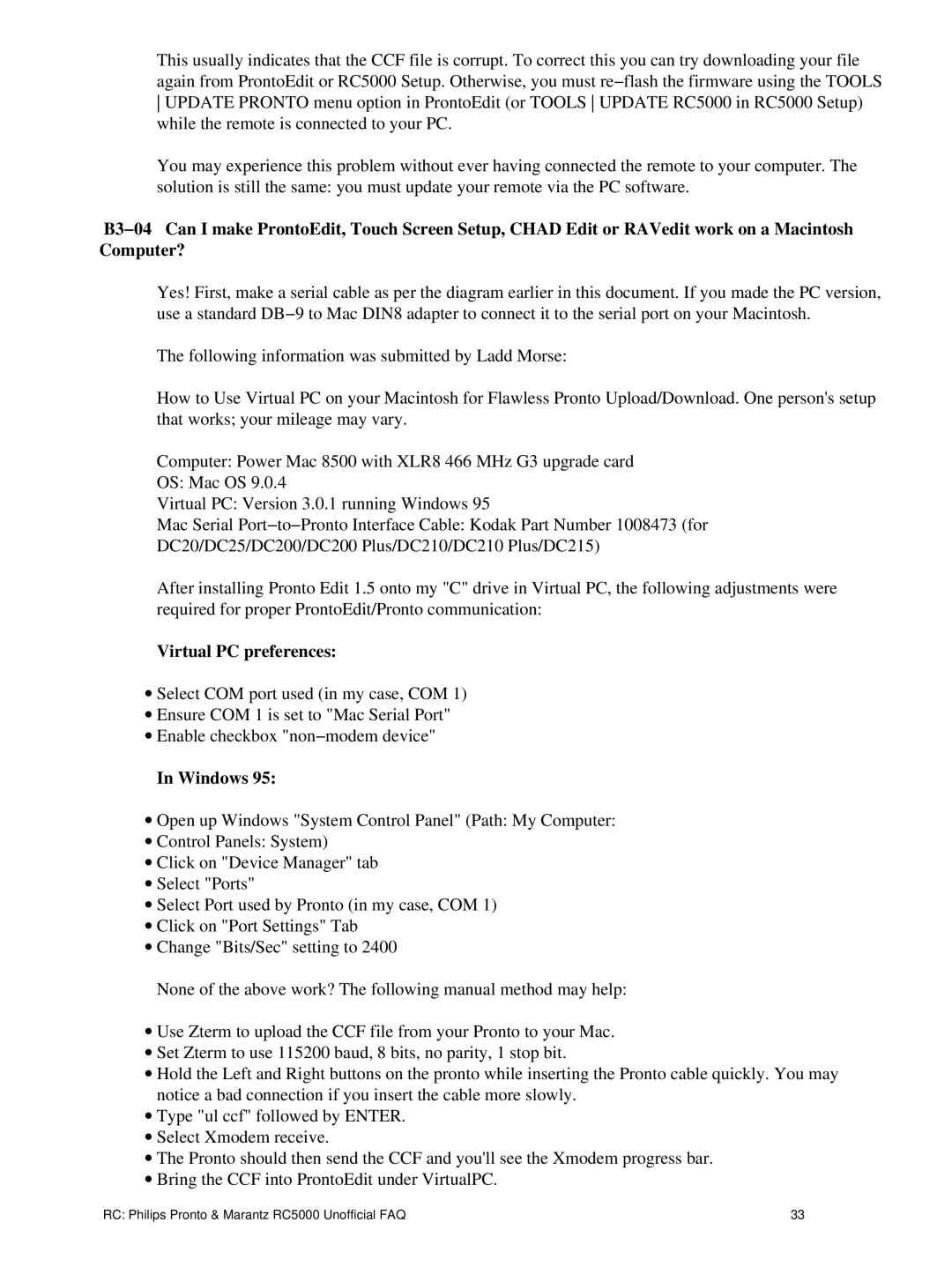This usually indicates that the CCF file is corrupt. To correct this you can try downloading your file again from ProntoEdit or RC5000 Setup. Otherwise, you must re−flash the firmware using the TOOLS UPDATE PRONTO menu option in ProntoEdit (or TOOLS UPDATE RC5000 in RC5000 Setup) while the remote is connected to your PC.
You may experience this problem without ever having connected the remote to your computer. The solution is still the same: you must update your remote via the PC software.
B3−04 Can I make ProntoEdit, Touch Screen Setup, CHAD Edit or RAVedit work on a Macintosh Computer?
Yes! First, make a serial cable as per the diagram earlier in this document. If you made the PC version, use a standard DB−9 to Mac DIN8 adapter to connect it to the serial port on your Macintosh.
The following information was submitted by Ladd Morse:
How to Use Virtual PC on your Macintosh for Flawless Pronto Upload/Download. One person's setup that works; your mileage may vary.
Computer: Power Mac 8500 with XLR8 466 MHz G3 upgrade card
OS: Mac OS 9.0.4
Virtual PC: Version 3.0.1 running Windows 95
Mac Serial Port−to−Pronto Interface Cable: Kodak Part Number 1008473 (for
DC20/DC25/DC200/DC200 Plus/DC210/DC210 Plus/DC215)
After installing Pronto Edit 1.5 onto my "C" drive in Virtual PC, the following adjustments were required for proper ProntoEdit/Pronto communication:
Virtual PC preferences:
∙Select COM port used (in my case, COM 1)
∙Ensure COM 1 is set to "Mac Serial Port"
∙Enable checkbox "non−modem device"
In Windows 95:
∙Open up Windows "System Control Panel" (Path: My Computer:
∙Control Panels: System)
∙Click on "Device Manager" tab
∙Select "Ports"
∙Select Port used by Pronto (in my case, COM 1)
∙Click on "Port Settings" Tab
∙Change "Bits/Sec" setting to 2400
None of the above work? The following manual method may help:
∙Use Zterm to upload the CCF file from your Pronto to your Mac.
∙Set Zterm to use 115200 baud, 8 bits, no parity, 1 stop bit.
∙Hold the Left and Right buttons on the pronto while inserting the Pronto cable quickly. You may notice a bad connection if you insert the cable more slowly.
∙Type "ul ccf" followed by ENTER.
∙Select Xmodem receive.
∙The Pronto should then send the CCF and you'll see the Xmodem progress bar.
∙Bring the CCF into ProntoEdit under VirtualPC.
RC: Philips Pronto & Marantz RC5000 Unofficial FAQ | 33 |