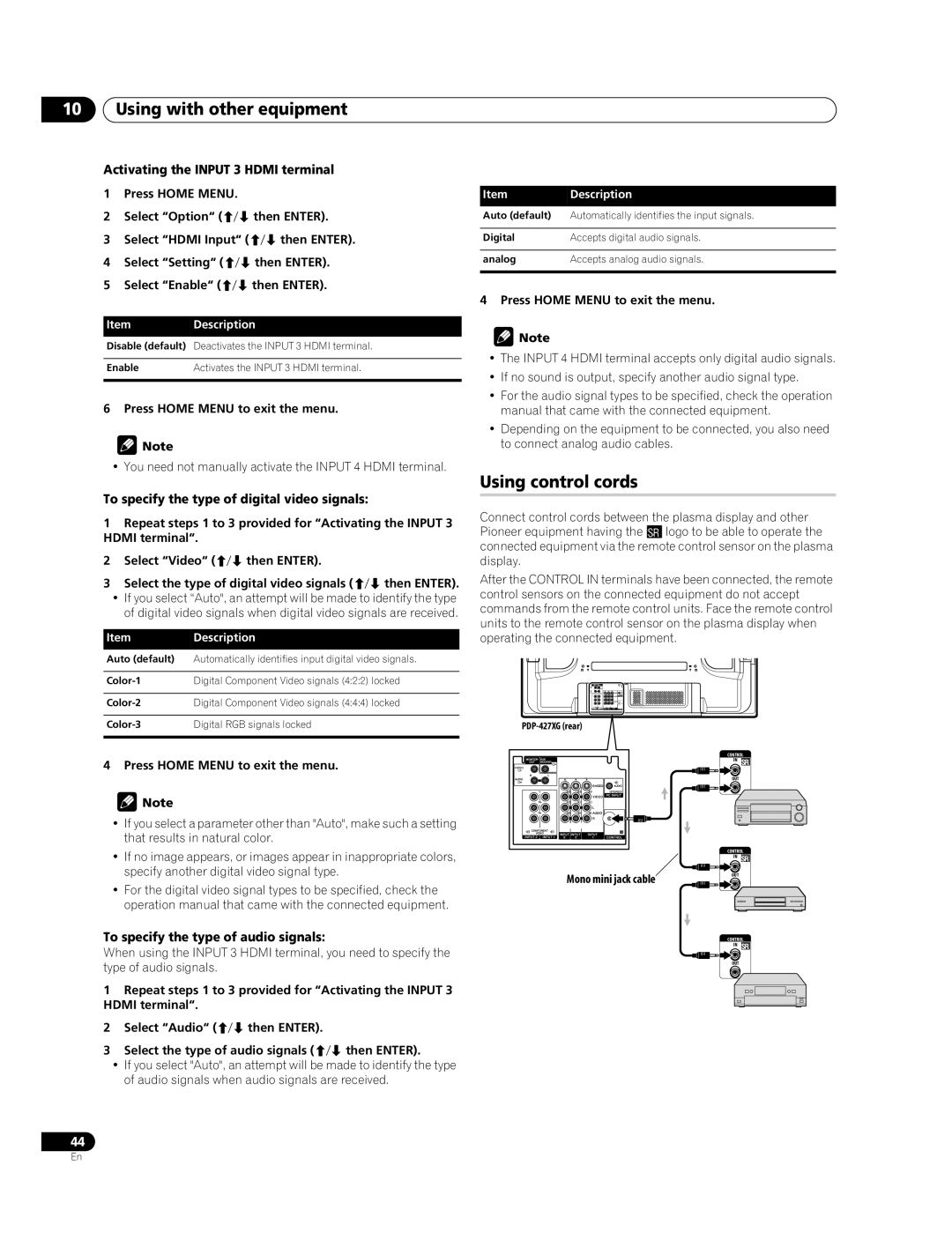10Using with other equipment
Activating the INPUT 3 HDMI terminal
1 | Press HOME MENU. |
|
2 | Select “Option“ ( | then ENTER). |
3 | Select “HDMI Input“ ( | then ENTER). |
4 | Select “Setting“ ( | then ENTER). |
5 | Select “Enable“ ( | then ENTER). |
ItemDescription
Disable (default) Deactivates the INPUT 3 HDMI terminal.
Enable | Activates the INPUT 3 HDMI terminal. |
|
|
6 Press HOME MENU to exit the menu.
![]() Note
Note
• You need not manually activate the INPUT 4 HDMI terminal.
To specify the type of digital video signals:
1Repeat steps 1 to 3 provided for “Activating the INPUT 3 HDMI terminal“.
2 | Select “Video“ ( | then ENTER). |
|
3 | Select the type of digital video signals ( | then ENTER). | |
•If you select “Auto", an attempt will be made to identify the type of digital video signals when digital video signals are received.
Item | Description |
Auto (default) | Automatically identifies input digital video signals. |
|
|
Digital Component Video signals (4:2:2) locked | |
|
|
Digital Component Video signals (4:4:4) locked | |
|
|
Digital RGB signals locked | |
|
|
4 Press HOME MENU to exit the menu.
![]() Note
Note
•If you select a parameter other than "Auto", make such a setting that results in natural color.
•If no image appears, or images appear in inappropriate colors, specify another digital video signal type.
•For the digital video signal types to be specified, check the operation manual that came with the connected equipment.
To specify the type of audio signals:
When using the INPUT 3 HDMI terminal, you need to specify the type of audio signals.
1Repeat steps 1 to 3 provided for “Activating the INPUT 3 HDMI terminal“.
2 | Select “Audio“ ( | then ENTER). |
|
3 | Select the type of audio signals ( | then ENTER). | |
•If you select "Auto", an attempt will be made to identify the type of audio signals when audio signals are received.
Item | Description |
Auto (default) | Automatically identifies the input signals. |
|
|
Digital | Accepts digital audio signals. |
|
|
analog | Accepts analog audio signals. |
|
|
4 Press HOME MENU to exit the menu.
![]() Note
Note
•The INPUT 4 HDMI terminal accepts only digital audio signals.
•If no sound is output, specify another audio signal type.
•For the audio signal types to be specified, check the operation manual that came with the connected equipment.
•Depending on the equipment to be connected, you also need to connect analog audio cables.
Using control cords
Connect control cords between the plasma display and other Pioneer equipment having the t logo to be able to operate the connected equipment via the remote control sensor on the plasma display.
After the CONTROL IN terminals have been connected, the remote control sensors on the connected equipment do not accept commands from the remote control units. Face the remote control units to the remote control sensor on the plasma display when operating the connected equipment.
CONTROL
IN
OUT
CONTROL
IN
Mono mini jack cable | OUT |
|
CONTROL
IN
OUT
44
En