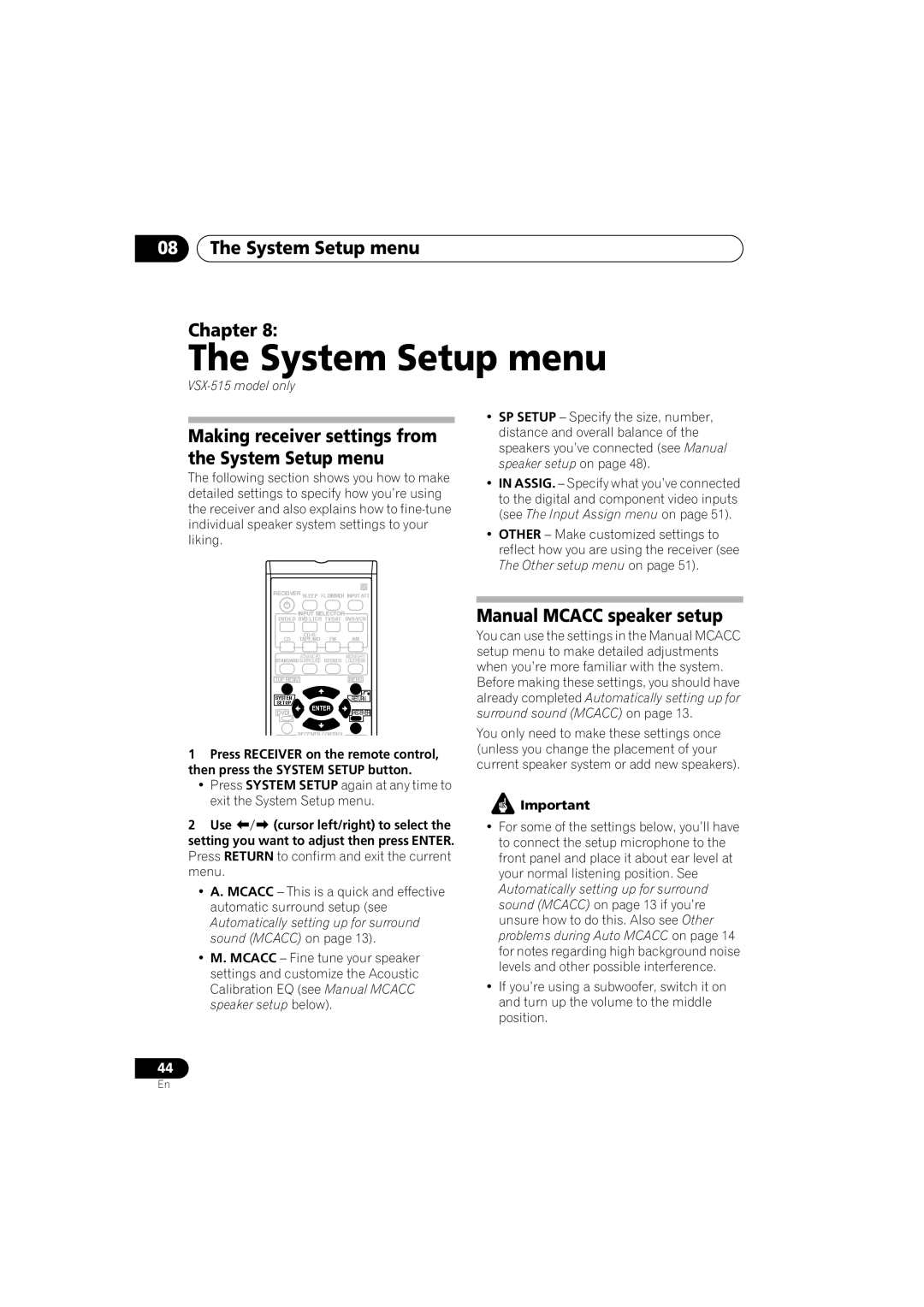08The System Setup menu
Chapter 8:
The System Setup menu
Making receiver settings from the System Setup menu
The following section shows you how to make detailed settings to specify how you’re using the receiver and also explains how to
RECEIVER SLEEP FL DIMMER INPUT ATT
INPUT SELECTOR
DVD/LD DVD 5.1CH TV/SAT DVR/VCR
AM | |
CD TAPE/MD FM |
ADVANCED MIDNIGHT/
STANDARD SURROUND STEREO LOUDNESS
TOP MENU | MENU |
SYSTEM ![]() RETURN
RETURN
SETUP
ENTER
DVDRECEIVER
RECEIVER CONTROL
1Press RECEIVER on the remote control, then press the SYSTEM SETUP button.
•Press SYSTEM SETUP again at any time to exit the System Setup menu.
2 Use (cursor left/right) to select the setting you want to adjust then press ENTER.
Press RETURN to confirm and exit the current menu.
•A. MCACC – This is a quick and effective automatic surround setup (see Automatically setting up for surround sound (MCACC) on page 13).
•M. MCACC – Fine tune your speaker settings and customize the Acoustic Calibration EQ (see Manual MCACC speaker setup below).
•SP SETUP – Specify the size, number, distance and overall balance of the speakers you’ve connected (see Manual speaker setup on page 48).
•IN ASSIG. – Specify what you’ve connected to the digital and component video inputs (see The Input Assign menu on page 51).
•OTHER – Make customized settings to reflect how you are using the receiver (see The Other setup menu on page 51).
Manual MCACC speaker setup
You can use the settings in the Manual MCACC setup menu to make detailed adjustments when you’re more familiar with the system. Before making these settings, you should have already completed Automatically setting up for surround sound (MCACC) on page 13.
You only need to make these settings once (unless you change the placement of your current speaker system or add new speakers).
![]() Important
Important
•For some of the settings below, you’ll have to connect the setup microphone to the front panel and place it about ear level at your normal listening position. See Automatically setting up for surround sound (MCACC) on page 13 if you’re unsure how to do this. Also see Other problems during Auto MCACC on page 14 for notes regarding high background noise levels and other possible interference.
•If you’re using a subwoofer, switch it on and turn up the volume to the middle position.
44
En