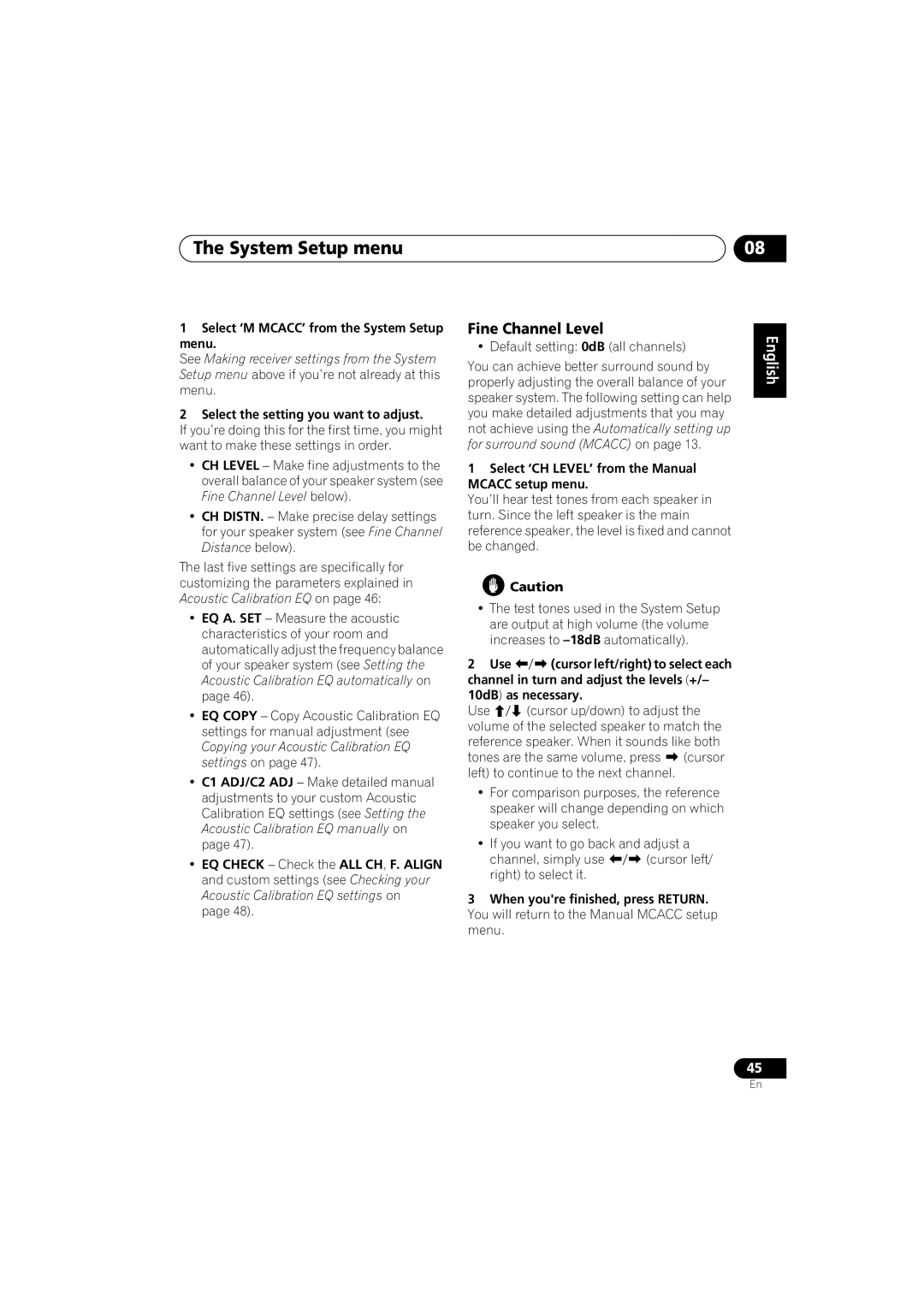The System Setup menu | 08 |
1Select ‘M MCACC’ from the System Setup menu.
See Making receiver settings from the System Setup menu above if you’re not already at this menu.
2Select the setting you want to adjust.
If you’re doing this for the first time, you might want to make these settings in order.
•CH LEVEL – Make fine adjustments to the overall balance of your speaker system (see Fine Channel Level below).
•CH DISTN. – Make precise delay settings for your speaker system (see Fine Channel Distance below).
The last five settings are specifically for customizing the parameters explained in Acoustic Calibration EQ on page 46:
•EQ A. SET – Measure the acoustic characteristics of your room and automatically adjust the frequency balance of your speaker system (see Setting the Acoustic Calibration EQ automatically on page 46).
•EQ COPY – Copy Acoustic Calibration EQ settings for manual adjustment (see Copying your Acoustic Calibration EQ settings on page 47).
•C1 ADJ/C2 ADJ – Make detailed manual adjustments to your custom Acoustic Calibration EQ settings (see Setting the Acoustic Calibration EQ manually on page 47).
•EQ CHECK – Check the ALL CH, F. ALIGN and custom settings (see Checking your Acoustic Calibration EQ settings on page 48).
Fine Channel Level
• Default setting: 0dB (all channels)
You can achieve better surround sound by properly adjusting the overall balance of your speaker system. The following setting can help you make detailed adjustments that you may not achieve using the Automatically setting up for surround sound (MCACC) on page 13.
1Select ‘CH LEVEL’ from the Manual MCACC setup menu.
You’ll hear test tones from each speaker in turn. Since the left speaker is the main reference speaker, the level is fixed and cannot be changed.
![]() Caution
Caution
•The test tones used in the System Setup are output at high volume (the volume increases to
2 Use | (cursor left/right) to select each |
channel in turn and adjust the levels (+/– | |
10dB) as necessary. | |
Use | (cursor up/down) to adjust the |
volume of the selected speaker to match the reference speaker. When it sounds like both
tones are the same volume, press | (cursor |
left) to continue to the next channel. |
|
•For comparison purposes, the reference speaker will change depending on which speaker you select.
•If you want to go back and adjust a
channel, simply use | (cursor left/ |
right) to select it. |
|
3When you're finished, press RETURN. You will return to the Manual MCACC setup menu.
English Deutsch Français Italiano Nederlands Español
45
En