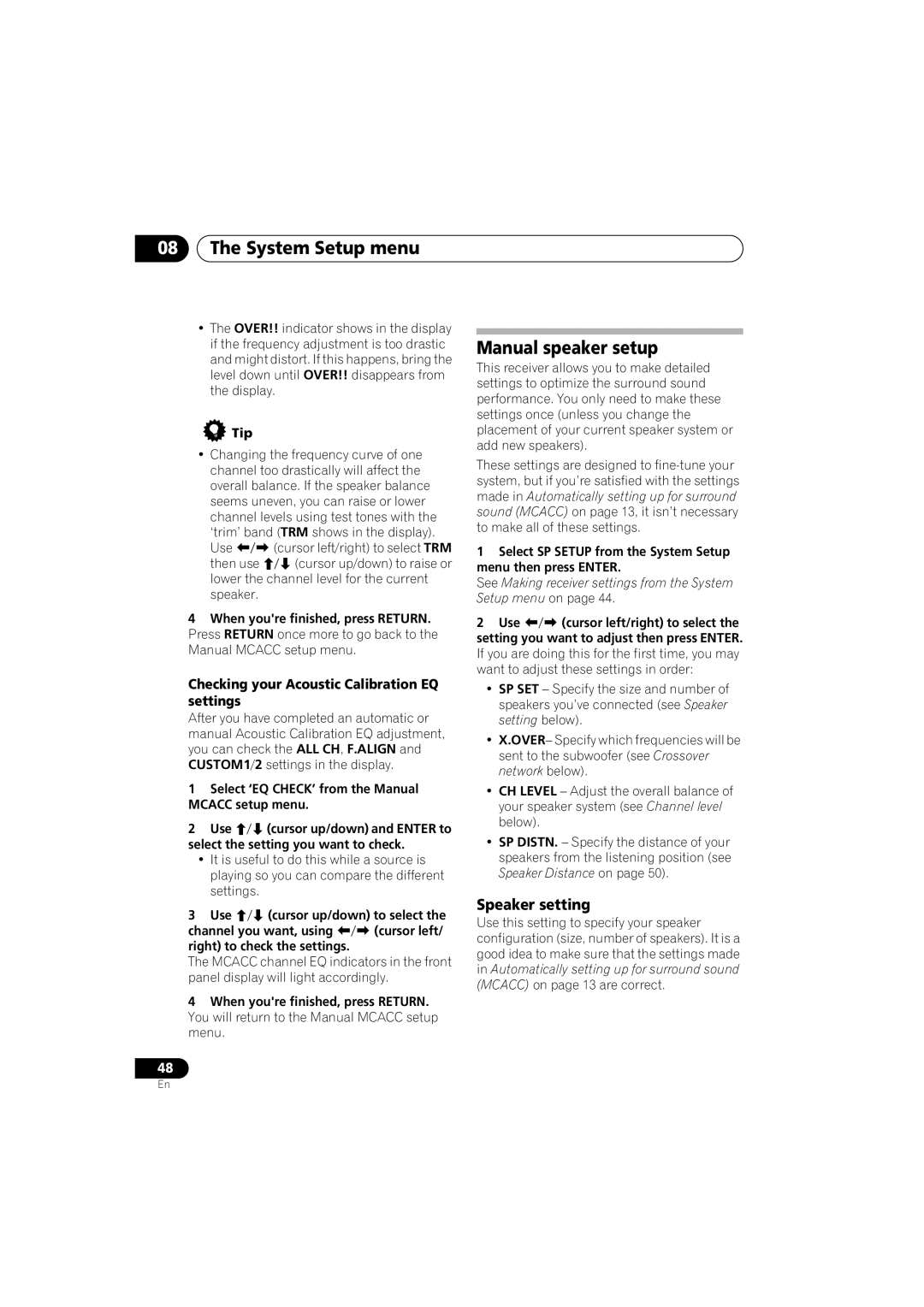08The System Setup menu
•The OVER!! indicator shows in the display if the frequency adjustment is too drastic and might distort. If this happens, bring the level down until OVER!! disappears from the display.
 Tip
Tip
•Changing the frequency curve of one channel too drastically will affect the overall balance. If the speaker balance seems uneven, you can raise or lower channel levels using test tones with the
‘trim’ band (TRM shows in the display).
Use | (cursor left/right) to select TRM |
then use | (cursor up/down) to raise or |
lower the channel level for the current speaker.
4When you're finished, press RETURN. Press RETURN once more to go back to the Manual MCACC setup menu.
Checking your Acoustic Calibration EQ settings
After you have completed an automatic or manual Acoustic Calibration EQ adjustment, you can check the ALL CH, F.ALIGN and CUSTOM1/2 settings in the display.
1Select ‘EQ CHECK’ from the Manual MCACC setup menu.
2 Use (cursor up/down) and ENTER to select the setting you want to check.
•It is useful to do this while a source is playing so you can compare the different settings.
3 Use | (cursor up/down) to select the | |
channel you want, using | (cursor left/ | |
right) to check the settings. |
| |
The MCACC channel EQ indicators in the front panel display will light accordingly.
4When you're finished, press RETURN. You will return to the Manual MCACC setup menu.
48
Manual speaker setup
This receiver allows you to make detailed settings to optimize the surround sound performance. You only need to make these settings once (unless you change the placement of your current speaker system or add new speakers).
These settings are designed to
1Select SP SETUP from the System Setup menu then press ENTER.
See Making receiver settings from the System Setup menu on page 44.
2 Use (cursor left/right) to select the
setting you want to adjust then press ENTER. If you are doing this for the first time, you may want to adjust these settings in order:
•SP SET – Specify the size and number of speakers you’ve connected (see Speaker setting below).
•X.OVER– Specify which frequencies will be sent to the subwoofer (see Crossover network below).
•CH LEVEL – Adjust the overall balance of your speaker system (see Channel level below).
•SP DISTN. – Specify the distance of your speakers from the listening position (see Speaker Distance on page 50).
Speaker setting
Use this setting to specify your speaker configuration (size, number of speakers). It is a good idea to make sure that the settings made in Automatically setting up for surround sound (MCACC) on page 13 are correct.
En