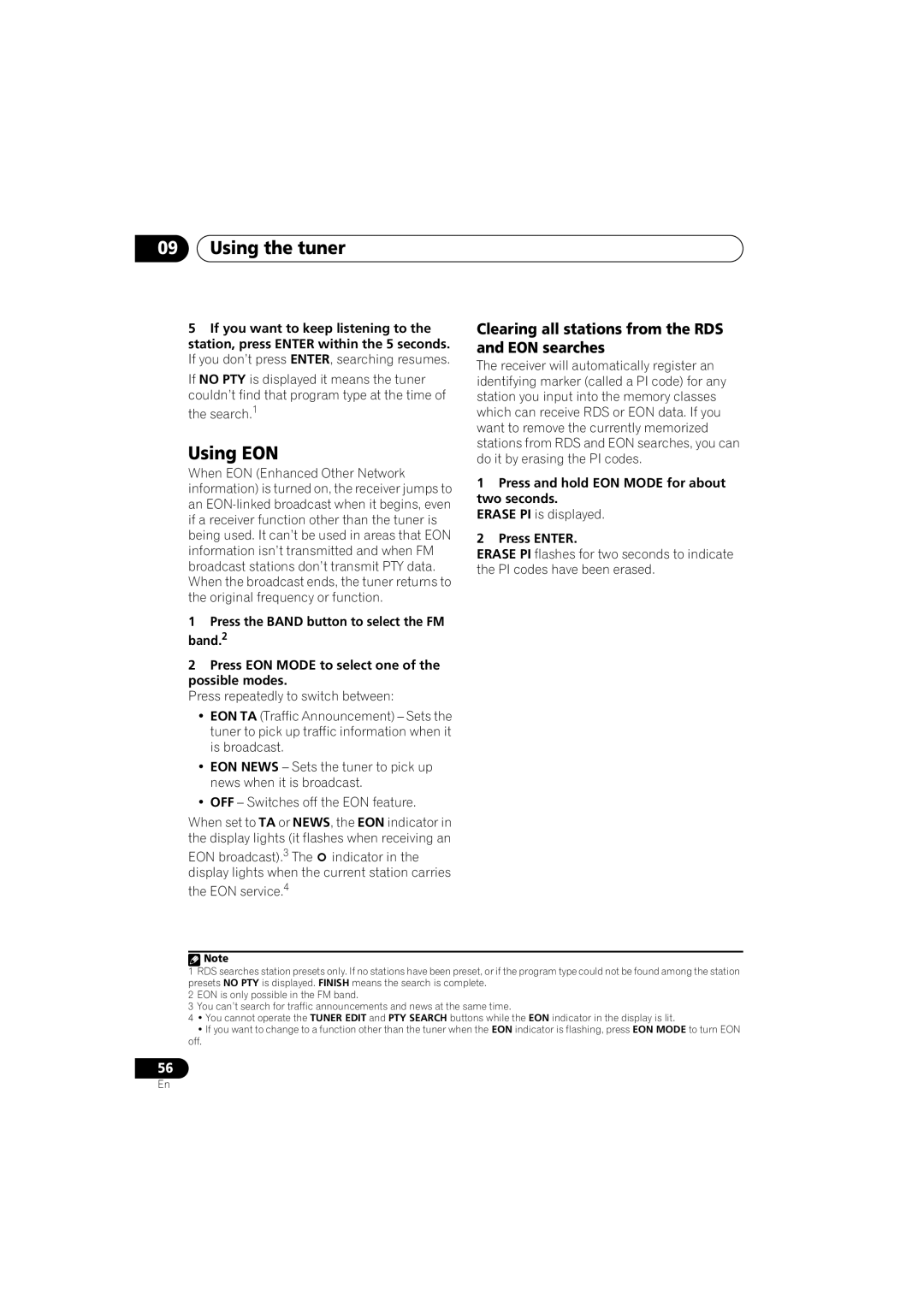09Using the tuner
5If you want to keep listening to the station, press ENTER within the 5 seconds. If you don’t press ENTER, searching resumes.
If NO PTY is displayed it means the tuner couldn’t find that program type at the time of
the search.1
Using EON
When EON (Enhanced Other Network information) is turned on, the receiver jumps to an
1Press the BAND button to select the FM band.2
2Press EON MODE to select one of the possible modes.
Press repeatedly to switch between:
•EON TA (Traffic Announcement) – Sets the tuner to pick up traffic information when it is broadcast.
•EON NEWS – Sets the tuner to pick up news when it is broadcast.
•OFF – Switches off the EON feature.
When set to TA or NEWS, the EON indicator in the display lights (it flashes when receiving an
EON broadcast).3 The ![]() indicator in the display lights when the current station carries
indicator in the display lights when the current station carries
the EON service.4
Clearing all stations from the RDS and EON searches
The receiver will automatically register an identifying marker (called a PI code) for any station you input into the memory classes which can receive RDS or EON data. If you want to remove the currently memorized stations from RDS and EON searches, you can do it by erasing the PI codes.
1Press and hold EON MODE for about two seconds.
ERASE PI is displayed.
2Press ENTER.
ERASE PI flashes for two seconds to indicate the PI codes have been erased.
![]() Note
Note
1RDS searches station presets only. If no stations have been preset, or if the program type could not be found among the station presets NO PTY is displayed. FINISH means the search is complete.
2EON is only possible in the FM band.
3You can’t search for traffic announcements and news at the same time.
4• You cannot operate the TUNER EDIT and PTY SEARCH buttons while the EON indicator in the display is lit.
•If you want to change to a function other than the tuner when the EON indicator is flashing, press EON MODE to turn EON
off.
56
En