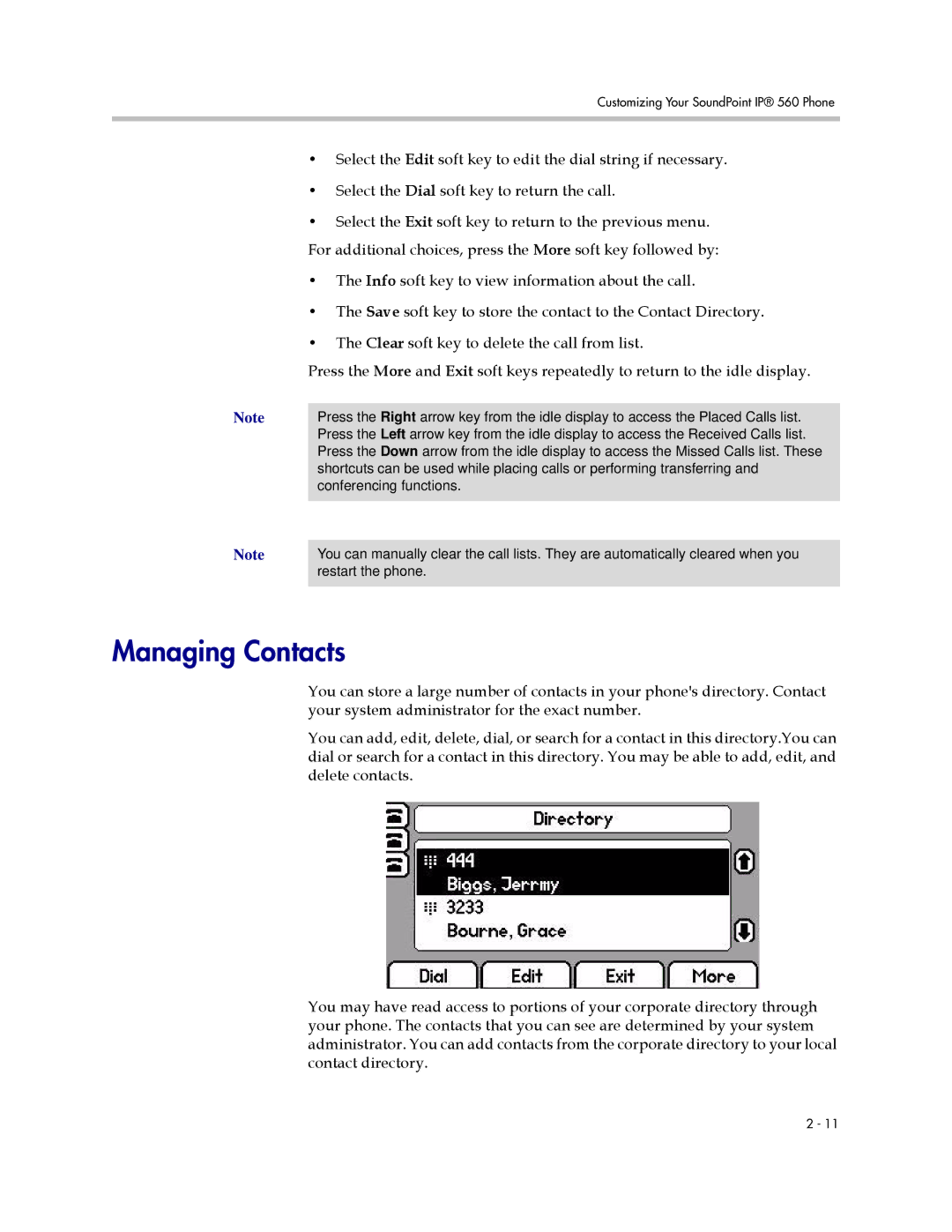Customizing Your SoundPoint IP® 560 Phone
•Select the Edit soft key to edit the dial string if necessary.
•Select the Dial soft key to return the call.
•Select the Exit soft key to return to the previous menu. For additional choices, press the More soft key followed by:
•The Info soft key to view information about the call.
•The Save soft key to store the contact to the Contact Directory.
•The Clear soft key to delete the call from list.
Press the More and Exit soft keys repeatedly to return to the idle display.
Note | Press the Right arrow key from the idle display to access the Placed Calls list. |
| Press the Left arrow key from the idle display to access the Received Calls list. |
| Press the Down arrow from the idle display to access the Missed Calls list. These |
| shortcuts can be used while placing calls or performing transferring and |
| conferencing functions. |
Note |
|
| |
You can manually clear the call lists. They are automatically cleared when you | |
| restart the phone. |
|
|
Managing Contacts
You can store a large number of contacts in your phone's directory. Contact your system administrator for the exact number.
You can add, edit, delete, dial, or search for a contact in this directory.You can dial or search for a contact in this directory. You may be able to add, edit, and delete contacts.
You may have read access to portions of your corporate directory through your phone. The contacts that you can see are determined by your system administrator. You can add contacts from the corporate directory to your local contact directory.
2 - 11