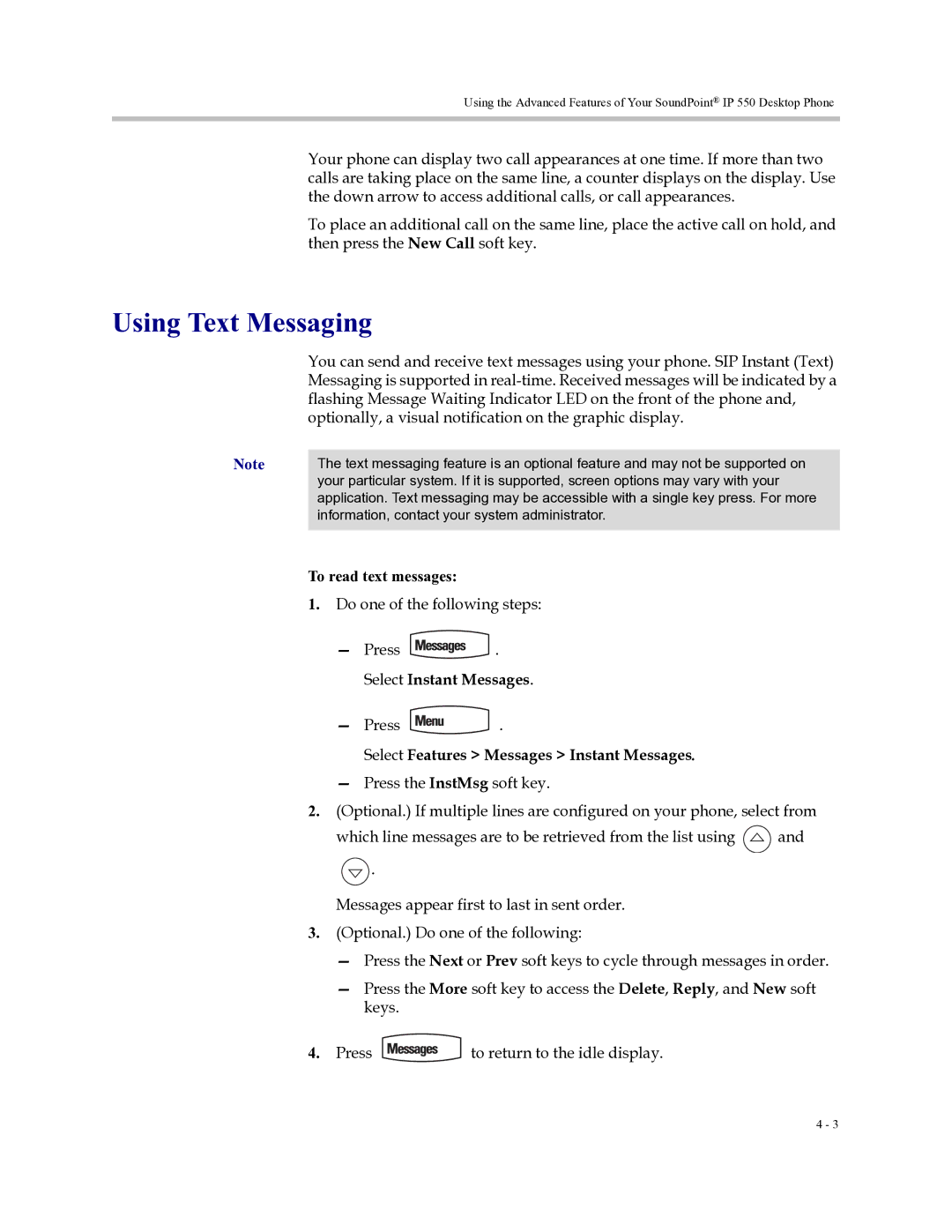Using the Advanced Features of Your SoundPoint® IP 550 Desktop Phone
Your phone can display two call appearances at one time. If more than two calls are taking place on the same line, a counter displays on the display. Use the down arrow to access additional calls, or call appearances.
To place an additional call on the same line, place the active call on hold, and then press the New Call soft key.
Using Text Messaging
You can send and receive text messages using your phone. SIP Instant (Text) Messaging is supported in
Note | The text messaging feature is an optional feature and may not be supported on |
| your particular system. If it is supported, screen options may vary with your |
| application. Text messaging may be accessible with a single key press. For more |
| information, contact your system administrator. |
|
|
To read text messages:
1.Do one of the following steps:
—Press ![]() . Select Instant Messages.
. Select Instant Messages.
—Press ![]() .
.
Select Features > Messages > Instant Messages.
—Press the InstMsg soft key.
2.(Optional.) If multiple lines are configured on your phone, select from
which line messages are to be retrieved from the list using ![]() and
and
![]() .
.
Messages appear first to last in sent order.
3.(Optional.) Do one of the following:
—Press the Next or Prev soft keys to cycle through messages in order.
—Press the More soft key to access the Delete, Reply, and New soft keys.
4.Press ![]() to return to the idle display.
to return to the idle display.
4 - 3